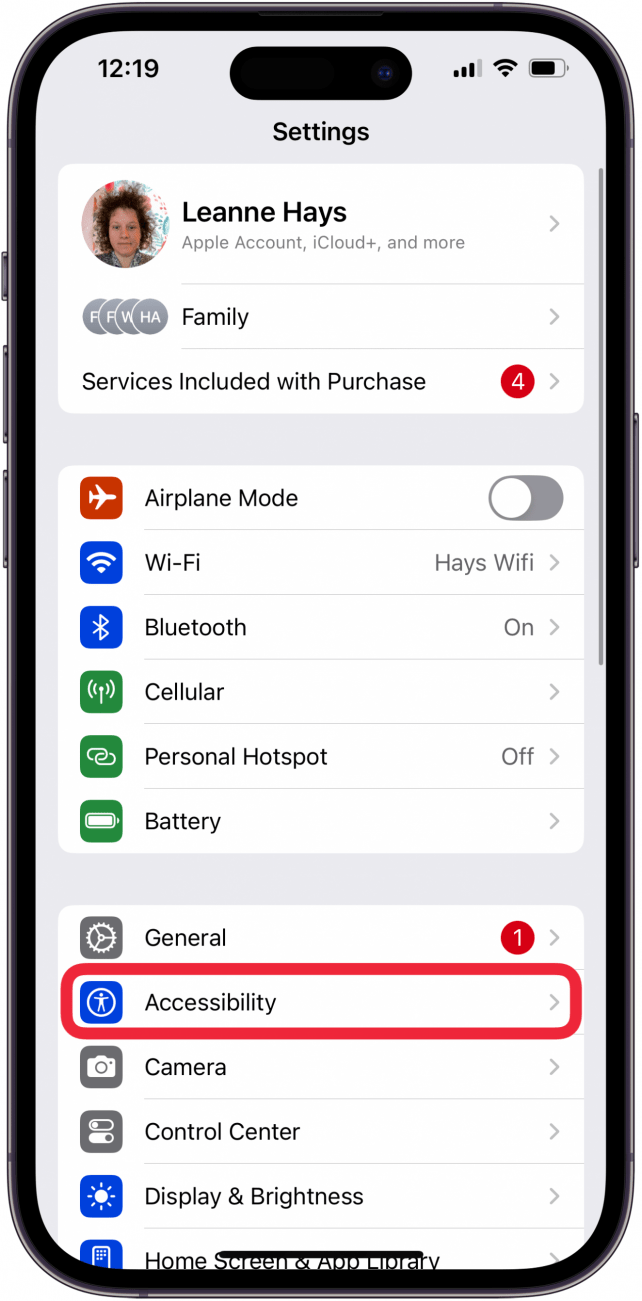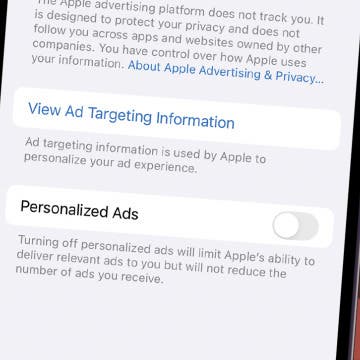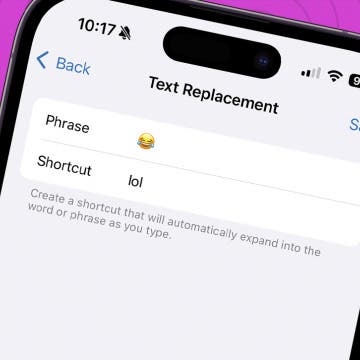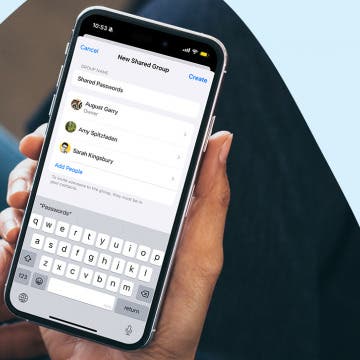What to Know
- Eye tracking is one of Apple's new iOS 18 features, designed to let iPhone users control their iPhone using just their eyes.
- To set up Eye Tracking in iOS 18 and later, open the Settings app, tap Accessibility, then Eye Tracking, and turn on Eye Tracking.
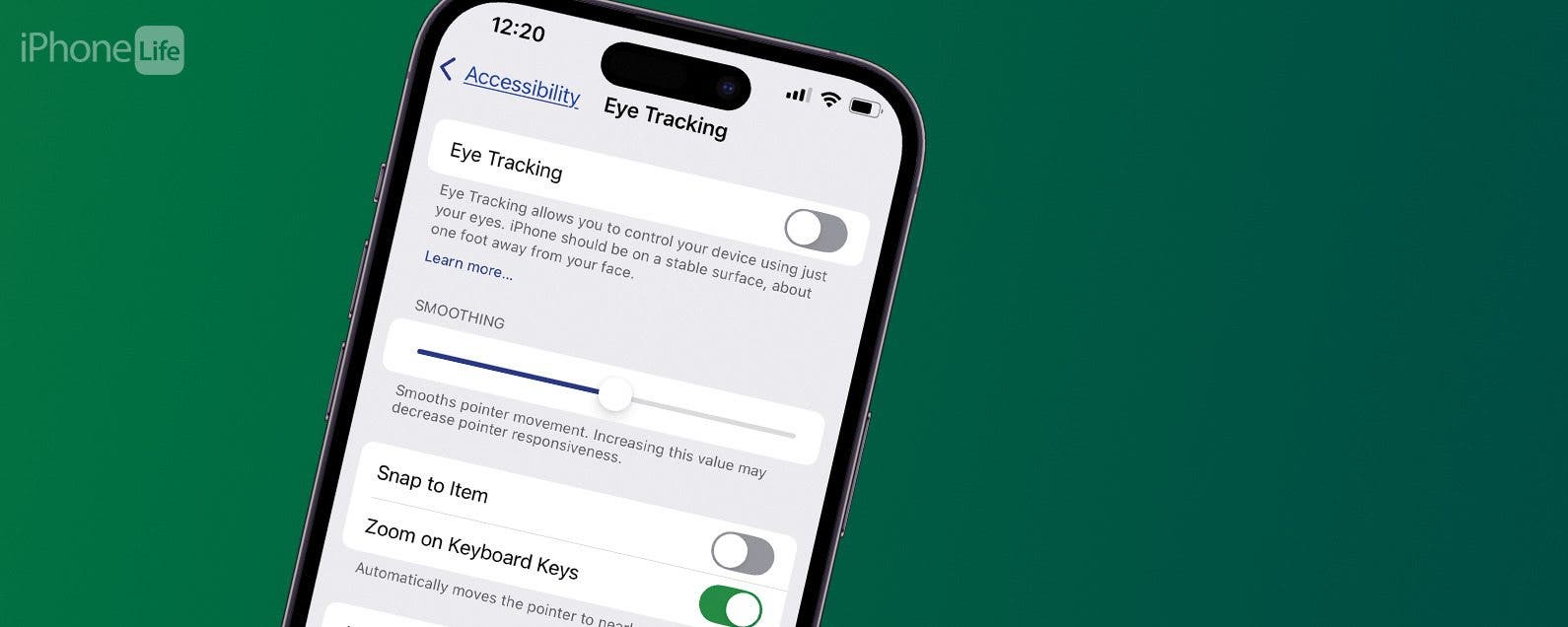
Eye Tracking allows iPhone users to control their iPhone with their gaze. Users can also customize Eye Tracking in many helpful ways. Here's how to turn on and use one of Apple's most helpful new iOS 18 features, Eye Tracking.
Jump To:
- Which iPhones Can Use iOS 18 Eye Tracking?
- How to Turn on Eye Tracking
- How to Customize iPhone Eye Tracking
- FAQ
Which iPhones Can Use iOS 18 Eye Tracking?
Here is a list of iPhone models that support Eye Tracking:
- iPhone SE (3rd generation)
- iPhone 12
- iPhone 12 mini
- iPhone 12 Pro
- iPhone 12 Pro Max
- iPhone 13 mini
- iPhone 13
- iPhone 13 Pro
- iPhone 13 Pro Max
- iPhone 14
- iPhone 14 Plus
- iPhone 14 Pro
- iPhone 14 Pro Max
- iPhone 15
- iPhone 15 Plus
- iPhone 15 Pro
- iPhone 15 Pro Max
- iPhone 16
- iPhone 16 Plus
- iPhone 16 Pro
- iPhone 16 Pro Max
Read on to learn how to turn on and use Apple's Eye Tracking feature!

How to Turn on & Use Eye Tracking
Now, let's go over how to turn on and use Eye Tracking, one of the latest Apple accessibility features:
- Open the Settings app.
![iPhone settings app iPhone settings app]()
- Tap Accessibility.
![iphone accesibility settings iphone accesibility settings]()
- Tap Eye Tracking.
![tap eye tracking tap eye tracking]()
- Toggle on Eye Tracking.
![toggle on eye tracking toggle on eye tracking]()
- A countdown will appear onscreen. When it's done, follow the dot with your eyes to calibrate Eye Tracking.
![follow colorful dot to calibrate eye tracking follow colorful dot to calibrate eye tracking]()
- Now, you'll see an outline onscreen wherever your gaze is directed.
![eye tracking outline around messages app eye tracking outline around messages app]()
- When you stare at a place onscreen, the dwell pointer will appear, and a timer will begin. When the timer finishes, the area is selected as though you tapped it.
You can use the AssistiveTouch menu to perform additional button presses and onscreen gestures. Now, let's learn how to customize iPhone Eye Tracking settings.
How to Customize iPhone Eye Tracking
Here's how to customize how the iPhone Eye Tracking pointer responds:
- Open Eye Tracking in Accessibility settings as before.
- Slide the Smoothing value to the right to make pointer movement smoother, left to make it more responsive.
![eye tracking smoothing setting eye tracking smoothing setting]()
- Toggle on Snap to Item to have the Eye Tracking pointer move automatically to where you're looking onscreen.
![snap to item eye tracking setting snap to item eye tracking setting]()
- Toggle on Zoom on Keyboard Keys to look at a section of the screen to zoom in, and look at a key on the keyboard to tap it.
![zoom on keyboard keys eye tracking setting zoom on keyboard keys eye tracking setting]()
- Toggle on Auto-Hide to show the Eye Tracking pointer when you keep your eyes still and remove it when your eyes move.
![auto hide eye tracking setting auto hide eye tracking setting]()
- Toggle on Dwell Control to enable and adjust Fallback Action, Movement Tolerance, Hot Corners, and Time needed to initiate a dwell action.
![dwell controll eye tracking setting dwell controll eye tracking setting]()
Now you know how to set up and use iOS 18 Eye Tracking on your iPhone! Be sure to check out our free Tip of the Day for more great tutorials about iOS 18 features.
FAQ
- Does iPhone Life have more articles about iPhone accessibility features? Yes! We have a tutorial on how to add accessibility features to the iPhone and iPad Control Center.
- How do I turn on accessibility for apps? We have an article about how to turn on accessibility features app by app, so you can customize which apps have accessibility settings, and which settings will be turned on.
- Can my iPhone help me if I'm blind or visually impaired? Yes, Siri is especially helpful. We have a list of Siri Voice commands that include setting alarms, changing settings, and more!