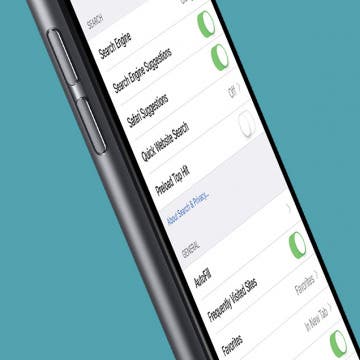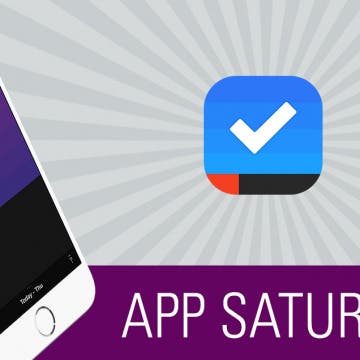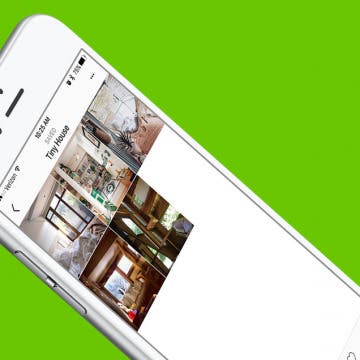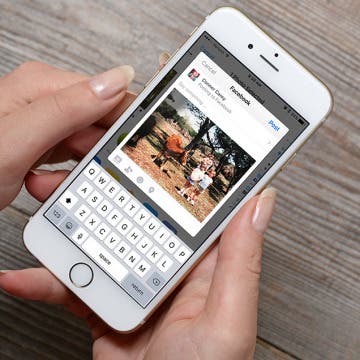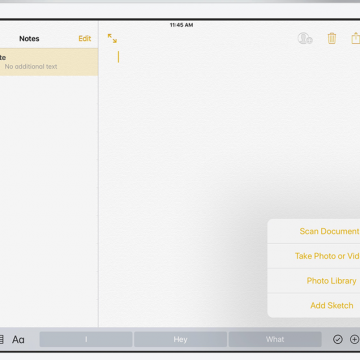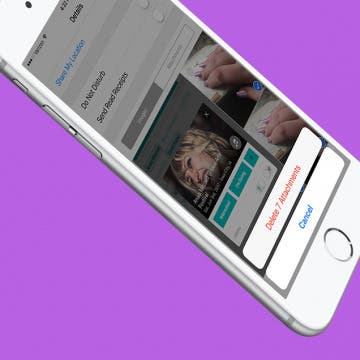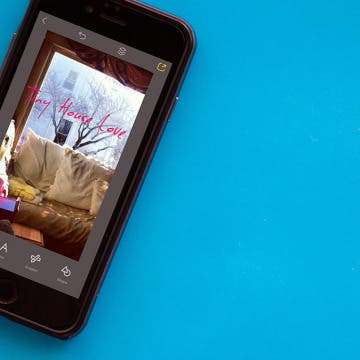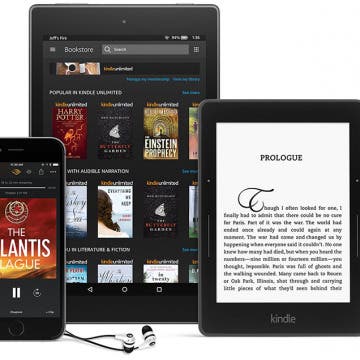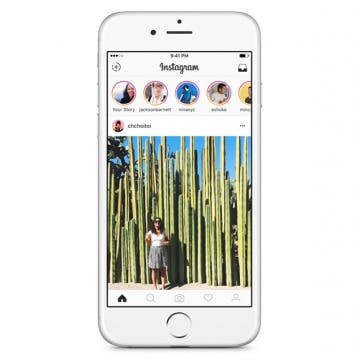If you enjoy handwriting notes on your device, it’s essential to be able to find what you’re looking for within those notes later on. Previous iterations of the Notes app only allowed you to search for words that were typed. But with iOS 11, the Notes app is capable of searching through your handwritten notes as well. Here’s how to search handwritten words in Notes with iOS 11 on iPhone or iPad.
Apple Apps
How to Add a Table to Notes with iOS 11 on iPhone
By Conner Carey
With each new iOS, Apple improves the once barely adequate Notes app. Now, it’s a bona fide note-taking app with lots of features. With iOS 11, the list of features grows with the ability to add tables to a note now possible. Making a table in the Notes app can be helpful for creating various items. For example, you could use one to keep an easy tally of your expenses. Here’s how to add a table to Notes with iOS 11 on iPhone.
How to Repost a Photo to Instagram
By Conner Carey
If you have an Instagram account, you’ve surely seen reposted photos with credit given to the account it originated from. But there is no option to repost a photo within the Instagram app, so how do they do it? With a third-party app! Being able to repost photos is crucial for businesses and fun for individuals. There are multiple third-party apps you can use to repost photos to Instagram, but I’m going to show you my favorite and how I use it along with the Instagram app to repost a photo.
How to Save Photos Taken Within Messages to the Photos App
By Conner Carey
If you take a photo within Messages, it isn’t automatically saved to your iPhone. If you take a photo you really like, you’ll want to manually save it with this tip. It’s nice that iPhone doesn’t automatically save those photos so that you aren’t accidentally taking up too much space or saving private photos meant only for the conversation. But if you send a photo you like, here’s how to save it to the Photos app.
Text message stickers for iOS devices are a great way to add an extra personalized touch to your iMessages. If you have an iPhone or iPad running iOS 10 or later, then you have access to the plethora of texting stickers that are available in the Messages App Store.
Darkroom: The Must-Have Photo Editing App for iPhoneographers
By Conner Carey
iPhone Life’s resident iPhoneographer and Managing Editor Rheanne Taylor has a favorite photo editing app that she uses constantly for her polishing her photos: Darkroom Photo Editor (free). But it’s not just her—avid photographers will tell you their all-time favorite filter from Darkroom at the drop of a hat, and a quick look at the app’s review will tell you much users love it. This app offers users a lot of control over their photos with a wide range of options. Access to the basic features of the app is free, but users say it’s well worth $3.99 to get all the premium tools or $5.99 for all the tools and filters. We’ll tell you more about the Darkroom app below, including what it can do and why we love it.
Want to get rid of that annoying, “Sent from my iPhone” signature? Here’s how. Better yet, if you have more than one email account connected to your Mail app, you can create different signatures for the separate accounts. This is especially convenient if you have mail accounts for different purposes, such as one for work and one for personal use. You can create different signatures for Gmail, Yahoo, Hotmail, iCloud, and more. Here’s how to create different signatures for separate email accounts on iPhone.
How to Record over a Section in Voice Memos on the iPhone
By Conner Carey
I use Voice Memos a lot, but I had no idea you could record over a section of an already recorded voice memo. Just make sure you don’t record over a portion you want to keep. Otherwise, this is a great hidden feature. Here’s how to record over a section in Voice Memos on your iPhone, whether you’re recording vocals or dictation.
When you do a search in Safari, it preloads the top search result in the background so that if you do indeed select that result, the page will appear almost instantly. What this means, though, is that if that's not the web page you want, you've already used up some of your data to preload it. This is fine if you're on Wi-Fi or an unlimited data plan, but perhaps not a good idea if you're trying to keep down your data usage. Fortunately, you can turn off this feature, thereby avoiding data usage for web pages that you may not want to access.
How to Search for a Particular Reminder on Your iPhone
By Paula Bostrom
I use the Reminders app on my iPhone quite a bit. I’ll create a reminder to pick up my dry cleaning, to buy my cousin a birthday present, or to pay a bill. When I create Reminders, I usually set them to remind me on a certain day, at a certain time. But if I need to make a change to one reminder among many, manually shuffling through them is a pain. For example, I made a Reminder to “pay a fee for the school trip” my son was going on. I forgot what the fee amount was and needed the information before the due date. Instead of tapping each folder and scrolling through them to find it, I simply accessed the Reminders search field. Here’s how to search for a particular reminder on iPhone.
Introducing App Saturdays! (*insert jazz hands*) Every Saturday, we’ll feature an app we love, telling you what it can do and why it’s awesome.
Our first app, Sorted, is a calendar and to-do app to rival them all. Since the Sunrise calendar app died, I’ve searched high and low for a replacement. After months of trial and error, I stumbled across Sorted last week. Here’s what it can do and why you’re going to love it.
Not too long ago, Instagram introduced the ability to save photos you like into your own little collection board. This is a great feature for keeping track of photos you’ve found that you love and may want to check out again later on. But, not only can you save those photos, you can organize those photos into collections, much like a Pinterest board. I’m saving every Insta-pic I like now, so this feature is perfect for making sure I can find the image I want to among the many saved. Here’s how to organize your saved Instagram photos like a Pinterest board.
I love to add my photos to Facebook, Instagram, and Twitter, whether it’s to show off my vacation or share pictures of my kids for distant family members to see. And, of course, there’s the not-so-occasional cute photo of my pets. If you have an account on Facebook, Twitter, or Instagram, there is an easy way to upload your photos from your iPhone or iPad right to your choice of social media sites. Here’s how to upload photos to your social media account on iPhone.
With the iOS 11 beta 1 release, the Notes app looks poised to take on Evernote as the life-organizing app du jour. With in-line drawing, drag and drop features, tables, and expanded formatting options, iOS 11 integrates Notes into your daily workflow in new and organic ways. Continue reading to find out whether Notes in iOS 11 could replace your Evernote subscription.
Do you ever wish you could see more (or less) of an email's content before deciding whether to open or delete it? Luckily, you can. Perhaps you want to see less of an email preview for added privacy on a shared device, or maybe you want to see more lines of the email so it’s easier to decide whether to open the email or delete it. Regardless, here’s how to change the number of lines of text shown in your email previews on your iPhone.
How to Delete Attachments from Messages without Deleting the Conversation
By Sarah Kingsbury
All those cute pictures, funny memes, and hilarious gifs your friends send you in Messages can take up a surprising amount of your iPhone's storage capacity. Each attachment is saved to the message conversation thread, which is great if you decide to save a couple of the photos. But if you’re someone who doesn't often delete older messages, you can easily free up some phone storage by deleting the attachments. And luckily, you can delete attachments from Messages without deleting the conversation.
How to Add Words To a Photo with Over on iPhone
By Conner Carey
Whether you want to create a fun image, a small poster to promote an event on Social Media, or any other graphic with words, using the free app Over is a great way to go. The app is easy to use and allows you to create professional-looking graphics on your iPhone. Here’s how to add words to a photo with Over on iPhone.
How to Hang Up Your iPhone with the Click of a Button
By Conner Carey
I had no idea this was a thing until I started looking for an answer. Let me explain: my mom has been slowly adjusting to using an iPhone. With her old flip phone, she merely closed the phone to hang up the call. But with an iPhone, you have to press the big red dot on the screen. But for her, it felt more intuitive to press the Home button. So she found herself thinking she’d hung up the phone when she hadn’t. This let me to search for an easy solution. There’s no setting on iPhone that allows you to use your Home button to hang up a call, but you can use a different button. Here’s how to hang up your iPhone with the click of a button.
How to Share Kindle Books with Family Members (Setting Up an Amazon Household & Kindle Family Library)
By Conner Carey
There are various ways to share Kindle books. With friends, you can loan ebooks out for a couple weeks. But if you set up Family Sharing with Amazon, you can share Kindle books with family members easily and with fewer limitations. When you share Kindle books, the recipient can read the Kindle book you lend them via the Kindle app on iPhone or iPad, as well as Kindle devices, including Kindle Fire. Kindle family sharing allows two adults to create an Amazon Household with up to four children. The two adults in your Kindle family must have separate Amazon accounts. However, setting up family sharing and sharing Kindle books with your Amazon Household is actually quite straightforward. We’ll go over how to set up Family Sharing on Amazon, how to share Kindle books with that family, how to access content shared with you via Amazon Kindle family sharing, and how to leave an Amazon Household should you need to in the future. Here’s everything you need to know about how to share Kindle books with family members.
Big news broke the internet recently. Since Instagram now has Snapchat-like features such as disappearing photo stories, the social network decided to continue its imitation: if someone takes a screenshot of your disappearing photo, you will receive a notification. While the internet seemed to freak out over this, it’s a great measure for privacy. Disappearing photos are supposed to...well, disappear. So it only makes sense that you’d receive a notification when someone decides your disappearing photo should be a more permanent photo on their device. Now that Instagram stories are a bit more secure, here’s how to take an Instagram photo that will disappear.