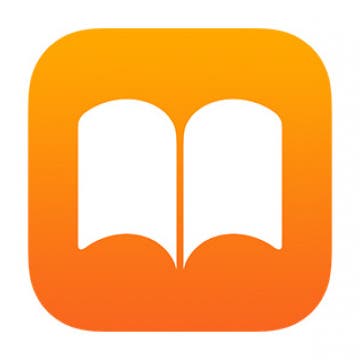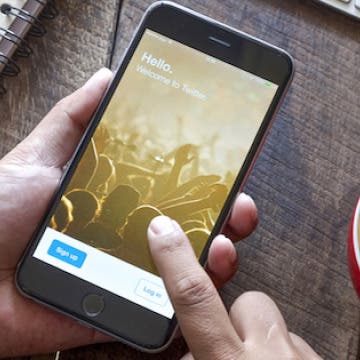Hey, Alexa: The Pros and Cons of My Amazon Echo Experience
By Daniel Rasmus
I will be honest, I talk to my Amazon Echo’s agent, Alexa, more than I talk to Siri. In many ways, the Echo is a completely different creature than Siri. I don’t need Siri to use my iPhone. Apple hopes that Siri makes me more dependent on my phone, but there is no using the Echo without Alexa. Echo is designed primarily as the home for an intelligent assistant and little else.