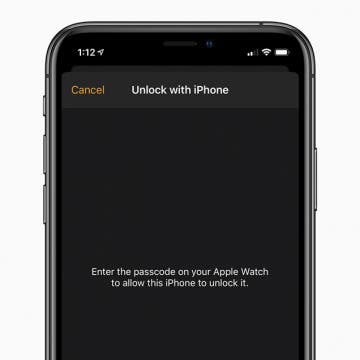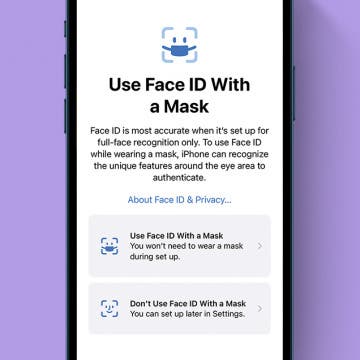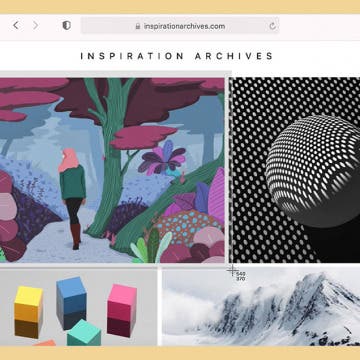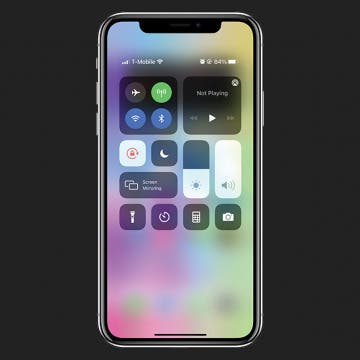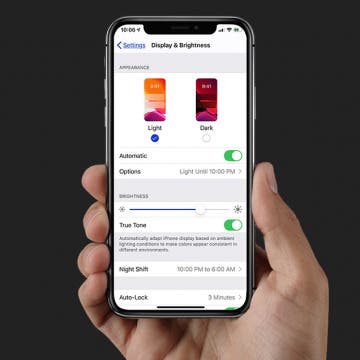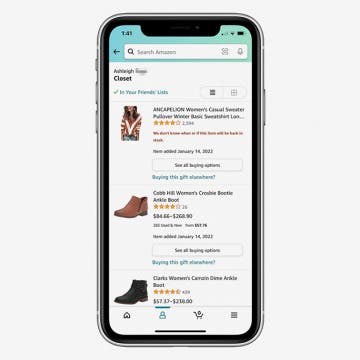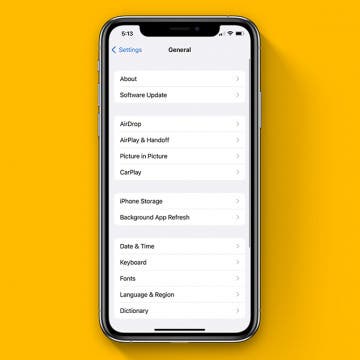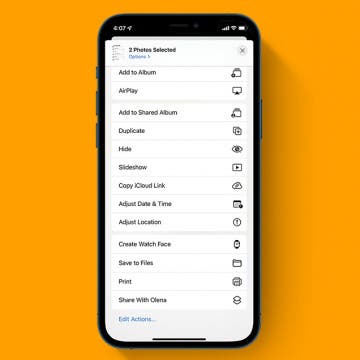What Is iCloud & How Does It Work? Apple iCloud Basics
By Erin MacPherson
iCloud is the free data storage service provided by Apple to help users prevent data loss and free up iPhone storage, along with that of their other Apple devices. It sounds complicated, but it's actually one of the simplest services you can use, and among the most secure as well! We'll go over how to use iCloud, and the many benefits of doing so.