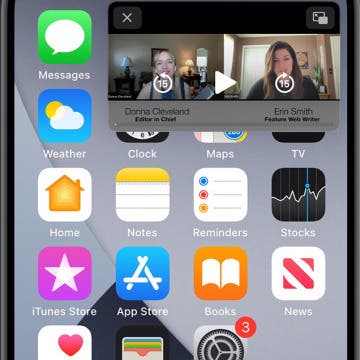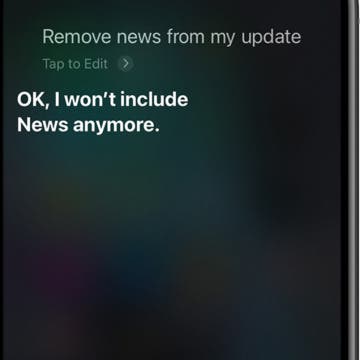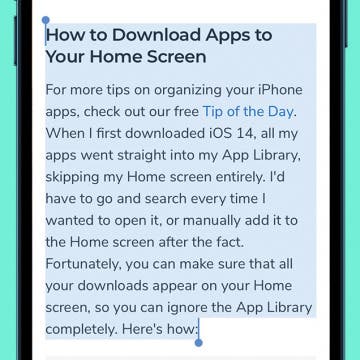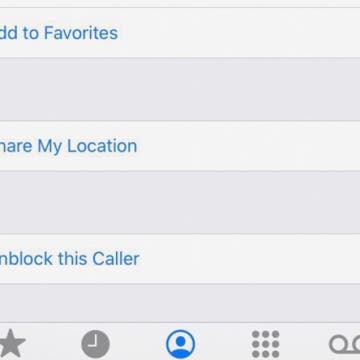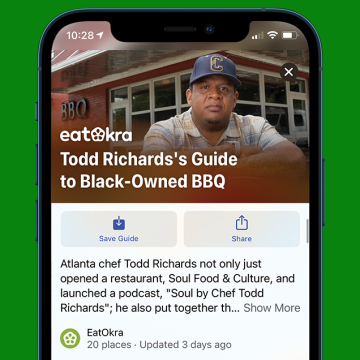What Does It Mean When Safari Labels a Website “Not Secure?”
By August Garry
Have you noticed a warning in Safari that the website you are browsing is not secure? What does secure mean in this context? In short, Safari is warning you that the website is using Hypertext Transfer Protocol (HTTP) instead of Hypertext Transfer Protocol Secure (HTTPS). Websites using HTTPS have encrypted their data, making browsing their site and especially entering any sensitive information, such as login credentials or payment information, much safer for you. Here is what to do if you see this warning while browsing Safari on your iPhone.