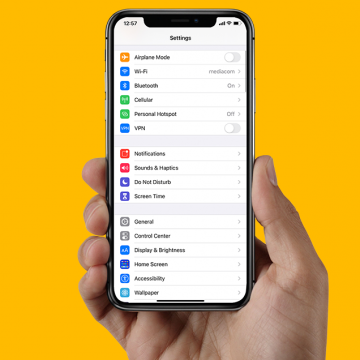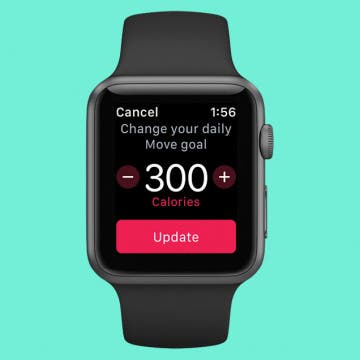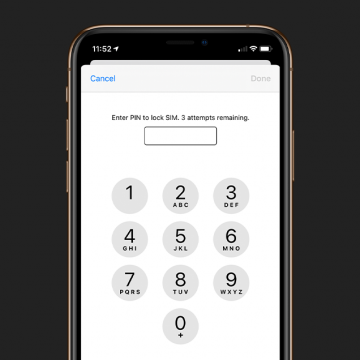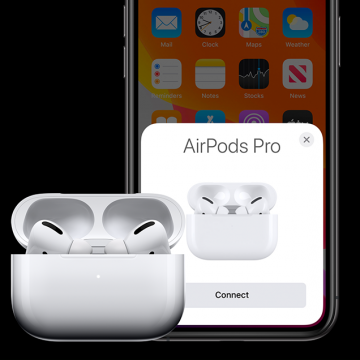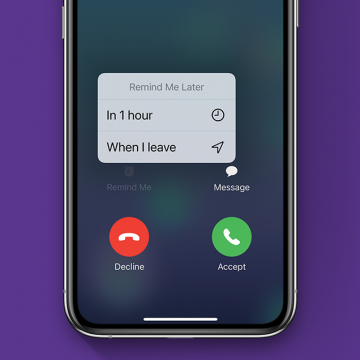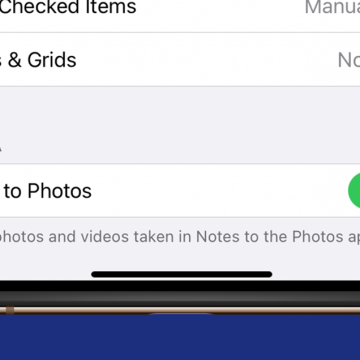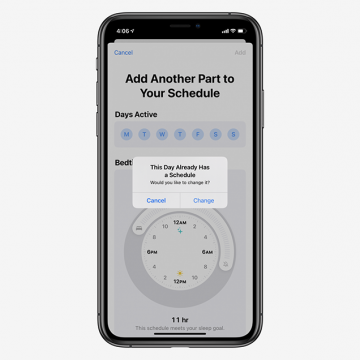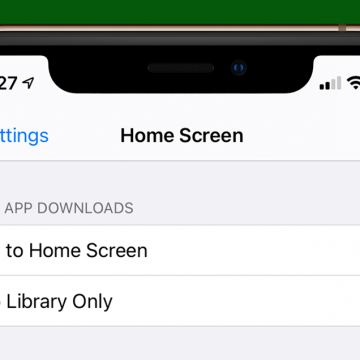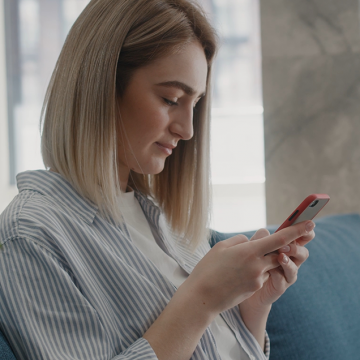How to Turn Off Lock Sounds & Keyboard Clicks on Your iPhone
By Conner Carey
A hilarious function of modern devices is the extra sounds we have to mimic the sounds older technology used to make. Two such sounds are the Keyboard Clicks and Lock Sounds on the iPhone. When the function is turned on, you’ll hear a sound similar to a door closing when pressing your side button (Sleep/Wake button) that lets you know you’ve locked your phone without needing to look. Or, when you’re typing on the iOS keyboard, you’ll hear clicking sounds letting you know you haven’t missed a letter. However, a lot of people find this unnecessary or even annoying and want to turn off the typing sounds, the locking sound, or both. Here’s how to turn off Lock Sound and Keyboard Clicks on your iPhone.