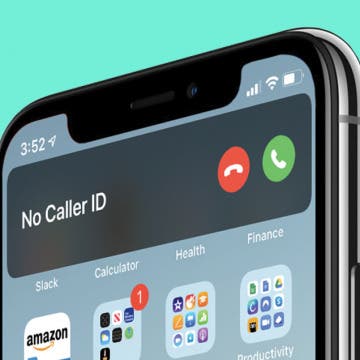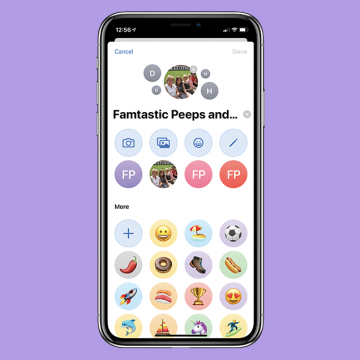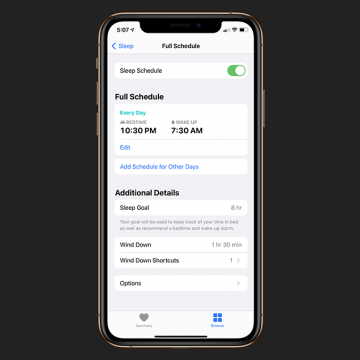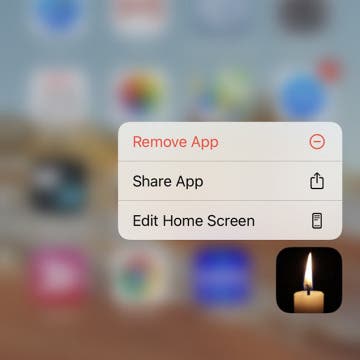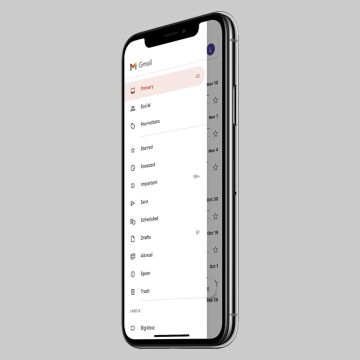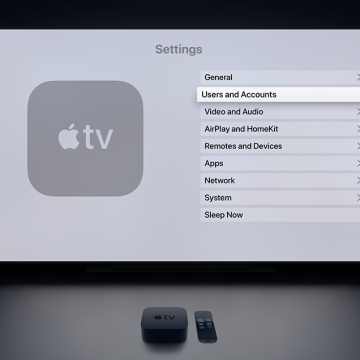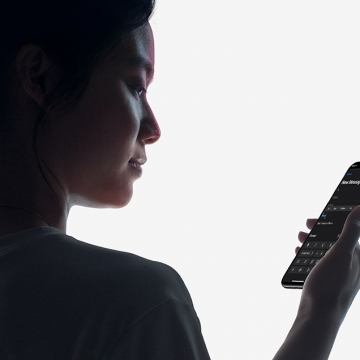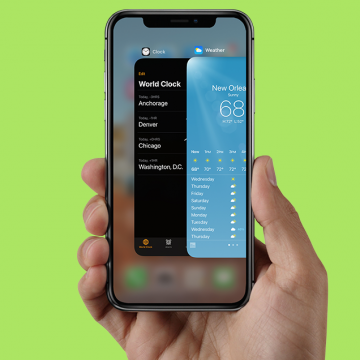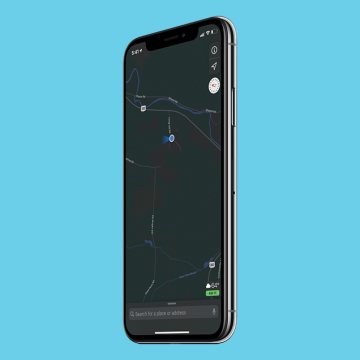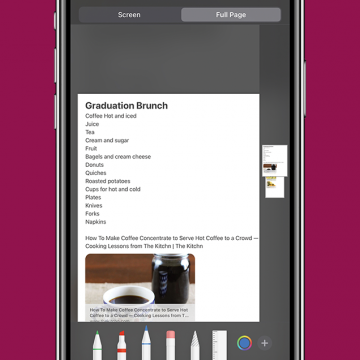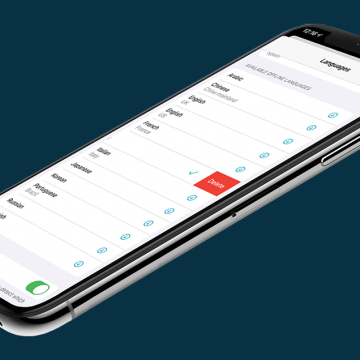If you've set up Screen Time on an iPhone or iPad for your child and have blocked or limited social media and other apps, those apps' services may still be accessible via their URL websites, providing kids with a way to get around your parental controls. Here's how to block a website on Safari, Chrome, or any browser on an iPhone or iPad. Whether it's Facebook, YouTube, or any other website that's too mature for your kids, you'll be able to fully block an app's website and not worry about kids finding a way to use them. This tip can also be used by adults who are trying to limit their own social media use, or don't want adult content unexpectedly popping up on their devices.
How-To
How to Get Back Full-Screen Incoming Call Notifications in iOS 14
By Erin MacPherson
With iOS 14, your iPhone incoming call notifications now appear as banners at the top of your screen. The benefit of this compact notification is that it notifies you of incoming calls without interrupting anything else you’re doing on your phone. The full-screen version, on the other hand, offers a couple of menu options that are not readily available on the banner. Some people love the brief banner-style alerts, others miss the functionality of the full-screen notification. With this guide, you can permanently switch back to full-screen notifications or learn how to access those menu options while keeping the banner as your default.
How to Draw Perfect Shapes on Your iPhone or iPad
By Amy Spitzfaden Both
This article will tell you how to draw perfect shapes on your iPhone and iPad. Whether you just like to doodle or are looking to mark up your photos, you might be interested in how to draw shapes on your iPhone perfectly. Maybe you want to add a heart to a photo of you and your family but don't like the way yours look, or you're trying to create a geometric pattern in your notes app, or want to teach a child about shapes and how they're made. Whatever your reason, learning the trick to draw shapes on your iPhone or iPad perfectly can save you from downloading third-party sticker or design apps. Perfect shapes make for easy drawing on your iPad and iPhone, so let's get started!
The Apple Notes app is a convenient way to keep track of lists, ideas, and more. You can choose to start a new note from your Lock screen every time you need to jot something down, or to continue with the last note you were working on. We've already shown you how to write a note directly from your iPhone's Lock screen, and how to organize your notes by transferring them to a folder. Now, let's learn how to set whether to continue a previous note or start a new note when opening Notes from your Lock screen.
Your Guide to iPhone Group Messages in iOS 14
By Amy Spitzfaden Both
This article will tell you all the group messaging features in iMessage introduced in iOS 14. Group messages are a great way to keep families and friend groups in close contact, whether you're all in different places in the world or just want to have your plans written down in one place. However, if there are too many people talking about too many different things, the group chats can get confusing, and if you have too many going on at once it can be hard to keep track of which is which. iOS 14 introduced some new ways to organize and label your group messages to keep your communication easy and fun - as it should be! Let's take a look at these new features and how they can help you get the most out of your group chats.
If you forgot your Notes password, then you’ll need to reset your password in order to lock and unlock your notes. To reset your Notes password, you’ll need to navigate to the Notes section of the Settings app and log in with your Apple ID. This is also how to reset your password if you already know it. Read on to learn how to reset a password for the Notes app.
iPhone Wind Down Time: How to Make It Work for You
By Amy Spitzfaden Both
This article will tell you how to use the iPhone's new Wind Down feature to benefit your bedtime routine. The Sleep Schedules introduced with iOS 14 have a lot of potential to get people on the right track when it comes to their bedtime routines, but it can also be a nuisance if you don't optimize it for your personal habits. Wind Down Time is a mode where your phone goes into Do Not Disturb mode to encourage you to stop your usual activities and — you guessed it — wind down. This can be overridden on your lock screen, and you can also set up shortcuts to the activities that help you wind down, so you don't have to open your whole phone and see all the notifications vying for your attention that you should really leave until the morning. When I set up my first Sleep Schedule I was annoyed at the Wind Down notifications and subsequent Do Not Disturb mode. However, if you take just a little extra time to think about your own habits and what helps you settle down at night, Wind Down mode can be a very useful tool to help your mind settle down at the end of the day. So here are the best ways to get the most out of Wind Down mode and, if all else fails, how to turn off your Sleep Schedules.
How to Share Apps from the Home Screen & the App Store
By Conner Carey
When you want to share an app, there are a couple of ways to go about it. If you have the app downloaded to your iPhone, you can easily share it right from your Home Screen or app folder. If you'd like to share an app that you don't have downloaded or easily accessible, you can also share it from the App Store, which only takes a few additional steps. Here's how to share an app with a friend or family member in a few simple steps.
How to Send or Redirect Email to Your Primary Gmail Inbox
By Leanne Hays
Have you waited for an email to arrive in your Primary Gmail inbox, but it never appeared? Gmail has multiple inboxes, or tabbed inboxes, and your email may have been delivered to your Social, Promotions, Updates, or Forums tab instead. Gmail usually does a good job sorting your email into these different categories, but sometimes gets it wrong. Don't worry; you can not only move your email to the correct Gmail inbox, but make sure that emails from that sender are directed to your Primary Gmail inbox in the future. Here's how to move an email between Gmail categories and redirect future emails from that sender to your Primary email inbox.
This article will tell you how to take a screenshot on your iPhone using Siri. We've gone over how to take a screenshot manually, but pressing buttons on an iPhone can be a literal pain if you have joint problems. That, plus messy fingers from cooking or being outside in the cold can make it hard to use to your hands to do a screenshot. For those times when a manual screenshot isn’t an option, you may have wondered, "can I ask Siri to take a screenshot?". The answer is, yes! With iOS 14, you can now just tell Siri to take a screenshot, instead of having to use Voice Control, as you did previously. Let's learn how.
Why Is Location Search Not Working in Photos on iPhone?
By Erin MacPherson
Location Services on your iPhone lets Apple apps (like the Camera app) and third-party apps (like your banking app) figure out where you're located while using your phone. When iPhone Photo Location Services is turned on and you take a photo, it'll tag your photo with your current location. This way, you can search through the photos that you took on your vacation to Bora Bora or in your own hometown. Location Services uses Wi-Fi or cellular data plus GPS services to find your location. If you're connected to data or Wi-Fi but your photos aren't being tagged, we have a few simple fixes for you to try. Here's how to get Photos Location Services working again.
How to Set Up Multiple User Accounts on Apple TV
By Erin MacPherson
Apple TV lets families and friends customize their own watching experience. With Apple TV multiple accounts, you can convert your home theater into a multi-user experience. This helps keep a separate watching history for each user, to allow for personalized recommendations and billing. A few easy steps is all it takes to provide each household member with their own Apple TV profile.
How to Format Email in the iPhone Mail App
By Cullen Thomas
This article will tell you how to format an email in the Mail app on your iPhone. Rich text email, including bold text and fonts, has come to the iPhone! Starting in iOS 13 and continuing in iOS 14, you can format emails to your pleasure in the Mail app by simply composing an email, selecting the text you want to format, and then tapping the "Aa" option just above the keyboard. A menu of text formatting options will replace the keyboard, and you can format your email like a pro. Here’s how to format your text in the Mail app on an iPhone.
Do iPhone apps keep crashing on you? From the easiest and most practical solutions to a little more time-consuming but necessary updates, our guide helps you figure out what to do when iPhone apps keep crashing. We’ve put together a series of solutions to fix app crashing issues and prevent them from happening in future. Follow the steps below and, with any luck, your iPhone apps will run smoothly once again.
Everything New in the Apple Maps Update for iOS 14
By Amy Spitzfaden Both
This article will tell you all of the new updates to the Maps app in iOS 14. The Apple Maps update in iOS 14 is a hearty one, bringing a lot of new features forward. Making travel safer, greener, and more precise, these updates will enhance the experience of any iOS-using traveler, but you have to know they're there first. Many of these features are only available in big cities so far, but hopefully we'll be seeing expansion into more areas soon. So let's take a look at cycling directions, professionally curated guides to new places, sharing your ETA through Siri, ways to refine your GPS location, and how to avoid congestion zones. This is a full guide of how to use Apple Maps with all its new updates. It's a lot to cover; let's dive in! For more great ways to use iOS 14 check out our Tip of the Day.
Apple introduced the ability to take full page, or scrolling, screenshots in Safari with iOS 13. In addition to web pages, users can take a full page screenshot in the iPhone Notes app and iPad Notes app. This means that, rather than capturing only the section of the note that's visible on your display, you'll now be able to do a full page screen capture on your iPhone or iPad. Let's get started learning how to screenshot a whole note on your iPhone or iPad. You can use this tip to learn how to take a full page screenshot on the iPhone SE (first generation) and later models, including the iPhone 6s, iPhone 7, iPhone 8, iPhone X, iPhone 11, and the iPhone 12 series. You can also take a full page screengrab in the Notes app with the Pad Air 2 and later, all iPad Pro models, the iPad 5th generation and later, and the iPad mini 4 and later.
The new Siri Suggestions widget for iOS 14 groups your frequently used apps together in one place on your iPhone Home Screen. At first, having your most-used apps in one place seems great. But if you're trying to cut back on using social media or playing games on your iPhone, or don't want everyone to know that you've downloaded Tinder, having those apps front and center becomes a problem. We've gone over how to add widgets, including the Siri Suggestions widget, to your Home Screen in a previous article. Now we'll show you how to stop individual apps from being included in the Siri Suggestions widget. There are two ways to remove an app from the Siri Suggestions widget; using your iPhone Settings, or via the widget itself. Let's get started.
How to Delete a Language from the Translate App on Your iPhone
By Amy Spitzfaden Both
This article will tell you how to delete a Translate app download from your iPhone. Downloaded languages for offline use is a helpful feature of the new Translate app on the iPhone. It enables you to use the feature while offline, which is particularly useful when you are in another country and might not have the same internet or data access you have while at home. However, languages do take up room on your iPhone, and you might not want a whole language database stored once you're back from the place you were traveling. It's easy to remove a downloaded language, and only takes a moment to do. Let's learn how. To learn more about how to get the most out of new iOS 14 features, check out or Tip of the Day.
How to Adjust Portrait Mode Lighting on the iPhone
By Cullen Thomas
This article will tell you how to adjust the lighting in Portrait mode shots. Portrait mode has been making folks look great since the iPhone 7 Plus and 8 Plus—taking great portraits has never been so easy as picking a Portrait Lighting mode and letting the iPhone work its magic. With iOS 13, Apple added even more flexibility: you could adjust the intensity of the lighting effect applied in Portrait mode. iOS 14 has made the process even smoother, which we'll look at below. To avoid your photo looking like a bad Photoshop job, just tap the lighting intensity icon at the top of the screen and swipe on the slider left or right to tune the effect up or down. A little goes a long way! Let's get started.
People often wonder how to save battery life on their iPhone or iPad. Lots of tips and tricks to extend iPad and iPhone battery life stay the same for several iOS and iPadOS versions and Apple device generations. But, Apple is always working to develop its operating systems to include new features, and sometimes these new software features are responsible for draining battery life, and require new solutions. One useful new feature of iOS 14 and iPadOS are widgets, but unfortunately, widgets can also shorten your iPad or iPhone battery life. If you find yourself asking, "why is my iPhone battery draining so fast?" your iPadOS or iOS widgets might be causing the problem, and we have a solution for you! We've already gone over how to add widgets to your iPhone and iPad; now, read on to learn how one easy tip can act as a major battery saver and extend iPad and iPhone battery life.