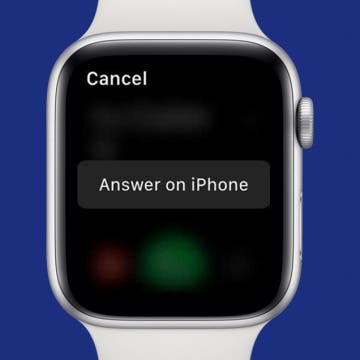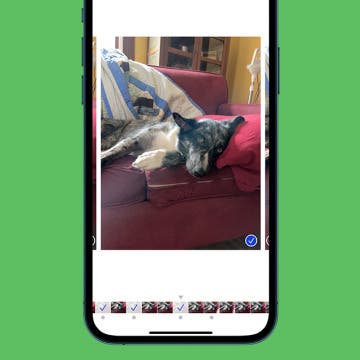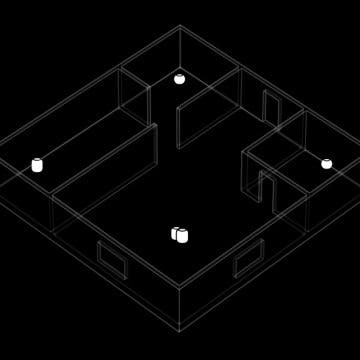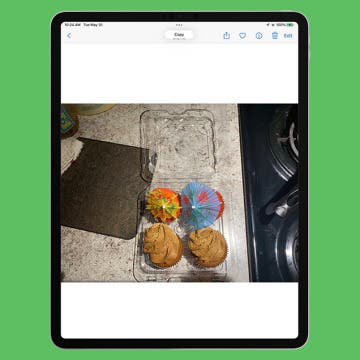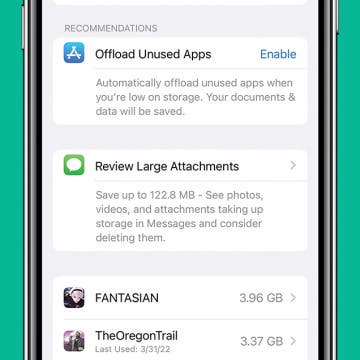What does System Data mean in iPhone storage? System Data is one of many categories in your iPhone storage. It contains important system files and any data that doesn't fall neatly into the other categories. Clearing the System Data on your iPhone can be a real space saver when your iPhone storage is full and you need to clear up space for an iOS update or to install a new app. We'll cover what System Data means and how to clear System Data on the iPhone or iPad to free up space.
iOS 15
Does FaceTime Use Data?
By Conner Carey
Does FaceTime use data or call minutes? If FaceTime uses data, how much? In fact, FaceTime does use data and not cellular call minutes. So, if you want to save data on your iPhone, you can turn cellular off for FaceTime, which will make FaceTime use Wi-Fi only. We’ll break it down step-by-step and tell you how much data FaceTime uses and how to disable FaceTime's data usage.
How to Delete All Emails from One Sender on iPhone
By Leanne Hays
I've subscribed to so many email newsletters over the years that I can't keep up with reading them, and many times don't open them at all. Can you quickly delete all emails from one sender, all at once, on your iPhone? Yes, you can search for, mark, and delete all emails from one sender in the iOS Mail App on iPhone. Let's get started!
Allow Calls from Favorites on iPhone While Focus Is Active
By Abbey Dufoe
Focus modes, like Do Not Disturb, are pretty handy. This feature allows you to receive all your usual notifications, minus the disruptive sounds and vibrations that tend to come with them. But what if someone on your Favorites list (like your brother, mom, best friend, etc.) has an emergency and can't get ahold of you? Luckily, when Do Not Disturb is active on your iPhone, allowing calls from Favorites is easy.
How to Add a Caption to a Photo on iPhone
By Erin MacPherson
Did you know that your Photos app comes with a built-in feature that allows you to add captions to photos on your iPhone? You don't have to download an extra app to add captions, and any captions added to photos on your iPhone will sync to the cloud if iCloud Photo Library is enabled.
How to Switch a Call from Apple Watch to iPhone
By Conner Carey
I love that I can answer calls on the Apple Watch. I never miss a call because my watch lets me know one is coming in. However, talking to your wrist, especially in public, isn't ideal. No problem! You can hand off the call from the Apple Watch to your iPhone. Here are two different ways to transfer a call from your Apple Watch to your iPhone.
How to Inspect Element on iPhone or iPad
By Rachel Needell
Often, when attempting to save a small image, it will degrade in clarity and sharpness. Using inspect element to save an image will preserve its original size and clarity even if it looks very small on the website. This is a really cool feature, so don’t be scared to check out something a bit more advanced!
How to Find & Delete Your Siri Search History
By Erin MacPherson
Can your iPhone show Siri history? Not anymore, but your searches are stored on your iPhone and shared with Apple. Here's how to delete your Siri history on your iPhone to keep your data secure and opt out of letting Apple access your Siri searches at all.
How to Add Multiple Gmail Accounts to Your iPhone
By Leanne Hays
Adding all of your Gmail accounts to your iPhone is a convenient to stay connected. There are two main ways to set up multiple Gmail accounts on your iPhone, either by using the Gmail app or using the iOS Mail app. It’s a quick process that will allow you to stay logged in to those accounts and easily switch from one Gmail account to the other without having to enter your password every time. Let’s get started with a step-by-step guide on how to add multiple Gmail accounts to your iPhone, so you can keep all of your emails in one convenient place.
How to Fix This Accessory Is Not Supported on iPhone Error
By Kenya Smith
You’re attempting to charge your iPhone when all of a sudden, the message, “This accessory may not be supported” suddenly pops up on your screen. There are multiple reasons why your iPhone gets this certain pop-up. We’ll show you six things to do when your iPhone won’t support an accessory.
How to Take, View, & Save Burst Photos on iPhone
By Rheanne Taylor
Let's go over how to take Burst Photos on all compatible models of the iPhone, how to look at burst images, and how to choose and save the individual iPhone burst images you want to keep. I see some great pictures in your future; let's get started!
Why Does My HomePod Keep Cutting Out? 4 Fixes to Try
By Amy Spitzfaden Both
Why does my HomePod keep disconnecting? If your HomePod or HomePod mini keeps disconnecting, there could be several factors at play. Here are the steps to try before you contact Apple Support.
How to Make International Calls for Free on iPhone
By Belinda Sanmiguel
Travel season is in full swing! Whether you're planning a business trip or an out-of-country getaway, you will likely need to make some international calls back home. The good news is that there are free ways to call internationally without the added data and usage fees. So, how do you call internationally on your iPhone without the extra charges? We'll discuss the most common apps that allow free international calling, as well as the pros and cons of using each platform.
For every iPhone user, storage capacity is a common concern, but the “storage almost full” error began back in iOS 15. It's unclear why this glitch still occurs even in iOS 16, but if you get this iPhone storage full error message, there are a few things you should do. Please keep in mind that this iPhone error is happening to many users who still have a lot of free data on their phones.
iPhone Slow? Fix It by Learning How to Clear RAM on iPhone
By Conner Carey
If you're asking yourself, "Why is my phone so slow?" it's time to learn how to clear iPhone RAM to reset your iPhone. When you clear iPhone RAM, you free up processing capacity and speed up your iPhone. You can clear RAM on any iPhone model, from older phones like the iPhone 8 to the latest iPhone 13. Here’s how to clear RAM on your iPhone to make it faster.
Have you ever wished you could quickly insert a photo someone messaged to you on your iPhone into an email on your iPad without having to wait for it to sync via iCloud after saving it to your Photos app? Did you know that there is a quick and easy hand gesture that lets you share photos between your devices? Better yet, it's the fastest way to share a photo between two Apple devices. All you need is three fingers. We will show you how a three-finger hand gesture can help you transfer a photo from one Apple device to another one.
How to Review and Delete Message Attachments on iPhone
By Conner Carey
Message attachments are the photos, GIFs, and videos your friends and family send you. They’re stored as a part of each text message, and they can take up a lot of space without you ever thinking about it. Luckily, there’s an easier way to delete message attachments and free up iPhone storage with iOS 15. Here’s how to delete all large attachments on iPhone.
Answered: Does iMessage Notify When You Screenshot?
By Rhett Intriago
Many modern social media apps now include a feature that will notify you if someone takes a screenshot of your conversation or of a photo or video that you sent. So, it makes sense to be wary about taking screenshots of your iMessage conversations. Is that caution warranted? Does iMessage notify when you screenshot? Find out below!
How to Change Voicemail Greeting on iPhone
By Conner Carey
A personal voicemail greeting ensures that people know they've reached the correct person, and makes them feel more comfortable leaving a voicemail. Plus, you can use custom voicemail greetings on iPhone to give special instructions to callers! Here's how to change your voicemail greeting.
How to Remove Words from iPhone Predictive Text: 3 Fixes
By Jim Karpen
Predictive text on the iPhone suggests the three words you're most likely to type next. Unfortunately, sometimes our iPhone keyboard "learns" an incorrect spelling or text replacement. Luckily, you can edit, reset, or delete predictive text options using autocorrect, keyboard shortcuts, or by resetting your iPhone keyboard.