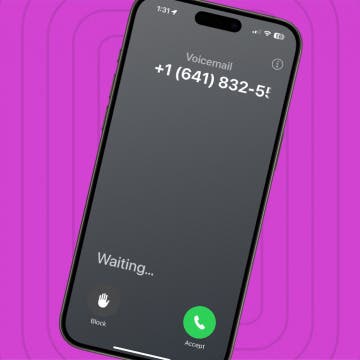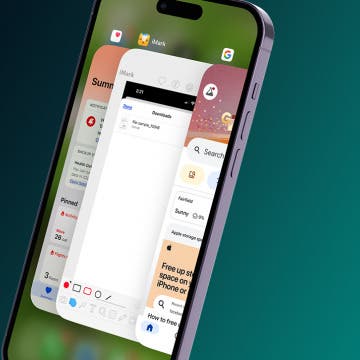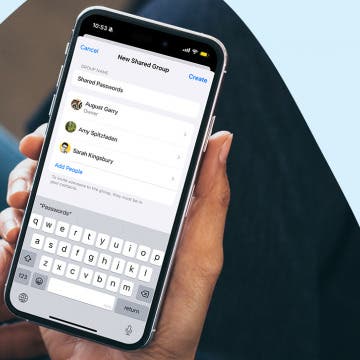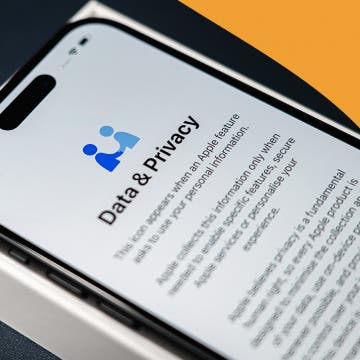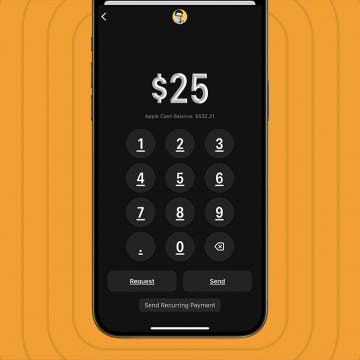Why does a call go straight to voicemail without ringing? The culprit may be a setting like Do Not Disturb, Focus modes, or Silence Unknown Callers. There are several more things to check if those settings aren't to blame. Here's how to stop calls from going straight to voicemail on your iPhone.
iPhone 15 & 15 Plus
Make Phone Calls Clearer with Voice Isolation on iPhone
By Rhett Intriago
Phone calls on your iPhone are about to get a lot clearer. Apple previously implemented Voice Isolation and Wide Spectrum for FaceTime. Now, Voice Isolation is available for your regular phone calls as well. Here's everything you need to know about the Voice Isolation feature on your iPhone.
How to Find No Caller ID on iPhone: Identify Mystery Numbers!
By Rachel Needell
If you've received a call from an unknown number or a number that displays as No Caller ID, be careful! Telemarketers and scammers often intentionally hide their numbers or even display fake numbers to hide their identities. We'll show you how to unmask No Caller ID numbers on your iPhone by using *69 or third-party apps to track unknown callers. Once you have this information, you can report the unknown caller and adjust your settings to silence or block the unknown number.
How to Transfer Photos from iPhone to Computer—PC or Mac
By Cullen Thomas
If you want to know how to transfer photos from iPhone to a PC or Mac, you have lots of options. Whether you're looking to move photos from iPhone to Mac or transfer iPhone photos to PC, the process is not as complex as you might think. Transfers between Apple devices are pretty simple, and for PC owners, we've found some easy methods (including the solutions that Microsoft doesn't advertise). Let's cover how to transfer photos from iPhone to computer easily!
Frozen iPhone App? How to Close Apps on iPhone
By Conner Carey
Unresponsive or frozen iPhone app? Learn how to close a frozen app on iPhone with the built-in App Switcher. You can force quit apps open on iPhone with a few swipes.
How to Find Files You Downloaded on iPhone
By Leanne Hays
When you download a file on your iPhone, where does it go? If it's a file like a PDF or .epub, you can find it in the Files app. Here's how to find downloaded files on your iPhone.
How to Find Downloads on iPhone from Safari
By Rhett Intriago
Like any web browser, you can use Safari to download files to your iPhone. But you need to know how to find downloads on Safari after you save them. In this article, we'll go over where to see downloads in Safari on your iPhone and iPad.
Securely Share Passwords with Friends & Family
By Rhett Intriago
If you and your family share certain accounts, like streaming services, sharing passwords is probably commonplace in your household. Thankfully, you now have the option to share passwords on your iPhone with trusted contacts.
How to Change Payment Method on iPhone with Family Sharing
By Rhett Intriago
Protect Your Privacy with Hide My Email
By Rachel Needell
When you subscribe to iCloud+, you gain access to Hide My Email. The iCloud Hide My Email feature allows you to generate dummy email accounts that automatically forward any emails sent to that account to your real email address. The advantage here is that you don't have to share your email address with a site or person you don't trust, and they can't sell your real email address to other websites. When you're done with the dummy email address, simply deactivate it and stop getting spam!
How to Turn iPhone’s Front Camera Flash On & Off
By Conner Carey
Your phone has a built-in iPhone selfie flash for illuminated pictures of your face. If you find yourself in a low-light area, but you absolutely must take a selfie photo, you can turn the flash on to snap a photo that isn’t too dark. Here’s how to turn the front camera flash on and off on your iPhone.
How to Show Only Unread iMessages on iPhone
By Kenya Smith
It's a common thing to be bombarded with unread text messages in the Messages app on your iPhone. When unread messages mix with messages you've already read, finding important text messages can be a hassle. Luckily, there's an easy way to view only unread messages. Here's how to find unread text messages on iPhone.
How to Secure Messages on Your iPhone & iPad
By Leanne Hays
If you want to know how to secure messages on your iPhone, the good news is that you can make sure your messages are private in a few easy steps. We'll cover best practices and features you need to have enabled to best secure your texts.
How to Find a Lost iPhone That Is Turned Off or Dead—4 Ways
By Sarah Kingsbury
Does Find My iPhone work when the phone is dead? Yes! If you're wondering how to find a dead iPhone or how to find a lost iPhone that is turned off, we've got you covered. You can even use Find My from a web browser, allowing you to easily locate your device using a computer or an Android device. Let's go over all the ways to find your dead or turned off iPhone.
How to Send & Request Money Using Apple Pay
By Belinda Sanmiguel
iPhone owners can easily send and request funds from Apple Wallet using Apple Cash. Sending and requesting money via Apple Wallet is a great way to send payments to friends, family, and co-workers. It also helps you to avoid having to download a third-party payment app. Let's go over how to send money through Apple Pay.
How to Use Per-App Accessibility Settings on iPhone & iPad
By Rhett Intriago
The iPhone has a wide variety of accessibility settings, but maybe you don't need to enable accessibility settings system-wide. Apple lets users apply accessibility options using per-app settings on iPhone. Here's how to make apps accessible with app settings on your iPhone.
How to Merge Contacts on iPhone & iPad
By Rhett Intriago
Want to remove double contacts on your iPhone or iPad? Apple has a simple way to merge duplicate contacts; here's how to delete duplicate contacts on your iPhone.
How to Get the App Store Back on iPhone & iPad
By Erin MacPherson
If the App Store icon disappeared on your iPhone, it doesn't mean you deleted the app; it's likely hidden in a folder or in your App Libary. To recover your missing App Store icon, you'll need to search for it. Here's how to get the App Store back on an iPhone or iPad.
The History of Every iPhone Model from 2007–2025
By Conner Carey
What was the first iPhone to come out? When did the first iPhone come out? We have the full history of the iPhone, from the first iPhone to the iPhone 16. This article will cover the evolution of iPhones over the years, and discuss the notable changes made with each release.
What iPhone Do I Have? Model Number & Generation Guide (2025)
By Conner Carey
If you've been wondering, "What kind of phone do I have?" You’ve come to the right place. We’ll cover how to check what iPhone you have based on the model numbers assigned to each iPhone generation. Read on to quickly figure out what model and iPhone generation you own, whether it's the first iPhone, the iPhone 7, or one of Apple's latest iPhone 16 line.