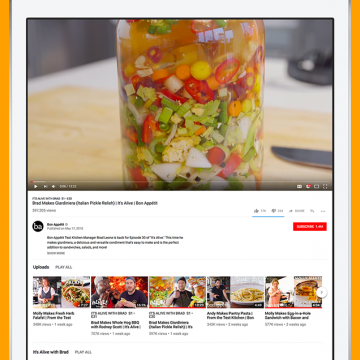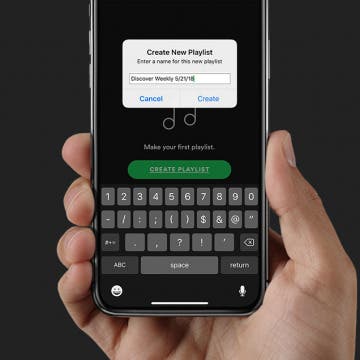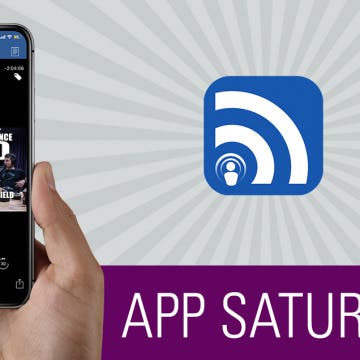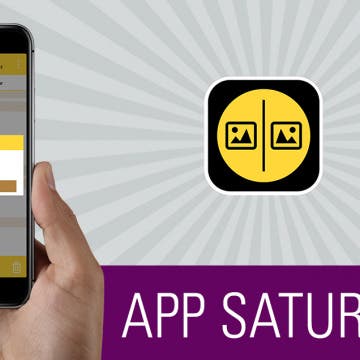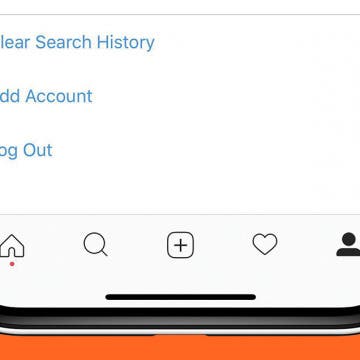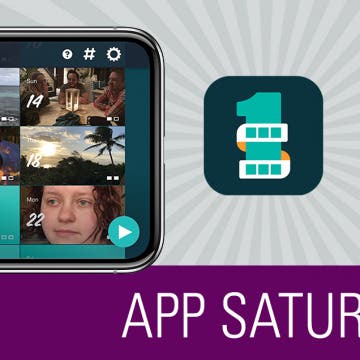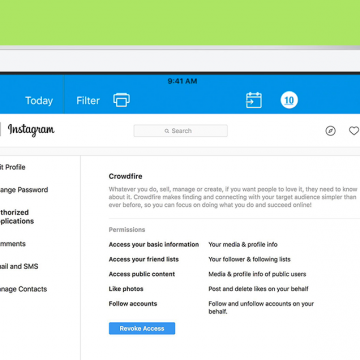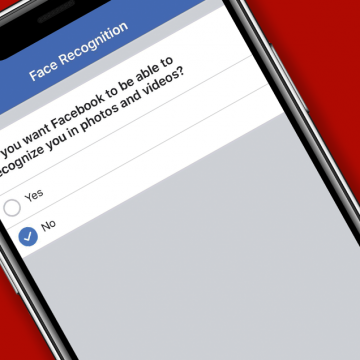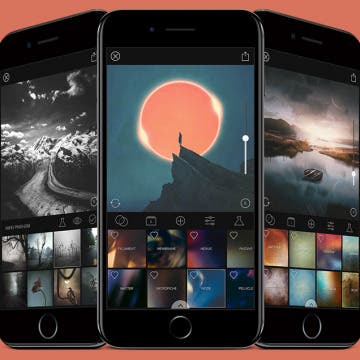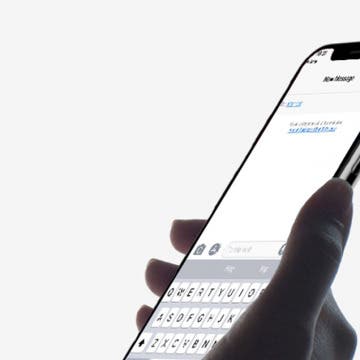How Much Data Does YouTube Use on iPhone or iPad?
By iPhone Life Team
How much data does YouTube use is an important question to answer if you have limited data on your iPhone or iPad. If you often enjoy streaming YouTube videos within the YouTube app on your device, your YouTube data usage can quickly get out of control. We’ll answer the question how much data does YouTube use per hour, which makes it easy to answer the question how much data does a YouTube video use. Remember, if you’re streaming YouTube on Wi-Fi or watching offline content you’ve downloaded over Wi-Fi from YouTube, there’s no reason to be concerned over YouTube data usage, unless you have very limited bandwidth with your internet provider at home. The YouTube app does use a decent amount of data when you’re streaming long videos or watching multiple videos over a period of time, but there are still things you can do to control how much data YouTube uses on your iPhone or iPad. Let’s jump in: here’s how to find out the answer to the question how much data does YouTube use on your iPhone or iPad and what to do about it.