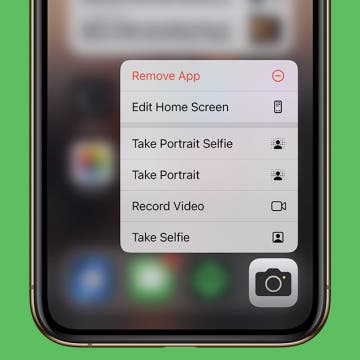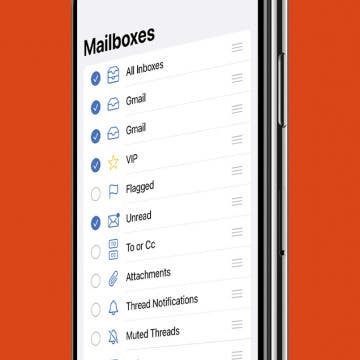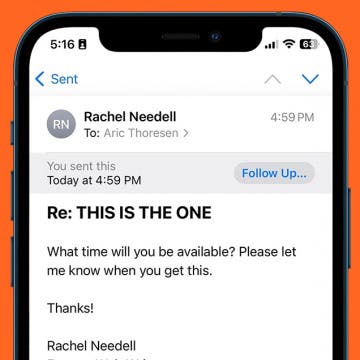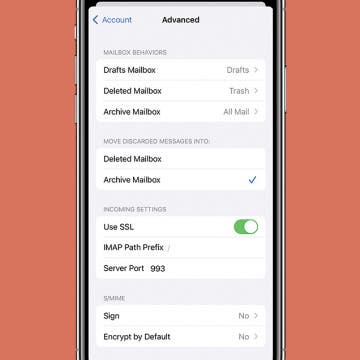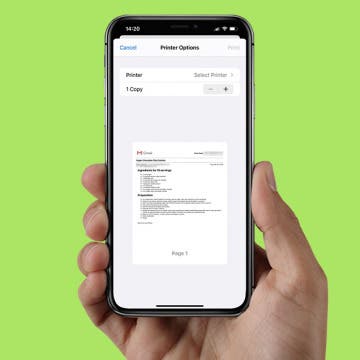How to Save a Picture from an Email or Message
By Leanne Hays
Have you been wondering how to save photos from your iPhone? With a couple of quick taps, you can easily save images you’ve received from email or Messages. Saving images on your iPhone from email or Messages is roughly the same process, but with email, you can also copy and paste the image from one email into a new email. We'll cover both methods, plus some quick ways to transfer those images from your iPhone to your desktop.