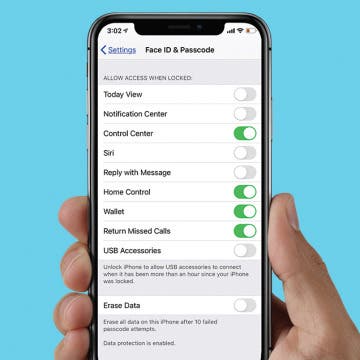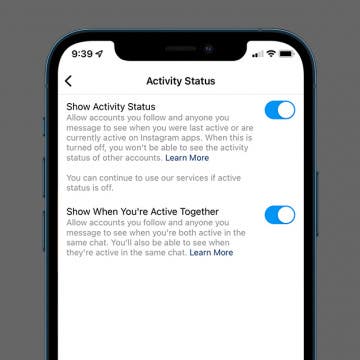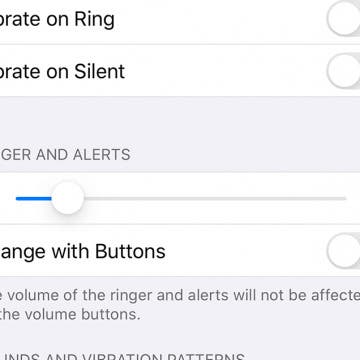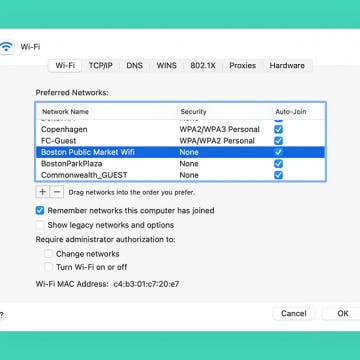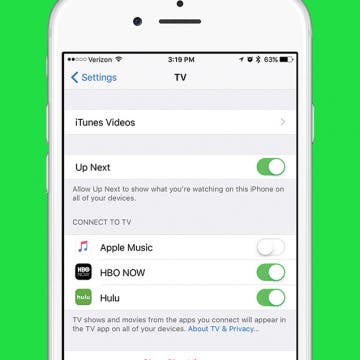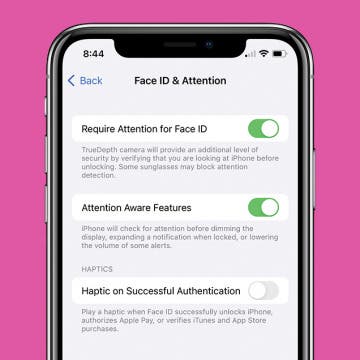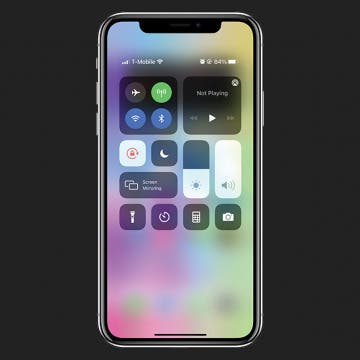Let’s say you’re listening to music using your Bluetooth speaker, and you get a call. When you answer that call, the audio will probably default to your iPhone. But what if you want the call to always default to your Bluetooth headphones, speaker, or earbuds? You can select which Bluetooth device your call audio defaults to in the Call Audio Routing settings in the iPhone Settings app. We've already covered Bluetooth pairing to your iPhone, and how to change which Bluetooth connection you're using to play audio from your iPhone or iPad. You can even connect an Xbox controller to your iPhone. Now, here’s how to set your speaker, headphones, or earbuds as the default audio on your iPhone.
Settings
How to Clean an iPhone & Give It a Digital Decluttering
By Amy Spitzfaden Both
When springtime comes, we all love to throw open our windows, grab a cloth and some cleaner, and make our living spaces sparkle. So, why not do this with our devices?
iMessages: How to Turn Off iMessages on a Mac
By Conner Carey
Have you ever wondered how to turn off iMessage on a Mac? The first time I received an iMessage on my computer, I immediately began looking for a way to disable the feature. My iPhone tends to be right next to me anyway, so broadcasting my text messages on a Mac is definitely something I wanted to deactivate. Luckily, you can stop iMessages from popping up by simply turning off messages on your Mac. It’s actually incredibly easy to do. We've already shown you how to enable iMessages on an iPhone, iPad, and Mac, how to turn off read receipts, and how to fix an iMessage waiting for activation error; here’s how to deactivate and get rid of messages on your Mac.
There’s a lot or a little you can access when your iPad or iPhone is locked, depending on the iPad or iPhone Lock screen settings you choose to enable. Lock screen access to your notifications, Siri, and Wallet, and control of your smart home is certainly convenient. But if you're concerned about someone else being able to use those features from your phone's Lock screen, you can also disable access for maximum privacy and security. We've already gone over how to change the auto-lock time on your iPhone, how to write notes from the Lock screen, and how to change your Lock screen wallpaper. Now, here’s how to change the Lock screen settings on an iPhone or iPad. Whether you want to change your iPhone X Lock screen, iPhone XR Lock screen, or even an iPhone SE Lock screen, here's how.
How to Enable & Disable Grid View on FaceTime
By Kenya Smith
If you have used FaceTime with three people or more, you have come across the scattered layout of floating bubbles, which can appear disorganized. Another issue with FaceTime’s layout is it gives no clear signal of who is talking during conversations. Fortunately, Apple has managed to find a solution to this problem with Grid View. Here’s how to enable and disable Grid View on FaceTime.
How to Change the Cursor on Mac
By Devala Rees
For some Mac users, the mouse icon is too small or too similar to the background color to conveniently see. Or perhaps you don't have a problem finding your cursor, but would simply like to change the cursor appearance for aesthetic reasons. In either case, we'll cover how to change your mouse settings on your Mac.
How to Turn Off Active Status on Instagram on Your iPhone
By Kenya Smith
You know that green dot on your Instagram profile picture? It lets other users see whether you're active and online. If you don't want people to know every time you're online, this can be annoying or even an invasion of privacy. Fortunately, there’s a way to hide your Instagram active status. Here’s how to hide your online status on Instagram.
How to Use iPhone Emojis to Set Up Focus Status on iPhone
By Kenya Smith
You might be asking, “What is Focus Status?” Focus Status tells your contacts or apps that you are unable to respond to their messages for a certain period. While the feature has built-in Focus options such as “Do Not Disturb” and “Sleep,” you can create other Focus options with various iPhone emojis. Here’s how to customize your status bar with an emoji.
How to Change the Alarm Volume on Your iPhone
By Tamlin Day
You can set an alarm on the iPhone, but if you sleep through your iPhone’s alarm, then it’s not doing you much good. You can change the alarm volume on your iPhone, but you’ll have to dig around your Haptics & Sounds settings to do it. This quick tip will show you how to set the alarm on your iPhone to the perfect volume, so let’s dive in.
How to Forget a Wi-Fi Network on Mac
By Jivan Hall
Your Mac does a lot behind the scenes. One cool feature is keeping track of all the Wi-Fi networks you connect to, remembering the passwords, and automatically re-connecting the next time you're in range. Most of the time, this is great. But there may be an occasion when it’s not. Maybe there are multiple networks in range, and your Mac is connecting to the wrong one. We'll cover how to remove a Wi-Fi network from your Mac, as well as how to keep a saved network but stop your computer from automatically connecting.
How to Delete Saved Passwords on iPhone
By Rhett Intriago
Every time you log in to a website on your iPhone, you’ll likely see a prompt, asking if you’d like to save the login information. Most people opt to save new passwords and end up with a long list of saved passwords. This makes logging into different websites much more convenient, however, it can also be problematic if you no longer need a specific password or don't want it saved on your device. If you’re interested in clearing clutter and keeping your phone secure, read on to learn how to delete passwords on your iPhone.
How to Avoid Accidental 911 Calls on Apple Watch
By Leanne Hays
The Apple Watch is an ideal purchase for on-the-go people who need an ultra portable device that can offer both functionality and durability. Many of the iPhone's best loved features are included in the Apple Watch, including fitness tracking and health monitoring, the ability to play music, and of course text messaging and calling. The Apple Watch also accommodates health apps with safety features designed to notify wearers of medical concerns and offer help to contact emergency services if needed. These features have been credited with everything from alerting Apple Watch owners to life-threatening health crises to enabling the Coast Guard rescue of an Apple Watch user stranded off the California coast after a kiteboarding mishap. Sometimes, though, it can be a little too easy to get in touch with Emergency Services via an Apple Watch; there have been multiple reports of accidental calls to 911 from Apple Watch owners who unwittingly triggered their device's SOS setting. How can you keep from joining their number and accidentally dialing 911 on your Apple Watch? Let's figure it out!
How to Increase Hotspot Speed on iPhone
By Devala Rees
Using your iPhone as a mobile hotspot can be a convenient way to access the internet on your other devices. However, various issues can slow down the speed of your hotspot. The good news is that there are simple troubleshooting steps you can try to strengthen your mobile hotspot performance. Below, we've compiled a list of common solutions for how to make a hotspot faster on your iPhone.
Few people know that the passwords you’ve saved in Safari are available to view on your iPhone. Don’t worry about security, your fingerprint (Touch ID) or Face ID is needed to access the passwords. But if you’ve forgotten your login name or password, this tip makes it easy to find and view them. Here’s how to view your Safari login names and passwords.
How to View Saved Passwords on Your iPhone
By Erin MacPherson
These days we have so many logins to different apps and websites that it’s impossible to keep track of them all. Thanks to iCloud Keychain, you can view saved passwords within your iPhone Settings instead of having to remember them. The Keychain feature securely stores your login information for you and allows you to access the passwords from your other devices. We’ll show you two different methods to access your iPhone's password manager so you can always find your login credentials when you need them.
How to Connect Apple Music to the TV App on iPhone
By Conner Carey
The TV app on iPhone is designed to bring all of your entertainment content together in one app. Instead of having to individually search through your favorite apps like Netflix, Hulu, etc, you can use the TV app to quickly see what’s up next and look at watching options for the streaming services you’re signed up with, as well as movies and tv shows available in the iTunes Store, of course. The TV app can be used across all of your devices, allowing you to pick up where you left off watching your favorite show, whether on iPhone, iPad, or Apple TV. Likewise, you can connect Apple Music to your TV app on iPhone, which will allow you to access your music in the TV app as well.
How to Disable Your iPhone's Attention Aware Features
By Hallei Halter
Have you ever noticed that your iPhone will sometimes ring and then the volume will drop? This is likely because of the Attention Aware setting. The good news is that if you're having trouble with this feature you can easily disable it in the Settings app. Let's cover how to turn off Attention Awareness on your iPhone.
What MacBook Do I Have? How to Identify Your Mac Model
By Ashleigh Page
Whether you're checking for software compatibility, troubleshooting an issue, buying a new laptop case, or trading in your MacBook, you need to know your specific device information. In this article, we'll cover some easy methods to identify your MacBook, MacBook Pro, and MacBook Air. To make the process easier, we've also included a list of all recent MacBook models. Read on to learn how to find your MacBook model number and serial number.
How to Enable MMS Messaging on (Any) iPhone
By Belinda Sanmiguel
Texting these days is more than just a short Hey, how are ya? Today, you can send friends and family funny GIFs, videos, and longer messages, as long as you enable MMS messaging on your iPhone. While SMS messaging only permits you to send links and text content, MMS stands for multimedia messaging service, and is what allows you to send rich media content.
iPhone Brightness 101: How to Prevent Dark Screen on the iPhone
By Conner Carey
Depending on where you are, what time of day it is, and how you're using our iPhone, you may want to adjust your iPhone screen's brightness. Late at night, a darker screen can help you sleep better and be easier on the eyes. But during the day, you probably prefer full brightness, especially when watching videos.