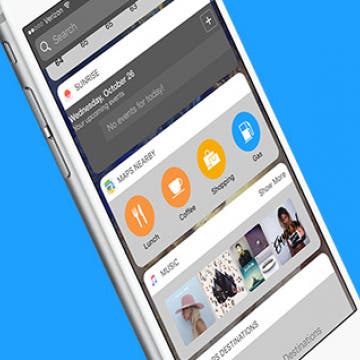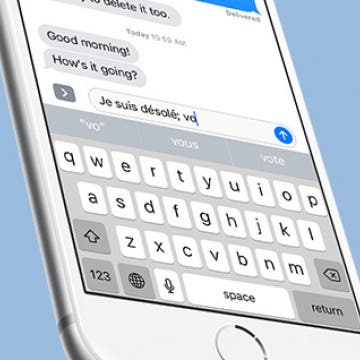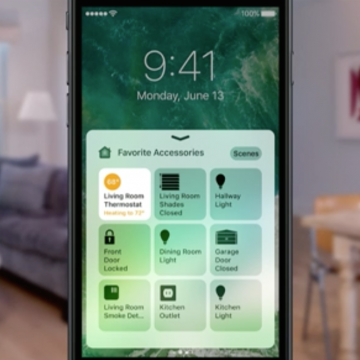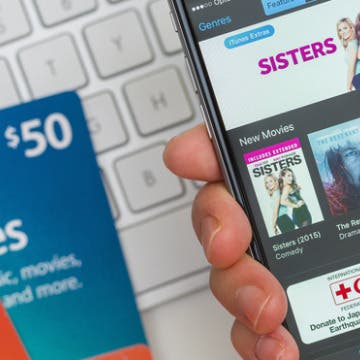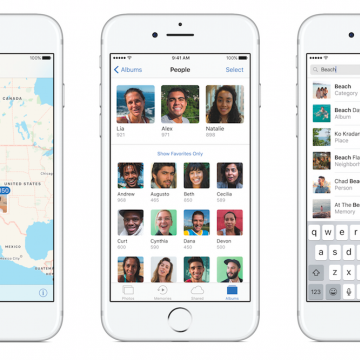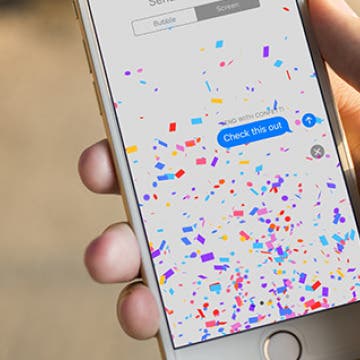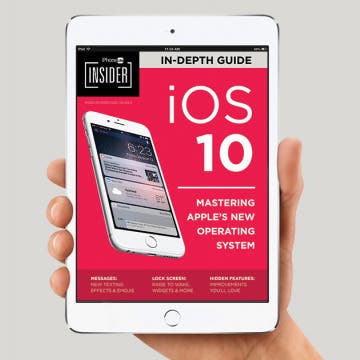Feeling overwhelmed by Facebook? Learn to use Facebook with the iPhone Life team when you become an iPhone Life Insider. We’ve got the best Facebook tips and tricks to help you use the social media platform in the easiest way possible. Dive into Facebook tips, such as how to stop Facebook from taking up too much storage on your iPhone, how to unfollow friends when you don’t want to see their posts, how to set a video as your profile picture, and much more. The Facebook tips collection features short videos paired with step-by-step instructions as well as a roundtable conversation about Facebook privacy settings with the iPhone Life team. We’ll give you a sneak peek below, then be sure to check out our full collection of 8 Tips to Help You Get More Out of Facebook with the iPhone Life Insider subscription.
How-To
iOS 10 on iPhone added a fresh Widgets screen, available with a right swipe from Lock Screen or Home Screen. On this Widgets screen, you can choose what information is displayed. If you allow Maps Nearby to be active, you can easily search for nearby locations with Lunch, Coffee, Shopping, Gas, and more. Searching for nearby maps locations from the Widgets screen in iOS 10 jumps right to the information you need once you’ve unlocked your iPhone. Here’s how to search nearby locations from Widgets screen in iOS 10.
How to Have Multilingual Autocorrect on iPhone
By Conner Carey
Finally, iOS 10 has options for people who are multilingual. Previously, your iPhone had a singular language, which meant Autocorrect would try to change French words to English, even if you were using the French keyboard. But with iOS 10 on iPhone, your Autocorrect can be multilingual and solve this frustrating problem for those who know multiple languages or are learning them. With iOS 10, you can type text in multiple languages (regardless of what keyboard you’re using) and Autocorrect will make suggestions for the multiple languages. Here’s how to have multilingual Autocorrect on iPhone with iOS 10.
How to Make a Dinner Reservation in Apple Maps
By Conner Carey
With iOS 10, Apple Maps can work with third-party apps to do all kinds of things including call an Uber, look at restaurant reviews with Yelp, and make dinner reservations with OpenTable. More apps will have extensions for use in Apple Maps as developers catch up. But you can make a dinner reservation in Apple Maps now. Let’s dive in; here’s how to make dinner reservations in Apple Maps.
How to Turn Off Automatically Installed iMessage Apps
By Conner Carey
The Messages app in iOS 10 on iPhone has its own App Store. While the Messages App Store is mostly stickers, there’s also apps that complement the original app available in the normal App Store. When you download an app from the normal App Store, it will automatically install the complementary Messages app. Luckily, you can turn this whole business off so that apps within Messages are only added manually. Here’s how to turn off automatically installed iMessage apps.
How to Access Your Smart Home from Control Center
By Conner Carey
Control Center in iOS 10 got a big upgrade that divides the single page into multiple tabs you can swipe through. And if you have Homekit devices paired with your iPhone, you'll be happy to use the new Home app, which allows you to easily organize and manage all of your HomeKit devices within a single app. Better yet, part of the redesigned Control Center is a tab that's dedicated to your HomeKit devices. When you open Control Center, simply swipe left twice and you'll be able to change the temperature in your home, turn the lights on, unlock a door, and whatever else the HomeKit devices you own can do. Here's how to access your Smart Home from Control Center with iOS 10.
How to Send an iTunes or Apple Gift Card from Your iPhone
By Paula Bostrom
If you want to buy an iTunes or Apple gift card for a friend, you can easily do so right from your iPhone. Sending an iTunes gift card is a great gift because it can be used in iTunes, the App Store, Mac App Store, or iBooks so long as the recipient is logged in to each with the same Apple ID. This means the iTunes gift card you buy and send can pay for not only their music but any monthly app subscriptions or best selling novels they’ve had their eye on. If you’re not sure how to send that iTunes gift card, no worries, we’ll go over the whole process below. Here’s how to send an iTunes or Apple gift card from your iPhone.
How to Share a Quote from iBooks on iPhone
By Rheanne Taylor
We’ve all been in this situation: you’re reading a book and come across a quote or passage you just have to share. For whatever reason, the quote is just too good to keep to yourself. iBooks is Apple’s e-reading app for iPhone and iPad. You can purchase and read your books right from the iBooks app. You can also highlight quotes you love and then share those quotes with a friend or on social media. Here’s how to share a quote from iBooks on iPhone.
Apple Maps in iOS 10 saw huge upgrades the platform really needed. In a lot of ways Apple Maps caught up to Google Maps with the iOS 10 update, and in some ways, Apple Maps even managed to surpass its competition. You can now get directions for a location that’s on your way in Apple Maps. For example, if you’re on a road trip, you can use Maps to find a gas station along the highway on your route without stopping the road trip directions. Here’s how to get directions for a locations that’s on your way in Apple Maps.
How to Add Stickers to Messages in iOS 10 on iPhone
By Conner Carey
Facebook has used stickers in Messenger for quite a while now. It seems Apple wanted to bring that same fun aspect to Messages in iOS 10. Better yet, Apple introduced an App Store within Messages that allows you to buy or download all the stickers you could possibly want to send. Adding stickers to Messages is one of the many light-hearted features in iOS 10. Here’s how to add stickers to Messages in iOS 10 on iPhone.
How to Share Recently Played Music with Friends in iOS 10
By Conner Carey
In Messages with iOS 10, you can share clips of the music you’ve been recently listening to. This is thanks to the ability to download apps within the Messages app for use. In the same way you can send gifs and stickers to friends with Messages in iOS 10, you can also send clips of recently played music from the Music app with friends. Here’s how to share recently played music with friends.
How to Download Apps in Messages with iOS 10 on iPhone
By Conner Carey
With iOS 10, the Messages app got its own App Store. This will allow you download apps within the Messages app that can be used in conjunction with it. For example, you can download Giphy and share your favorite gifs without needing a gif keyboard. You can also use Messages apps to buy and send stickers, share recipes, share weather forecasts, share flight information and maps, make dinner reservations, and more. It’s a whole new Messages world. Here’s how to download apps in Messages.
Top iOS 10 Problems & How to Fix Them
By Conner Carey
Clearly something happened between the final beta and release of iOS 10. I had very few issues on the beta program, but iOS 10 public users, including myself, are having loads of problems and experiencing all kinds of big and little bugs. From battery drain in iOS 10 to Bluetooth connectivity problems, people are asking, “what were you thinking Apple?” We sure don’t know, but we’ve got plenty of troubleshooting fixes for those iOS 10 problems we’re all having. The first public iOS 10 update bricked some iPhones and iPads, but it seems Apple has fixed that issue with iOS 10.0.2. However battery drain remains the largest iOS 10 issue, so we’ll first cover how to fix that problem until another update can remedy the issue entirely. Let’s jump into the top iOS 10 problems and how to fix them.
Where is Music in Control Center with iOS 10 on iPhone?
By Conner Carey
When I first downloaded iOS 10, I had a moment of panic. I opened Control Center and media playback was nowhere to be seen. With iOS 10, Apple made a lot of changes to Control Center. Thankfully, Media playback in Control Center is still there and only a swipe away from where it used to be. In fact, it got a bit of an upgrade with its own page in Control Center. We'll go over where media playback in Control Center on iOS 10 went, and how to use it.
How to Send Your Heartbeat to Someone in Messages
By Conner Carey
One of the new (very odd) things you can do with Messages in iOS 10 is send your heartbeat to someone. If your loved one is concerned you’ve turned into a zombie, send them your pulse to let them know you’re still very much alive. Luckily, sending your heartbeat in Messages is quite easy to do. I’m confident this will become an important tool for the zombie apocalypse to come, because I have no idea why it exists otherwise. Here’s how to send your heartbeat to someone in Messages.
iOS 10 Message Effects Not Working? Turn Off Reduce Motion
By Conner Carey
Depending on your point of view, the new effects features in the Messages app is either lots of fun or totally ridiculous. But you never know when you’ll need to send your friend fireworks and confetti, so you might as well be prepared. Reduce Motion on iPhone is a setting we’ve recommended turning on in the past to save battery life. Keeping it on will still help battery life, but if you want to enjoy Message effects, you’ll have to turn it off. This is due to the function of Reduce Motion, which cuts out all the extra transitions and animations on iPhone. If you’ve been wondering why the new, fancy effects in Messages hasn’t been working for you—here’s how to fix it.
How to Use the New 3D Touch Functions for Home Screen Apps
By Conner Carey
iOS 10 added lots of new 3D Touch functions, especially from Home screen. Apps such as Photos, Weather, Maps, Phone, Activity, Camera, Find iPhone, Music, and iCloud Drive all got brand new options. When you 3D Touch one of these icons from Home screen, options pop up that allow you to jump directly to the place within an app you’re trying to access. We’ll go over my favorite new options from the most popular, necessary stock apps your Home screen holds. Here’s how to use the new 3D Touch functions for Home screen apps.
Experiencing iOS 10 Bugs? Here’s How to Downgrade to iOS 9
By Conner Carey
If you’re having trouble with iOS 10, or simply don’t like the changes, you can revert your iPhone back to iOS 9.3.5. The key is to do it as soon as possible and downgrading iOS takes a certain file called an IPSW file, which you can find a link to below. You certainly can downgrade from iOS 10 back to iOS 9, and doing so is the equivalent of uninstalling an update on iPhone. But it’s good to note ahead of time that you’ll need the backup you made before upgrading to iOS 10 in order for this to work smoothly. Without it you risk losing data and information that no iOS downgrade is worth. To downgrade iOS there are three major steps: put your iPhone into DFU mode, revert your iPhone using the downloaded IPSW file, and restore your iPhone with an iOS 9.3.5 backup or older. It may seem daunting to downgrade your iOS, but we’ll go step-by-step so that it’s an easy process. Here’s how to downgrade from iOS 10 to iOS 9 on iPhone or iPad.
How to Use Effects in Messages
By Conner Carey
Apple added all the different bells and whistles it could think of to Messages with iOS 10 on iPhone. One of the features is the ability to add effects to messages you send. These effects might be applied to an individual text or the entire screen. We’ll go over how to use both. Here’s how to use Effects in Messages.
iOS 10 is Apple’s biggest operating system update since iOS 7. You can finally remove stock apps from Home screen, and soon you’ll be able to ask Siri to hail you an Uber. Voicemails are now transcribed, the Messages app is having it’s own party with fireworks and confetti, Apple Music has been redesigned, and your iPhone can tell you when to go to bed. Yet even outlining all that, I’ve only scratched the surface of what you can do in iOS 10, which is why we created an easy, fun-to-watch video guide for iPhone Life Insiders. If you’re not familiar, iPhone Life Insiders receive daily video tips for mastering their iPhone in one minute a day. Among other features, they also receive in-depth guides filled with helpful information each time Apple does something new. Check out a sneak peak to the guide below where we’ll show you how to send handwritten messages and delete unwanted stock apps in iOS 10.