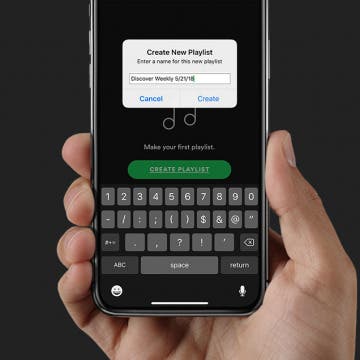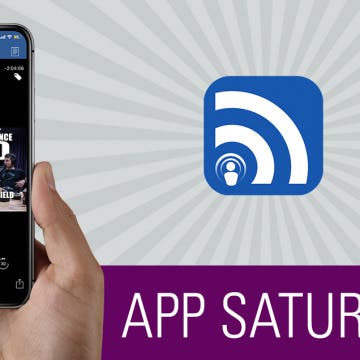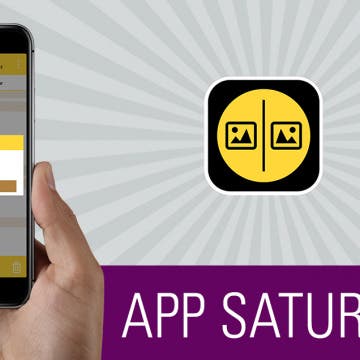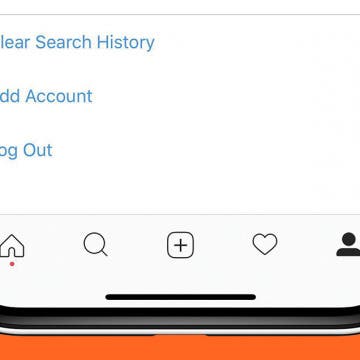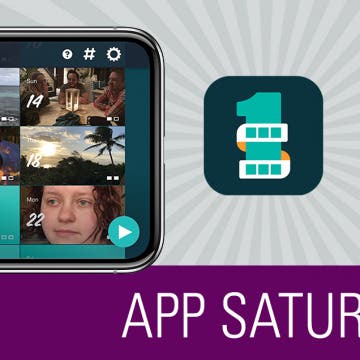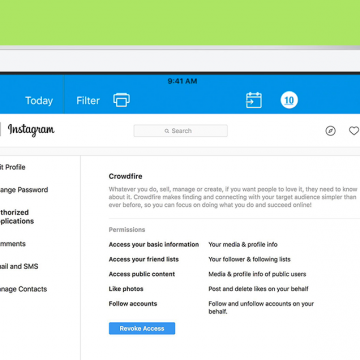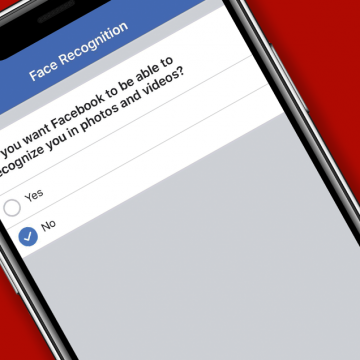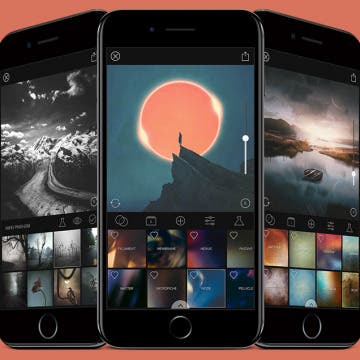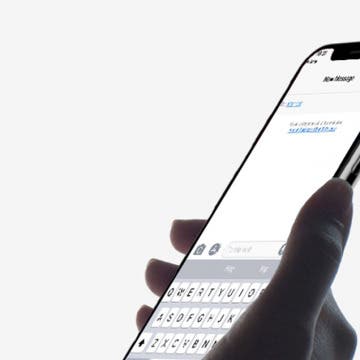I'm just now diving into the world of Spotify, and one of my favorite features is, of course, the Spotify playlist! After using Spotify for at least two weeks, a new Spotify playlist appears; it's called the Spotify Discover Weekly playlist. Discover Weekly is a batch of song recommendations that are based on the music you've played and liked over the course of the week. The frustrating thing about this list, though, is that it disappears and is replaced every Monday. It's great to get the new recommendations, but what if you'd like to save the old playlist? Let's get started learning how to save or download your Discover Weekly playlist on Spotify, so you can save the playlists you really love and listen to them whenever you want.
iPhone
The Best Podcast App for iPhone: iCatcher
By Conner Carey
I appreciate a good podcast though I have never cared for the built-in Podcast app on my iPhone. Yet it wasn’t until very recently that I decided to finally look for a solid replacement. There are various options in the App Store; you can certainly try out your fair share of podcast apps and see which you like the best. But my choice was surprisingly easy to make: iCatcher Podcast Player is a highly customizable podcast app that makes discovering new podcasts fun and listening to those you already love easy. Learn more on what it does and why we love it below.
When you have thousands of photos, there’s no way you’re going to look through them to try and spot the duplicates. There’s also the matter of exact versus similar duplicates—it would be a pain in the ass to try and sort that out manually. Well, a question in the iPhone Life Facebook group about this very topic sent me on a search for the best app for easily removing duplicate photos. And I do believe I’ve found it: Remo Duplicate Photos Remover on the iPhone is a free app that scans all of your photos, presenting you with a quick look at all of the duplicates. Then the app makes it easy for you to quickly remove the photos you don’t want to keep. Learn more on what this app does and why we love it below.
How to Clear Search History on Instagram on iPhone
By Leanne Hays
Instagram keeps track of the various hashtags, accounts, and locations account holders search for so that they can easily find their favorite pictures again, and also to use in offering suggested searches to follow and like. If you're not comfortable with your search history being saved, you can clear your Instagram search history. Keep in mind, though, that your new searches will continue to be logged, so you'll need to go through and delete all searches periodically if you don't want them on record. Let's get started learning how to clear search history on Instagram on your iPhone.
It's that time of year again, when families want to travel and adventure together, school children and college kids are all out for the summer, and warm weather beckons everyone to the waterside for good times. It’s also the time when your chances of damaging your iPhone increase; whether from dropping your device in the water or from something happening to it while you're out and about on miscellaneous summertime escapades. To better protect your precious devices this summer, a heavy-duty, rugged iPhone case can most definitely be an asset. All of the cases included in this roundup provide superior protection for your iPhone, year round, with varying levels of insulation from dust, snow, mud, impact and water intrusion. Which one you decide to go with will depend on personal taste and how you intend to use your iPhone. Worth mentioning: Along with providing exceptional protection for your iPhone, all of these cases allow Qi wireless charging. Also worth mentioning, unless otherwise specified, all of the cases featured here that are compatible with the iPhone 8 or 8 Plus will be compatible with the older iPhone 7 and 7 Plus.
How to Make Your Own Ringtones for iPhone on iTunes
By Leanne Hays
Your iPhone has a variety of free ringtones to peruse, and the iTunes Store has a gigantic selection of iPhone ringtones to purchase, but what if you want to make your own custom ringtone? Good news! You can make phone ringtones free using already purchased songs from your iTunes library. All you need is your iPhone, a Mac or PC, a Lightning cable, 20–30 seconds of your favorite song, a little bit of time, and a willingness to try something new. Let's get started learning how to make your own custom free ringtones for iPhone with iTunes!
5 Best iOS Music Apps for Guitar Players
By Dig Om
I make no claims of being an amazing guitarist; I wouldn't even say I’m all that good. That said, I’ve enjoyed playing guitar for 20 years and I love it with all my heart. I find it to be both a creative outlet and a valuable form of relaxation and meditation. Back when I began my guitar playing journey, learning required paper books and teachers; nowadays, a few good apps can go a long way toward helping you learn and grow as a musician. The following are a few of my favorite, most indispensable iOS apps for guitar players.
Jabra, one of the early market leaders in the Bluetooth wireless headset space, has manifested its wealth of audio engineering and communication expertise in the Elite 45e Wireless Stereo Headset ($99.99). How does this high-end headset compare to the sea of other wireless stereo headsets on the market? Read on to find out.
How to Set iPhone Parental Controls & Restrictions
By Leanne Hays
It can be a nerve-wracking step, buying your child their first iPhone. There's a lot of inappropriate content in songs, movies, and apps, not to mention creepers and weirdos on the internet. Luckily, the iPhone has parental controls we can set to keep our children from accessing the more unsavory side of the digital world. In this tip, we'll learn how to use the Restrictions screen to enable restrictions and set a passcode so those settings can't be changed by anyone but you. Let's get started learning how to block websites, lock apps, and decide on Allowed Content, Privacy, Allowed Changes, and Game Center features.
Op-Ed: I Finally Upgraded from an iPhone 6 Plus to an 8 Plus; Here's What Surprised Me Most
By Dig Om
I’ve been a loyal Apple user for decades. I’ve also been an iPhone 6 Plus user since 2014 when the device was first released, with its large 5.5-inch, high-resolution screen, its dual FaceTime-capable cameras, its more powerful battery, and so on. The iPhone 6 Plus served me extremely well, so much so that I had little interest in changing iPhones. Recently though, I upgraded to the brand new iPhone 8 Plus; and if there’s one thing that has surprised me most about Apple’s newest model iPhone, it's just how little I’m impressed by it.
Texting Etiquette & Safety: 5 Rules for Keeping Your Kids & Teens Secure & Drama-Free
By Stephanie O'Leary
Okay, so you’ve taken the leap and handed your child or teen a smartphone. You may feel like you’ve made the biggest decision already; but if you want to keep your child safe, you have many more decisions to make ahead of you. I hear a lot of chatter about how to keep kids safe on social media (which is a critically important topic), but there’s not as much guidance when it comes to one of the iPhone’s simplest features: text messages. In addition to keeping kids and teens safe while texting, we need to make sure they understand texting etiquette. Here, I’ll touch on the five most important things you and your child need to know to stay safe, secure, and polite when it comes to texting.
Capture the Story of Your Life in One Second a Day with 1SE App
By Conner Carey
1SE is a video-diary app that allows you to save one second videos of each day. The app will then automatically string all of those memories together to create a movie collection of your life. You can view them anytime or at the end of a year to reflect. It’s any easy yet beautiful way to capture and appreciate a little something from each day you live. With the latest update, you can add two one-second snippets to each day, as well as add journal notes and record your mood. The added features make this both the perfect keepsake and journaling app. Learn more on what 1SE does and why we love it below.
Using two-factor authentication helps ensure that the accounts associated with your Apple ID are safe. Even if someone has your login name and password, they won't be able to access your accounts without a verification code from a trusted phone number or one of your trusted devices. Once you verify a new device, you won't need to use two-factor authentication again unless you sign out of it completely, erase your device, or change your password. Similarly, when signing in on the web, you can choose to trust that browser so that you don't have to go through the verification process each time you sign into your account on your computer. Let's go over the steps of signing in to a new device or iCloud account with two-factor authentication.
How to Get Rid of Spam Instagram Apps & Stop Auto Likes
By Leanne Hays
Instagram account holders have been hit with a wave of spam lately, and from a different source than many have previously experienced. I'm talking about the auto-like or auto-follow phenomenon, where Instagrammers suddenly notice they're following unfamiliar accounts. How does this happen? Insta-following seems to happen when Instagram apps are granted more access to our accounts than they should have. Let's learn how to revoke permissions from spammy apps so we can reclaim our iPhone's Instagram feeds.
Facebook recently announced a new facial recognition feature that informs account holders when their image appears in other people's photos and videos, then allows them to tag themselves. In addition, the feature warns Facebook users when their picture is used to open another account. While some Facebook users find the facial recognition feature innocuous, or even helpful, others prefer to steer clear of what they perceive as an invasion of privacy. For those of you who would like to turn off facial recognition on Facebook, read on to learn how to do so on your iPhone.
8 Best iPhone Apps You've (Probably) Never Heard Of
By Conner Carey
We're all aware that there are millions of apps in the App Store, which means there’s very little chance any one of us has heard of even a quarter of what’s available. That’s why we love to look for lists of the coolest iPhone apps, best apps for iPhone, and now, the best unheard of apps, including apps for travel, photography, dating, and more. Lots of cool apps are bound to slip under the radar. But we’re all excited when a new app we’ve never heard of turns out to be fantastic, and better yet, free. We’ll cover eight apps that aren't trending but are still awesome, educational, and helpful for iPhone users.
Finally Learn the Language You’ve Been Wanting to with Babbel
By Conner Carey
There are a lot of different apps you could use to learn a language, but not all language apps give you the tools to truly become fluent in a language. Babbel offers language learning at a classroom level from the comfort of your smart devices. The app offers fourteen different languages and more than 8500 hours of learning content across them. I chose this app to feature because of the way it engages the learner; it immediately felt different to me than the numerous other language apps I’ve tried. We’ll go over more on what it does and why we love it below.
Animoji is a new iMessage feature that currently is only available on the iPhone X. Animojis are animated emojis, and the technology required to create them is really incredible, with far-reaching potential applications. The Animojis feature allows iPhone X owners to animate various characters in ten-second videos and send them to friends. When you move your face, the Animoji automatically moves with you. With Animojis, you are essentially animating your own face, as though you were in a cartoon right from the comfort of your iPhone. The first iteration of Animojis allowed you to be a unicorn, the poop emoji, a panda, a chicken, and more. With iOS 11.3, Apple has added a bear, a dragon, a lion, and a skull. Here’s how to use Animojis on your iPhone X.
How to Use Business Chat on iPhone with iOS 11.3
By Leanne Hays
Apple announced the Apple Business Chat platform at WWDC 2017 and iOS 11.3 has finally introduced us to the program. The Business Chat platform allows iPhone users to connect with companies through iMessages, or from the businesses' app or website, rather than talking on the phone. Apple is rolling out Business Chat slowly; it's only available as a beta version right now, with a limited number of partner companies. Let's stay ahead of the curve and learn how to use Business Chat on our iPhones.
How to Sort App Store Reviews on iPhone with iOS 11.3
By Leanne Hays
I don't know about you, but before I purchase an app in the App Store, I like to read a few reviews to see how other customers have liked (or disliked) their purchase. Now iOS 11.3 makes it easier than ever before to sort app reviews so customers can find the information they want about individual apps. Let's get started learning how to find and sort user-submitted reviews in the App Store on our iPhones, so we have more information before purchasing apps.