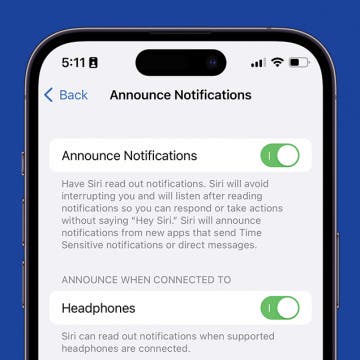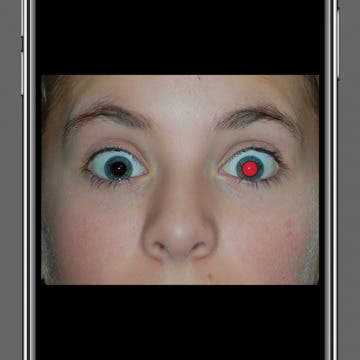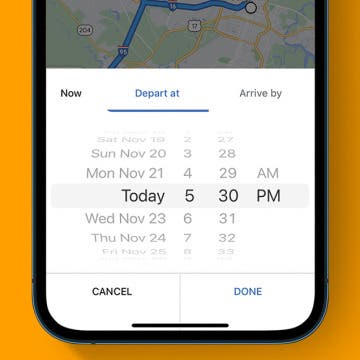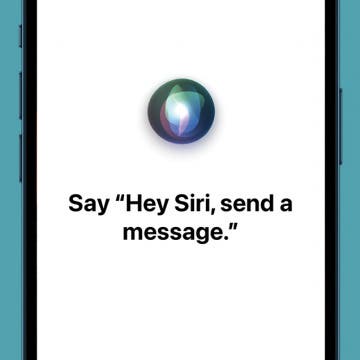No Home button? No problem! We will teach you how to use an iPhone X and newer models without a Home button. This article will cover unique gestures that combine the Side and Volume buttons in place of the missing Home button. We’ll also show you common features, like talking to Siri, taking screenshots, opening Apple Pay, using Reachability, and closing apps to navigate the newer iPhone models, including iPhone 14!
iPhone
If you've upgraded from an older iPhone with a Home button to a newer iPhone, learning how to get back to the main Home screen on an iPhone with no Home button on the screen is important. This is often where all the apps you use the most are located. Let's get started learning how to save time and navigate home on iPhone X through later models, including the iPhone 14, with one easy gesture.
How to Use AirPlay on iPhone (Screen Mirroring)
By Paula Bostrom
AirPlay Screen Mirroring is a great way to wirelessly stream photos and videos from one Apple device to another. Let's cover how to use Screen Mirroring on your iPhone, so that you can take full advantage of this nifty feature.
11 Best Free TV & Movie Apps for Your Apple Devices
By Jim Karpen
Looking for free TV apps for iPhone, iPad, Apple TV, and Mac? Overall, it’s surprising the number of good free movies and free TV shows you can watch. Here are our eleven best free TV and free movie apps for iPhone, iPad, and Apple TV.
Calendar Apps to Help You Schedule & Prioritize
By Ashleigh Page
If you’re firmly attached to the idea of owning a wall calendar, you’re not alone! Unlike many print products, sales of paper calendars are on the increase, alongside an explosion in the digital calendar app market. Instead of choosing between paper or digital, many people opt for both, allowing for the sentimentality of a wall calendar and the convenience of apps. In my quest to find the ultimate digital calendars and planners, I was pleasantly surprised by the range of layouts, sharing, and customization options offered by the different apps. Many of my top picks below combine functional interfaces with fun design elements, making them both easy to use and aesthetically appealing. There’s truly an app for everyone, from the fun and whimsical to the oh-so sleek and professional.
New iPhone 14 Pro: 48 MP Camera, Dynamic Island & Always-On
By Olena Kagui
Apple unveiled the Pro line of its iPhone 14 series, featuring the iPhone 14 Pro and Pro Max, at its "Far Out" event on September 7. The most notable change is the move away from the infamous notch to what Apple is calling the "Dynamic Island." This still obstructs your screen to a certain degree, but it looks completely different and changes depending on what you are doing on your iPhone. As always, the iPhone camera got an upgrade, but this time it includes a massive jump from 12 megapixels to 48! Finally, with the switch to the Always-On display, Apple promises all-day battery life on the iPhone 14 Pro and iPhone 14 Pro Max.
How to Hide Now Playing in the Dynamic Island iPhone 14 Pros
By Olena Kagui
The new iPhone 14 Pro and Pro Max have a Dynamic Island at the top of their screens instead of the static notch on other iPhone models. It can display a lot of exciting information, including Now Playing. If you find it distracting or want to take a screenshot without the whole world knowing your guilty pleasure song, you can temporarily hide it in one swipe!
How to Turn Off AirPod Notifications
By Rhett Intriago
One of the AirPods' most convenient features is that you can have Siri read incoming notifications to you and announce your calls so that you never have to pick up your phone while using them. However, this can prove to be an annoyance for some users. Thankfully, there is an easy way to turn off AirPod notifications.
How to Fix Autocorrect Not Working on Your iPhone
By Rhett Intriago
Autocorrect is an exceptionally useful feature built-in to iOS, as long as it works right. Sometimes it doesn’t correct the words you want it to or it will change a word to something that you didn’t mean. When that happens, you want it fixed right away. Fortunately, we have solutions for when autocorrect is not working on iPhone.
How to Disable Live Text on iPhone
By Brian Peters
Live Text is a very cool feature introduced in iOS 15. It works in both the Camera app and the Photos app to automatically scan for text appearing in an image. It allows the user to easily search for text, or copy it directly from an image. However, Live Text can sometimes get in the way. If there are many blocks of text, you may find the indicators distracting and you may prefer not to have them if you do not often use the feature. If you like to work in the Photos app one handed, double tapping may not function as expected; double tapping in a block of detected text will not zoom but will instead select the text. If for these, or other reasons, you want to turn off this feature, this guide explains how to disable Live Text in iOS 15.
How to Fix Red Eye on iPhone & iPad Photos App
By Devala Rees
The red glare in animal or human eyes is an effect that can happen when using flash photography or taking photos in darker settings. The good news is that your iPhone Photos app has a built-in red-eye correction tool. Let's cover how to get rid of red eyes in photos on your iPhone or iPad.
Google Maps Trip Planner: Set Departure & Arrival Times
By Rhett Intriago
Google Maps’ trip planner feature allows you to see what traffic will look like on the specific day and time you plan to leave. This means that you can determine the ideal departure or arrival time for your trip. Let's take a look at how to set departure or arrival times with the Google Maps app on your iPhone.
How to View Clipboard on iPhone & iPad
By Rhett Intriago
The clipboard is something that is built into every phone and computer. It holds things that have been copied so that you can paste them elsewhere, whether it’s an address that you need to paste into Maps or a funny meme that you want to share with your friends. But how do you view the clipboard? While it’s not normally accessible, there are some roundabout methods of viewing what’s on your clipboard and, in some cases, editing it.
7 Ways to Live Longer Using Your iPhone
By Ashleigh Page
Your iPhone can help with far more than communication and entertainment. We all know the downsides of too much screen time, and to help, Apple’s health and wellness updates have focused on helping you build better habits and track your mental, emotional, and physical health. Let’s cover some simple ways to track your fitness and nutrition goals, monitor health symptoms, get better sleep, reduce stress, and make use of your iPhone’s emergency features.
Must-Have Accessories for the iPhone 14 Series
By Rachel Needell
When I set out to write this article, I was looking for the most functional, stylish, easy-to-use, and well-made iPhone 14 accessories on the market. After testing a huge pile of every kind of case, charger, dock, and battery, I still had twice as many products as I could include, so I prioritized the most essential gear here. Without further ado, here is the gear most worthy of your shiny new iPhone 14.
How to Turn Off Shuffle on Spotify
By Rachel Needell
The shuffle feature on the Spotify app allows you to play songs in a random order. However, this feature can only be turned off if you have a monthly subscription. Spotify shuffle play is great for adding some variety to your playlists. But sometimes, you may want to listen to your songs in order. Here’s a few tips to help you turn off shuffle on Spotify. For more great tips on listening to music on your iPhone, subscribe to our Tip of the Day.
How to Type the Degree Symbol on iPhone & iPad
By Conner Carey
There are quite a few symbols hidden behind numbers and letters on iPhone. The iPhone symbols for currency are a good example, but a less known hidden symbol is the circle that indicates a temperature degree, either Celsius or Fahrenheit. Little did I know, it's easy to type the degree sign from your iPhone’s keyboard. Here’s how to use the degree symbol on your iPhone or iPad.
How to Set Up Hey Siri on iPhone
By Jim Karpen
You can use "Hey Siri" to perform all kinds of operations on your iPhone or iPad, such as playing music, setting reminders, checking your calendar, and much more. We'll show you how to set up "Hey Siri" on iPhone so you can enjoy the convenience of your very own digital personal assistant.
Fixed: iPhone 14 Won't Turn On
By Rachel Needell
Getting a new iPhone is always exciting, but your enthusiasm may be dampened if you can't get your brand-new iPhone 14, Pro, or Pro Max to turn on. Whether your brand-new phone won't turn on or the phone you've had for a while is giving you trouble, we've come up with a list of a few possible fixes to get to the bottom of why your new iPhone won't turn on.
If you’re an avid golfer, having the best iPhone, iPad, and Apple Watch golf apps can improve your game experience and performance. Our favorite golf apps help you find nearby ranges, track your score, and offer everything from golf tips to full-on golf lessons (say hello to that perfect putt!). Here's our roundup of the best golf apps.