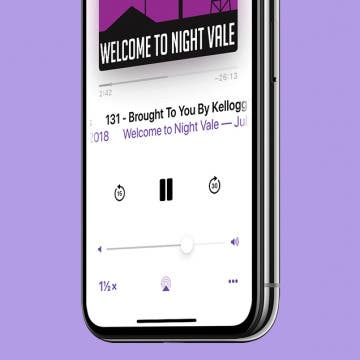Why Is My iPhone So Slow? 7 Ways to Make Your iPhone Faster
By Conner Carey
Why is my iPhone so slow? If your iPhone is running slow, that doesn't necessarily mean it needs to be replaced. Whether it's your newer or older iPhone running slowly, we have a few tips that should help make things a bit faster. Find out how to speed up your iPhone with these seven easy steps!