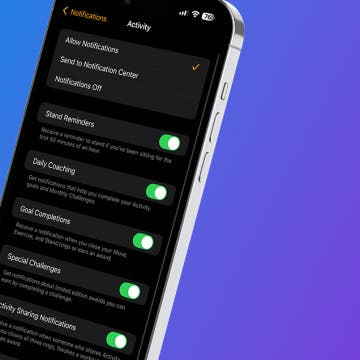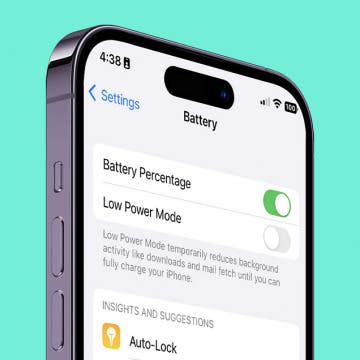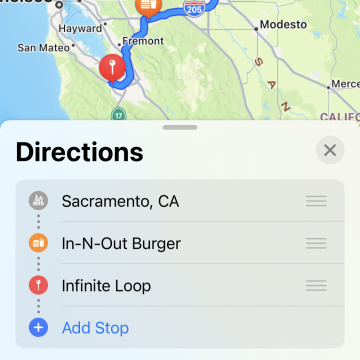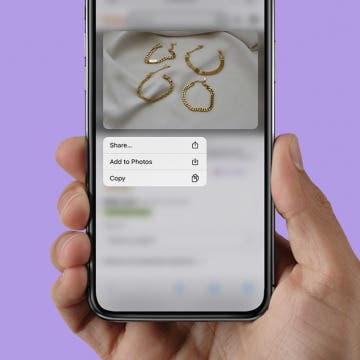iPhone Life - Best Apps, Top Tips, Great Gear
Here, find your monthly briefing on the latest hacks, scams, news, Apple security patches—and what it means for you.
How to Customize Apple Watch Notifications
By Olena Kagui
Tired of endless interruptions on your wrist? Me too! Learn how to customize which notifications you get on your Apple Watch to minimize unnecessary alerts. Some apps have app-specific notifications to give you even more control over your device.
- ‹ previous
- 58 of 2408
- next ›
How to Organize Your Calendar in 2025
(Sponsored Post) By Amy Spitzfaden Both on Thu, 02/13/2025
Apple is pretty good about updating its products, but it seems to have forgotten about the Calendar app and its many downsides. The makers of Informant 5, on the other hand, do not forget to regularly improve their app based on user experience. The latest updates to this calendar and task-management app are a productivity game-changer.
See Your Battery Percentage at a Glance
By Rachel Needell
A few years ago, Apple made the decision to remove the ability to see the battery percentage in the battery icon on the iPhone. This decision was widely contested, and as of iOS 16, Apple has returned this extremely useful feature to iPhone users. While the battery display is not exactly the same as it used to be, it's pretty comparable and the best part is that it is so much easier to view your iPhone's percentage of battery at a quick glance.
How to Use Multi-Stop Route Planning in Apple Maps
By Rhett Intriago
Since its introduction, Apple Maps has evolved and made a name for itself as a reliable navigation app. In the latest version of iOS, you can now add multiple stops to your route, allowing you to plan the most efficient path for your next road trip.
What to Do If You Forgot Your Apple Watch Passcode (watchOS 9)
By Rhett Intriago
If you forgot your Apple Watch password, there are two easy ways to reset it! Since your iPhone and Apple Watch are linked (and all your Apple Watch data is stored on your iPhone), you can use the Watch app on your iPhone to reset your Apple Watch. This way, you can create a new Apple Watch passcode without losing any data.
Create a Custom Interval Workout on Your Apple Watch (watchOS 9)
By Rhett Intriago
The Apple Watch is a valuable tool for many fitness lovers, offering plenty of helpful workout and health-tracking features. The latest software, watchOS 9, includes options for customizing workouts and training intervals on your Apple Watch, including warmups and cooldowns. If you're unfamiliar with interval training, this is a type of workout where you alternate between periods of intense activity with short periods of rest or lower-intensity activity. Below, we'll cover how to create a custom workout, add a warmup and cooldown period, and create the intervals you need to best achieve your fitness goals!
Use Apple Pay on iPhone for In-Store & Online Payments
By Belinda Sanmiguel
Do you worry about germs when using your debit or credit card? These are concerns for many consumers. Luckily, there is a solution. Apple Pay is a contactless payment method that allows you to purchase your favorite items in-store without worrying about germs. If you love shopping at home, we'll also show you how to use Apple Pay for convenient online payments. Let's learn how to use Apple Pay on your iPhone!
Two Easy Ways to Save Images from Safari on iPhone
By Belinda Sanmiguel
Perhaps you've found an image you love online and want to save it as a gift idea or an inspiration for your latest creative endeavor. The problem is, how do you save a photo from Safari on your iPhone? To save a photo from Safari, you can either long-press an image to download it, or copy and paste it from Safari into one of your iPhone apps.
How to Create a Family Calendar on Your iPhone & iPad
By Belinda Sanmiguel
It can be difficult to keep up with appointments, tasks, and activities, especially if you're often coordinating with family members. Here's how to create a family calendar on an iPhone or iPad, so you can keep your schedule organized and up to date!
How to Transfer FaceTime from iPhone to iPad
By Rachel Needell
One of the most seamless features to arrive with iPadOS 16, iOS 16, and macOS Ventura is the ability to shift FaceTime calls from one device to the other with Handoff. This is especially useful when I want to switch from my iPhone to my iPad Air, which has Center Stage, a feature that keeps my face in the frame. With Handoff, you no longer have to hang up completely to switch devices.
View the Edit History of an iPhone Text Message
By Rhett Intriago
Perhaps you received an interesting text from someone, only to find it was quickly edited. The iOS 16 software update brought a bevy of fun and practical features to the Messages app, and a key update is the ability to edit texts and view the edit history of messages you've sent or received from others. Below, we'll show you how to check the edit history of a text in the Messages app.
Buyer’s Guide 2025: 11 Best Accessories for the MacBook
By Cullen Thomas
With a MacBook you've got a great laptop, and to go with it, you'll need great gear too: the best cases, bags, cameras, tablets, and desks. Here we've got eleven of the best Mac accessories so that you can outfit your Apple laptop in the way that it, and you, deserve.
The iPad is Apple's most versatile device, which makes adding accessories to your iPad setup even more fun. From stands, to cases, to keyboards, and more, we've been testing out the best iPad products and gear on the market. We've narrowed it down to our top five favorite accessories to upgrade your iPad game this season.
Buyer's Guide 2022: Best Speakers
By Nicholas Naioti
Calling all audiophiles and music enthusiasts alike! We've been testing out the best speakers on the market, both portable and hefty, to bring you a list of our absolute favs. We've narrowed it down to our top five speakers and sound systems that can either come with you on your next adventure or be the next staple in your home theater setup.
Buyer's Guide 2022: Best Apple Watch Accessories of 2022
By Amy Spitzfaden Both
Although the Apple Watch is one of Apple's smallest devices, that doesn't mean it's not easy to accessorize. In fact, the Apple Watch has a surprising number of ways you can customize its look and appearance. Whether you're in the market for a new band or you're looking to add a case to your watch face, check out our favorite Apple Watch accessories of this fall!
Buyer’s Guide 2025: 5 Best AirPod & AirTag Accessories
By Ashleigh Page
When it comes to cases and other accessories for your Apple AirTags and Apple AirPods, there is a wide range of third-party options in various styles and prices. Check out some of the best AirPods and AirTag gear.
Buyer’s Guide 2025: 10 Best Smart Home Gadgets
By Donna Schill
There are so many different possible elements to bring into a smart home setup, from lights, to thermostats, to home theater speakers and more. Here are some of the best HomeKit-compatible gadgets and appliances to incorporate into your smart home.
Baby's First iPhone
By Amy Spitzfaden Both
Before my daughter was born, I was convinced I wouldn’t let her have access to any screens before the age of five, and after that I’d impose strict limits on her digital access. I shook my head at parents who bought tablet devices for their preschoolers.