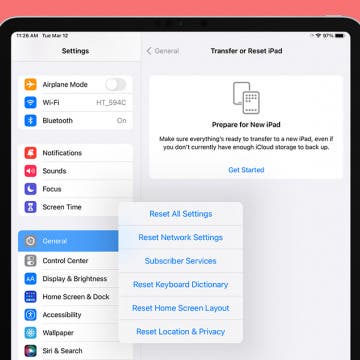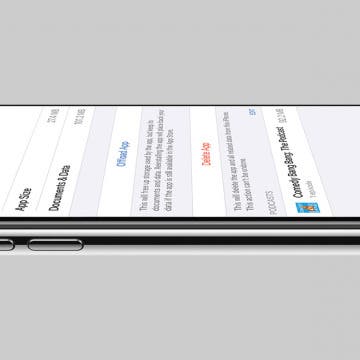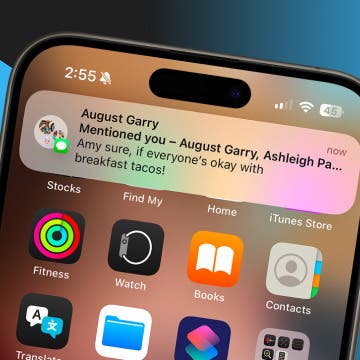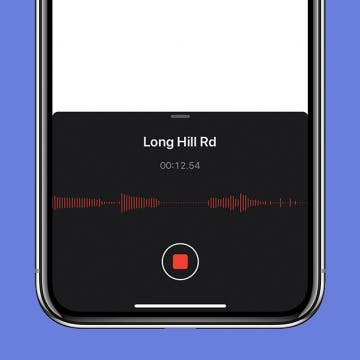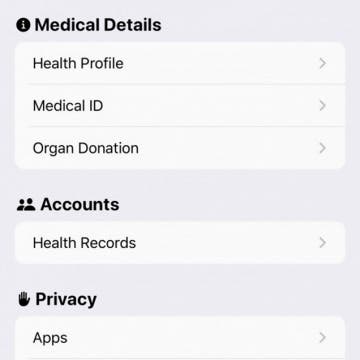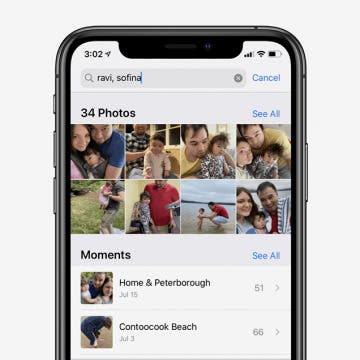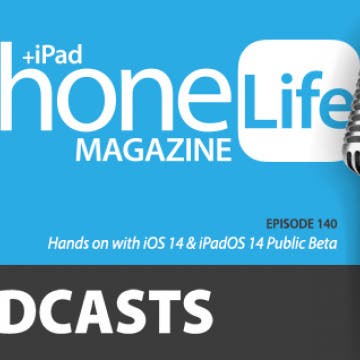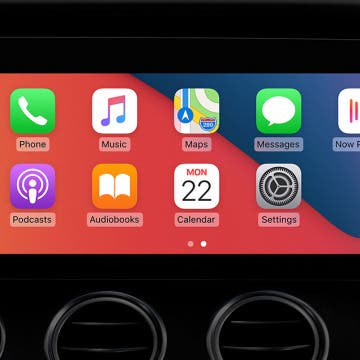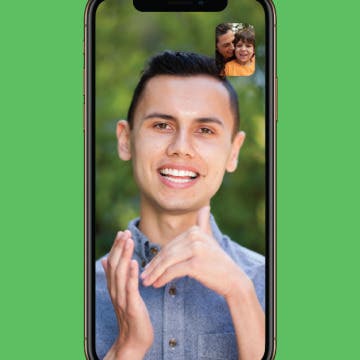iPhone Life - Best Apps, Top Tips, Great Gear
How to Fix iPad Keyboard Not Working
By Olena Kagui
If your on-screen or external iPad keyboard is not working, we can help you fix them! When your on-screen keyboard is the problem, it could be caused by the app that you are typing in or it may require a keyboard dictionary reset. If an external keyboard is malfunctioning, it could be your Bluetooth connection or even a compatibility issue.
How to Hide Contacts on iPhone: 4 Ways
By Rhett Intriago
If you need to hide contacts on your iPhone for any reason, there are ways to do it. We’ll go over a few different methods that will allow you to conceal a contact. Let’s take a look at how to hide contacts on iPhone.
- ‹ previous
- 138 of 2408
- next ›
Review: IonGo 5K Duo Portable Battery with Integrated Cables
By Todd Bernhard
Sometimes you need just a little more power, but carrying around a heavy 10,000 mAh power pack is overkill. For those times, the IonGo 5K Duo Portable Battery ($74.95) from Moshi might be the perfect companion. Moshi sent me a review unit and it is compact and comfortable to the touch and stylish, thanks to the hand-stitched vegan leather exterior and aluminum accents, common with many of Moshi's accessories.
How to Tell How Much Storage Podcasts & TV Shows Are Using on Your iPhone
By Amy Spitzfaden Both
We all know the frustration of that notification that pops up telling us our phone storage is low. When looking to see what's taking up space on an iPhone, one of the first things to check are podcasts and TV shows. Removing even just a couple of these larger files can free up storage quickly, but not all of them take up the same amount of space. Here's how to see how much storage podcasts and TV shows are taking up so you can make efficient decisions about what to remove and get back to enjoying your content. For more great Apple product tutorials be sure to check out our free Tip of the Day.
Review: Compact USB-C to HDMI Adapter from Moshi
By Todd Bernhard
Ever since Apple dropped the HDMI port from the MacBook Pro, I've had to carry an adapter around, and leave some at home and work. Not only is it expensive, it's also a hassle. Moshi has an answer. The company sent me a USB-C to HDMI Adapter ($44.95) to try. This adapter is small, about the size of a box of matches, and it plugs in directly to your device's USB-C port, essentially becoming an extension of your MacBook, iPad Pro, or other USB-C device. It makes it easier for the adapter to come with you and your device, so you don't need to leave adapters in multiple places. Or if you do need to bring it separately, it's compact and easy to carry.
How to Hide Home Screen Pages for Better iPhone Organization
By Amy Spitzfaden Both
While the several iPhone Home screen pages offer fun options like widgets and app sorting, some people would rather not have to scroll through several Home screen pages to find the app or widget they're looking for. Fortunately, you can remove unwanted iPhone home pages, and cut it down to the perfect amount for you. It's easy to learn, easy to do, and easy to reverse. Learn how to remove Home screen pages on your iPhone.
This article will show you how to hide alerts for a group chat, so you only get notifications for group messages in which you are mentioned. Group chats in the Messages app are handy if you have information to relay to several people at once, but the sheer number of text notifications from a group message can get really annoying. Fortunately, you don't need to leave a group message to stop the barrage of notifications. There is a new iOS 14 feature that lets people tag you within a group text so that you are notified when they mention you in the chat. You can use this feature to cut down on the number of group text notifications you get without missing any important messages. Here's how.
How to Tag Contacts in a Group Chat on Your iPhone
By Leanne Hays
Sometimes, you want to make sure a particular person or people within a group chat sees your message to the group. Apple has the ability to tag contacts in a group text, so you can make sure someone gets notified whenever you mention them in the chat. Let's get started learning how to tag a contact in a group chat, including a few important details to keep in mind.
Review: SecureUSB BT Flash Drive for iPhone
By Todd Bernhard
I previously reviewed the SecureDrive from SecureData and found it to offer impressive security and high-speed SSD storage, but I also felt it was expensive. The folks at SecureData sent me their lower-cost USB flash drive model which starts at a much more affordable price. The SecureUSB BT (starting at $119) comes with less capacity, 16 GB, but the company offers 32 and 64 GB options. Sure, they are more expensive than traditional thumb drives but they have some serious security built-in.
How to Save a Voice Memo on an iPhone by Location
By Amy Spitzfaden Both
Voice Memos is Apple's voice and audio memos app that enables you to keep voice recordings for later. While manually naming these memos is the most reliable way to know the content, this isn't always convenient or even possible when you are on the go. Automatically naming voice memos by location is an easy way to take you back to where you were when you had the thought — whether it was at work, home, or on vacation, you'll remember where you were and be able to search by where you were. And you can always rename the voice memo later when it's more convenient.
How to Automatically Share Your Medical ID During an Emergency Call on the iPhone
By Amy Spitzfaden Both
Prior to iOS 13.5, iPhones had the option to store a Medical ID, which could be viewed from the Lock screen by selecting it from the emergency call screen. On iOS 13.5 and later, you can conveniently automatically share your Medical ID information with emergency dispatchers. By immediately giving access to your medical conditions and blood type, among other information, dispatchers and first responders can waste less time gathering that data. They can then spend more time attending to your needs! Follow our guide to set up your iPhone to automatically send your Medical ID information during an emergency call.
The 2 Fastest Ways to Organize Photos on iPhone
By Amy Spitzfaden Both
If you're wondering how to organize photos on your iPhone for quick and easy use, we have two options for you. Forget scrolling through your entire camera roll and instead group them quickly and save them as an album or make them into a Memory mix. Here's how to add photos to an album on an iPhone and how to create a Memory mix for two quick and easy ways to enjoy specific photos on your iPhone.
Hands on with iOS 14 & iPadOS 14 Public Beta
By Donna Schill
In the 140th episode, David and Donna share their favorite features of Apple's new software. From emoji search to Picture in Picture on your iPhone, learn what makes iOS 14 and iPadOS 14 so great.
Members of the iPhone Life team download and test the Apple beta software every year, to get a preview of the new software features. There's plenty to be excited about in the latest iOS update, and we'll fill you in on our favorites in this roundup. New iOS 14 features we've enjoyed so far include the Home screen organizing App Library, quickly finding just the right emoji with emoji search, watching videos and continuing FaceTime calls while using another app with Picture in Picture, improvements to group messaging, and more. Let's go over the best features we've found in the iOS 14 Public Beta so far.
How to Manage Your Apple CarPlay Apps
By Amy Spitzfaden Both
Apple CarPlay is the smarter and safer way to use your iPhone while driving. The Apple CarPlay apps available to you are designed to make changing songs, getting directions, and checking your schedule easy and safe. We’ll show you how to add and remove apps on CarPlay, and how to change their layout on your screen. You can also check out our suggestions for the best Apple CarPlay apps to try.
Set a Default Calendar on iPhone & iPad
By Amy Spitzfaden Both
Have you ever set a work appointment in the Calendar app only to find that it's been scheduled in your family calendar rather than your work calendar? The problem is likely the result of having your family calendar rather than your work calendar set as the default calendar on your iPhone. In this tip, we'll go over how to set a default calendar on iPhone.
5 Apps for the Deaf & Hard of Hearing
By Logan Waldo
The iPhone as most people know it is not the same device when it’s in my hands. As a deaf person, my iPhone serves as a tool for accessing a whole new world. Some of the apps that hearing people use daily for recreational or professional purposes are apps I rely on to communicate with other people and to make my life more comfortable. In this article, I’ll highlight five of my favorite iPhone applications that make my life easier in every way. These apps include a helpful voice to text app, as well as a popular Apple app, FaceTime.
How to Stop Faces from Moving in Group FaceTime Calls
By Amy Spitzfaden Both
Many people have been struggling with the same issue when it comes to Group FaceTime on their iPhone: screen movement. Sometimes it can be nice to see the current speaker featured larger than the others. However, many people prefer for the members of their group chat on FaceTime to be equally sized throughout the whole call, regardless of who is speaking. Fortunately, this is an easy fix! Here's how to stop faces from moving during FaceTime.