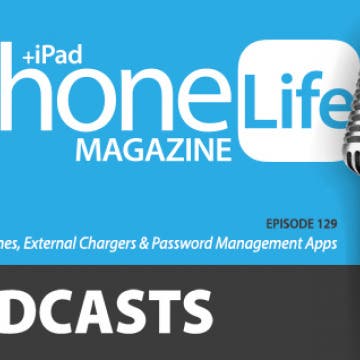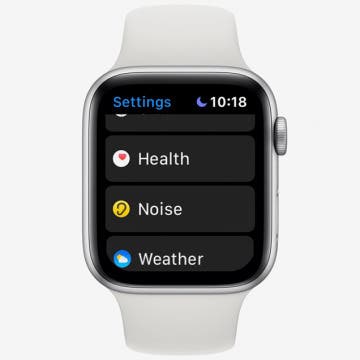iPhone Life - Best Apps, Top Tips, Great Gear
How to Record Spatial Video on iPhone
By Olena Kagui
Spatial videos look three-dimensional when viewed on the Apple Vision Pro or compatible third-party AR/VR headsets. They can be filmed due to the particular positioning of the camera lenses on the iPhone 15 Pro and iPhone 15 Pro Max. I'll teach you how to enable spatial video recording on your iPhone and start shooting!
How to Export Photos and Keep the Original Date
By Olena Kagui
Sometimes, when you export a photo or video from the Photos app, the metadata will not copy over. This means that the original date that the photo will be replaced with the date you exported it. There is a trick to save the original date when exporting on both Macs and iPhones.
- ‹ previous
- 149 of 2408
- next ›
How to Organize Your Calendar in 2025
(Sponsored Post) By Amy Spitzfaden Both on Thu, 02/13/2025
Apple is pretty good about updating its products, but it seems to have forgotten about the Calendar app and its many downsides. The makers of Informant 5, on the other hand, do not forget to regularly improve their app based on user experience. The latest updates to this calendar and task-management app are a productivity game-changer.
In every issue of iPhone Life magazine, we feature the iPhone Home screens of people from different walks of life, so our readers can see how they use iPhone apps to meet a variety of needs. In our Spring 2020 issue, we featured preschool director Rebecca Bellonci, who uses her iPhone for parking, visiting museums, fitness, and more. If you have a story and apps you'd like to suggest, email Tamlin Day, and we may feature you in an upcoming issue of the magazine!
How to Turn Off Siri on Your iPhone
By Erin MacPherson
Artificial intelligence has come a long way from the HAL9000. Thankfully, it is far easier to control our virtual assistants than it was to disable HAL. Sometimes you don’t want to be asking Siri everything. Sometimes Siri is making too many errors. Sometimes you'd rather use Google Assistant. Sometimes you feel like you just want no assistance at all. Whatever the reason for putting Siri in the corner, here is a guide to turning off, limiting, and re-enabling Siri on your iPhone.
In episode 129, discover the apps and gear the iPhone Life team can't get enough of. David shares the external charger he travels with, and Donna recommends a drone for aerial videography and photography.
Review: Eve Water Guard Leak Detector
By Mike Riley
The HomeKit-enabled Eve product catalog continues to rapidly expand into a variety of home automation hardware, with the most recent being a smart Wi-Fi water sensor alarm that detects standing water. If you have ever experienced a leaking washing machine, dishwasher or overflowing sump pump, the Eve Water Guard ($79.95) is an ideal water leak detector to add to your Apple HomeKit-powered environment.
Are Apple AirPods Waterproof? Everything You Need to Know
By Erin MacPherson
Owning a late-model iPhone means that you don't have a headphone jack on your iPhone. For many people, AirPods are the solution they've chosen to get excellent audio quality with cord-free ease. These convenient Bluetooth accessories have made living without wired headphones a breeze, but did Apple make AirPods waterproof? We’re here to help you with that and provide some other important AirPod information.
How to Use the Apple Watch Noise App
By Tamlin Day
The Noise app on your Apple Watch is there to help protect your hearing against harmful decibels, but to get the notifications, you’ll need to enable the app. With the Noise app, you can set the decibel at which you want to be notified and set how you receive the notifications. Let’s dive in with how to protect your ears with the Noise app.
The AirPods Pro, Apple's latest wireless, Bluetooth earbuds, have more noise-canceling options than previous generations. AirPods Pro owners can decide how much noise reduction they'd like by choosing between three noise-control modes: Active Noise Cancellation, Transparency mode, and Off. There are several ways to switch between these modes, either directly from your AirPods, or by using your paired device, whether it be your iPhone, iPad, Mac, or Apple Watch. Let's get started learning how to turn on and switch between AirPods Pro noise-canceling settings on all your Apple devices.
My daily desktop wireless headphones are the Space 1 from MU6 (say it out loud and it sounds like "Musics") for several reasons. Most importantly, they deliver great sound and the over-ear design helps block out office noise. Plus, the leather earcups and padding are comfortable for long-term use. So I was very interested in checking out the Space 2 (starting at $139) when I visited the MU6 booth at the recent Consumer Electronics Show in Las Vegas.
Swiping to make a selection on the Apple TV’s Siri Remote can be frustrating. With the Apple TV Remote app installed on your iPhone, you can adjust your accessibility features to use directional buttons instead of swiping. Let’s get started with how to enable directional buttons on the Apple TV Remote on your iPhone.
This article will tell you how to take a screenshot on your iPhone using Siri. We've gone over how to take a screenshot manually, but pressing buttons on an iPhone can be a literal pain if you have joint problems. That, plus messy fingers from cooking or being outside in the cold can make it hard to use to your hands to do a screenshot. For those times when a manual screenshot isn’t an option, you may have wondered, "can I ask Siri to take a screenshot?". The answer is, yes! With iOS 14, you can now just tell Siri to take a screenshot, instead of having to use Voice Control, as you did previously. Let's learn how.
Apple TV Plus: Content, Cost, Devices, Pros & Cons
By Todd Bernhard
Shortly before he passed away, Steve Jobs told his biographer, Walter Isaacson, that he had finally “cracked” how to make television smarter and easier. Eight years later, Apple has finally released Apple TV Plus. So, did Apple make good on Steve's prediction? In this article, I will assess the quality of the user interface, original content, pricing, and hardware compatibility of Apple TV Plus, but, as is true with most Apple products, the sum is greater than the parts. Apple’s ecosystem is what makes Apple TV Plus so appealing compared to the competition.
Review: Track Your Passport with this Tile-Enabled Wallet
By Todd Bernhard
Longtime readers of my reviews know that I like the juxtaposition of traditional materials like wood and leather with the latest in technology. A great subscriber to that philosophy is Nomad, and the company has numerous technology products featuring their high-end Horween leather. Nomad sent me its newest example, the Passport Wallet (79.95). The higher priced option includes a slim Tile Tracker as described below.
How to Fix Your AirPods When They're Not Working
By Cullen Thomas
AirPods cutting out, not working, not connecting, or skipping? Here are some common AirPods problems and their easy solutions. Whether your issue is with Airpods, AirPods 2nd Generation, or AirPods pro, we've got you covered. Between sharing your AirPods with other people's devices and using two sets of AirPods with one iPhone, you can get a lot of mileage out of your set. But even though they're normally more reliable than other true wireless headphones, you'll still sometimes need to do some AirPod troubleshooting. We're here to help.
How to Turn Off the Floating Keyboard on Your iPad
By Tamlin Day
The iPad floating keyboard can be handy when you want to see more of the screen or use slide-to-type. However, it can be annoying when the floating keyboard pops out accidentally, especially if you don’t know how to return it to the bottom of the screen. Here's how to get rid of the floating keyboard on your iPad.
Review: The Logitech Crayon vs the Apple Pencil
By Todd Bernhard
I have used an Apple Pencil long enough to lose the cap a few times and even temporarily lose the pencil itself as it rolled off my desk. Logitech has an alternative that addresses those issues and more. The company sent me a review unit of the Crayon ($69.99) to try. Originally, a $50 option was marketed for educators, but it's now easily found for that lower price for anyone on Amazon and Best Buy.