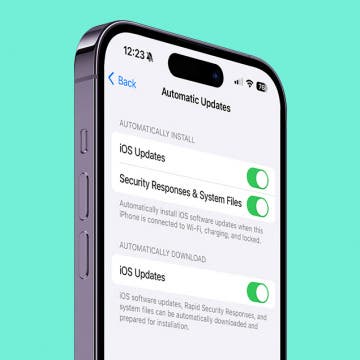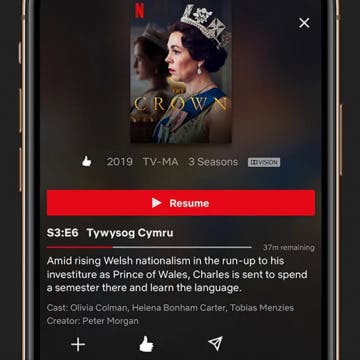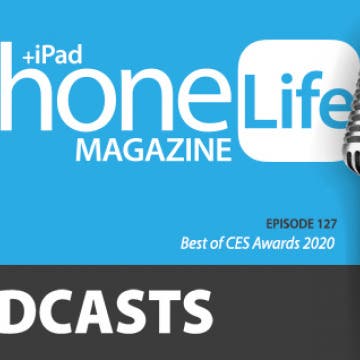iPhone Life - Best Apps, Top Tips, Great Gear
What Is a Rapid Security Response? Everything You Need to Know
By Amy Spitzfaden Both
A Rapid Security Response is an iOS security response designed to patch up a detected vulnerability automatically instead of waiting for you to install the update yourself. This addresses security risks in a timely fashion, minimizing risk to users. Here's everything you need to know about Apple's Rapid Security Response.
Save Battery by Disabling Your iPhone’s Always On Display
By Rhett Intriago
The iPhone 14 Pro and iPhone 15 Pro (as well as both of their Pro Max models) have a feature called Always On Display. This feature allows your phone screen to stay on at all times (unless you place it in your pocket or a bag) while consuming a minimal amount of battery. However, if you want to save a bit of battery or you don’t want others to see your notifications as soon as they come in, you can find out how to turn off the Always On Display on your iPhone.
- ‹ previous
- 151 of 2408
- next ›
How to Organize Your Calendar in 2025
(Sponsored Post) By Amy Spitzfaden Both on Thu, 02/13/2025
Apple is pretty good about updating its products, but it seems to have forgotten about the Calendar app and its many downsides. The makers of Informant 5, on the other hand, do not forget to regularly improve their app based on user experience. The latest updates to this calendar and task-management app are a productivity game-changer.
Review: Civilian Series Rugged iPhone Case from UAG
By Todd Bernhard
I have been covering (and using) cases from Urban Armor Gear for several years, and the cases always had a military-grade feel to them, with a rigid exoskeleton design. It looks like the company now wants to appeal to the masses, based on the Civilian Series iPhone Case ($49.95) it sent me to try. While the traditional models were thicker and had lots of flat surfaces, the Civilian is thinner, smoother, and rounder. But this protective iPhone case still has a rigid design that doesn't skimp around the ports, which some cases do.
How to Download & Watch Movies on an iPhone & iPad
By Leanne Hays
Streaming services like Netflix allow you to download and watch movies and TV shows offline, without Wi-Fi or another internet connection. With free movie apps, you can also watch free movies on your iPad or iPhone. Here's how to download movies and watch free movies on an iPhone.
Philips Hue Reviews: Lightstrip Plus & Hue Smart Plug
By Mike Riley
Apple's HomeKit works wonderfully for smart home automation needs, as long as you stay within the Apple ecosystem. However, if your smart home houses people with mixed technology preferences like mine, getting everyone to agree to a single operating system platform may be a futile exercise. Fortunately, the Philips Hue home automation lighting technology works on iOS, Android, Windows, macOS and even with smart voice assistants like Apple Siri, Amazon Alexa, and Google Assistant as a consequence of the stand-alone base station that controls its smart home hardware. Because of this unique positioning and large market share, Philips has begun branching out beyond smart light bulbs into more elaborate lighting and even smart power outlets. This article reviews two recent additions to the Philips Hue product family.
Coolest iPhone Tech at CES 2020
By Donna Schill
Live from Las Vegas! Listen as members of the iPhone Life team share the coolest iPhone tech they found at the Consumer Electronics Show 2020, from iPhone-controlled drones to telescopes to lawn mowers.
Review: ChargeHub HomeBase Power Bank Docking Station
By Todd Bernhard
I keep restocking portable battery packs because the kids borrow and don't return them. Then I'll clean around the house and find discharged battery packs strewn around the house. Now, the ChargeHub HomeBase Power Bank Docking Station ($59.99) that Limitless Innovations sent me may be my saviour. The portable battery charging dock is a compact base that has four slots for the included aluminum battery packs, each offering 4,000 mAh of power, which is impressive given how slim they are.
Review: Minimalist Yet Protective iPhone Cases from Caudabe
By Todd Bernhard
I have never reviewed cases from Caudabe until the company recently sent me the slim Synthesis iPhone Case ($24.95). Caudabe seems to have found a niche for slim, rugged iPhone cases that it calls "Minimalist Perfection," and I can't disagree. These ultra thin protective iPhone cases are slim enough that those who prefer naked iPhones shouldn't object. Yet they add grippability through a unique polymer, which should prevent drops.
Review: USB-C Hub Supports 2 Monitors & Wireless Phone Charging
By Todd Bernhard
I have several MacBooks and even more monitors spread out across several offices, so I'm always looking for the best USB-C docks for MacBook, particularly multi-monitor ones. The folks at Choetech sent a review unit of their HUB-M11 HDMI VGA Hub with Wireless Charger ($46.79) to try. It comes close and at a great price given the functionality.
The folks at iHome make a wide variety of iPhone accessories, particularly speakers... so many that I give them a hard time for resorting to cryptic naming schemes. The iBTW281 ($79.99) alarm clock phone charger that they sent me to try is just one example. Fortunately, I speak "iHome," so I can translate the "BT" to Bluetooth and the "W" to Wireless. That gives you a good idea of what this "Dual Alarm Clock Speaker System + Dual Charging" device (that's the long name) does!
Around the Office: Stuff the iPhone Life Team Is Loving
By Leanne Hays
A really fun feature of the iPhone Life quarterly magazine is our Around the Office feature. In this roundup, we tell our readers about the hobbies, books, films, and products that have been engaging our attention recently. Let us know in the comments if you have recommendations for our team members!
How to Block an Email Address on Your iPhone
By Leanne Hays
Nobody can live without email, but we all can live without spam, dubious pharmaceutical offers, and emails from that one coworker who sends you last year’s memes on the regular. If you’ve ever wondered how to block email on iPhone using the Mail app, keep reading. We’ll show you how to make your inbox a lot more pleasant.
What does System Data mean in iPhone storage? System Data is one of many categories in your iPhone storage. It contains important system files and any data that doesn't fall neatly into the other categories. Clearing the System Data on your iPhone can be a real space saver when your iPhone storage is full and you need to clear up space for an iOS update or to install a new app. We'll cover what System Data means and how to clear System Data on the iPhone or iPad to free up space.
How to Add Multiple Gmail Accounts to Your iPhone
By Leanne Hays
Adding all of your Gmail accounts to your iPhone is a convenient way to see all your emails in one place. There are two main ways to set up Gmail accounts on your iPhone, either using the Gmail app or the iOS Mail app. Let’s get started with a step-by-step guide on how to add multiple Gmail accounts to your iPhone so that you can keep all of your emails in one convenient place.
Face ID Not Working? Here’s How to Fix It
By Leanne Hays
If you have an iPhone or iPad with Facial recognition and use Face ID to unlock your device, access apps, and pay for stuff, you’re part of an elite crowd of people who have embraced Face ID and jumped into modern technology feet first. But what should you do if your Face ID is not working or your Face ID is not available? Continue reading for fixes for when your Face ID is disabled that will make your iPhone recognize your face again. We'll also cover the reasons why your Face ID may not be working.
CLCKR Review: A PopSocket Alternative for Grown Ups
By Todd Bernhard
While kids may flock to PopSockets, the colorful collapsible stand that you may have seen on the back of people's iPhones, there's an alternative that may appeal to kids as well as older folks who need to keep a secure grip on their mobile devices. I had the opportunity to try the CLKR Phone Grip and Stand (starting at $14.99) as CLCKR sent me some versions to try. Like a PopSocket, they can attach to an iPhone or you can buy iPhone cases with the CLCKR built in. I tried both.
How to Change the Alarm Sound on an iPhone
By Amy Spitzfaden Both
Apple’s default iPhone alarm sound might be too harsh if you prefer softer sounds or too gentle if you’re hard of hearing. Fortunately, it's easy to change the alarm sound on an iPhone is easy. Here’s how to change the alarm sound on an iPhone using Apple’s ringtones, Apple Music, or iTunes ringtones.
Quickly Delete an Email Account from Your iPhone
By Leanne Hays
Is your Mail app cluttered with inactive email accounts? If so, you can easily remove the email account from your iPhone. Unsyncing an email is a straightforward process, and the steps are the same whether you're deleting a Gmail, Yahoo, or Outlook email account. Below, we'll cover how to remove an email account from your iPhone.