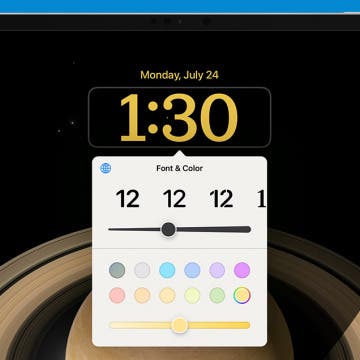iPhone Life - Best Apps, Top Tips, Great Gear
How to Customize Lock Screen on iPad
By Rachel Needell
Since iOS 16 was released, iPhone users have been able to add widgets, adjust font, and change the clock style of their lock screens, but this feature was unavailable on iPad. Now, with iPadOS 17, you can finally customize your iPad Lock Screen. Here's how to edit the Lock Screen on iPad.
Quickly Reply to Specific Text Messages
By Rhett Intriago
Texting is a breeze on iOS, thanks to the the quick reply feature in iMessage. If you’re wondering how to reply to a message on iPhone as quickly as possible, this shortcut is sure to come in handy.
- ‹ previous
- 295 of 2408
- next ›
How to Organize Your Calendar in 2025
(Sponsored Post) By Amy Spitzfaden Both on Thu, 02/13/2025
Apple is pretty good about updating its products, but it seems to have forgotten about the Calendar app and its many downsides. The makers of Informant 5, on the other hand, do not forget to regularly improve their app based on user experience. The latest updates to this calendar and task-management app are a productivity game-changer.
Change a song or album's genre
By Rich Hall
Review it and change the genre associated with a specific album or song by following these steps. In this example, I'm changing the genre of the Bob Dylan album, "Christmas In the Heart" from "Holiday" to "Folk" (Fig. 4).
Fig. 4: Use the "Genre" drop-down to change genres for multiple albums.
If you need some privacy during a FaceTime call, you have two options. You can mute FaceTime audio or pause FaceTime video during a call on your iPhone or iPad. Here's how to mute the sound or stop the video feed during a call in the FaceTime app.
Add a FaceTime contact to your Favorites
By Rich Hall
You can change the status of an existing Contact to FaceTime or Voice Call from within the Phone app. Open Phone, go to the Favorites tab, tap on the + (plus) button, and select a name from the Contacts list. A pop-up appears that will allow you to make the listing a FaceTime or Voice Call item.Note that you can do this with any contact listing, even those that do not have a phone number or a phone with FaceTime capabilities. Be sure to check about this before you try to add them. Also, if you're trying to FaceTime with an iPod touch user, you can only do this if they have a Wi-Fi connection to the Internet.
PDF Expert now flattens documents
By Anonymous
I just received a new Press Release about my favorite PDF Reader. Now only is it the best PDF reader, but it makes creating, viewing and protecting forms a cinch! Here's an excerpt from the PR:
Review: GNS 5870 MFI GPS BT Receiver
By Louis Senecal
Global Navigation Systems, (a.k.a. GNS) has created and sells a plug and play Bluetooth GPS receiver for IOS devices. It’s called the GNS 5870 MFI. (MFI stands for Made for iPhone). I’m not a stranger to testing out and using GPS systems but this is the first one I have used for my Apple product, so I am excited to work with it. Even though I have some knowledge of GPS, I am by no means an expert in this area. There are two things I look for though. One, a quick satellite lock, and two, it just needs to work.
There is no jail breaking required. I’m testing this out on my Wi-Fi only iPad. The Nav App I am using is Co-pilot.
iPhone Scanner Mount
By Tracy Sebastian
Publish your music in iTunes
By Anonymous
Ever since I got the music bug with my Magic Fiddle (.99) I've been wondering; so now that I can play some music on a virtual fiddle is that it? Where can I go with that?
While my fiddling skills are still in development, the larger question for me was what can I do with music that I create; on my iMac, iPad or iPhone?
Trimming tracks in iTunes
By Bryan Schmiedeler
Sometimes a music file contains material at the beginning or the end that you don't want to hear, like crowd noises, an extended drum solo, or my pet peeve—10 minutes of silence. Fortunately, you can tell iTunes when to start and stop playing a song. Follow these steps:
The "Options" tab in "Get Info" lets you trim songs.
Thermos -- app lets you use your iPhone as a thermometer
By Jim Karpen
Food Network In the Kitchen - App Review
By Anonymous
As an avid fan of the quality programming found on the Food Network, I was ecstatic to find that the TV giant had released an app for the iPhone and iPad that would allow me to access their vast library of recipes while working away in my own kitchen. The app is excellent in almost every way one could hope for, but it does have a few quirks that keep it from being as great as it could be.
Who wouldn't want a wooden iPhone? JackBacks to the rescue!
By Todd Bernhard
Wondering what to get that special someone? You know, the guy who has everything? Well, you can be pretty sure he doesn't have a JackBack because they just became available for pre-order! JackBacks are custom wood replacement backs for your iPhone 4, available in cherry, maple, walnut or mahogany. You can have your JackBack laser etched with a custom design for only $10 more than the $89 base price for a truly unique gift.
Today's batch of press releases brings yet another app for my in-progress article on creative uses of the iPhone camera. Money Scan x2 ($0.99) is an app that helps you detect counterfeit money. What will they think of next? The description says that it works with all currencies. It appears to simply magnify and illuminate the currency, rather than itself detecting counterfeit bills.
Price Check by Amazon -- free app lets you find prices via voice, bar code, photo, or product name
By Jim Karpen
If you're shopping and wonder whether the item you're considering could be more cheaply purchased via Amazon, a new app helps you do just that. Price Check by Amazon (free) lets you search for the product you have in mind in four different ways: you can say the name of the product, use the iPhone's camera to read the bar code, take a photo of the item, or enter the name of the product. The app uses the same voice recognition technology that powers the popular Dragon NaturallySpeaking. (iPhone 4 and 3GS only)
Preview: Dino Rush by Nemoid Studio
By Eric Pankoke
On November 26th you’ll be treated to a new distance running game in the form of Dino Rush, and I have to say that the game does a decent job of setting itself apart from similar games. You play a little dinosaur that has a series of missions to complete, but it just so happens that you’re always hungry. To keep your strength up you must consume all the fruit you can find, as well as avoid all the other nasty dinosaurs and things like quicksand and lava. You’ll receive various power ups like a spiked helmet, fruit magnet and super-dinosaur suit that will help you in your quest (and are often imperative to your survival).
40 Stunning Scenery iPhone Wallpapers (via inspirationfeed.com)
By Anonymous (not verified)
Over at inspirationfeed.com, Igor Ovsyannykov has collected 40 incredible iPhone wallpapers. Here are a few of them, all of them are 320x480 so you can right-click and download them. However, as Igor notes, they might not look as gorgeous on a 4th generation devices like Generation Touch or the iPhone 4 which have that 960x640 retina-display. To get the rest visit this link.