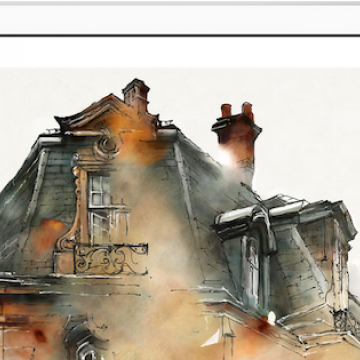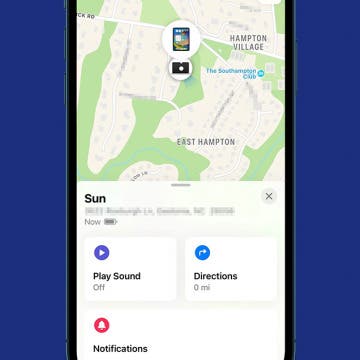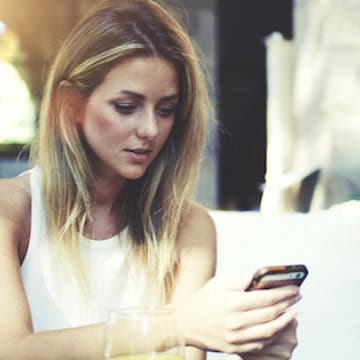iPhone Life - Best Apps, Top Tips, Great Gear
Did you know that you can control your Tesla using just your voice? Using Tesla voice commands is quick and easy, plus it offers a safer alternative to tapping the touchscreen to change the climate, navigate, text and call, and use other Tesla features. Our best Tesla voice commands list includes every command we could find, including some fun Tesla Easter eggs!
How Long Can You Screen Record on iPhone?
By Rachel Needell
iPhone's screen record feature is amazingly useful for capturing exactly what's happening on your iPhone's screen. When you're finished screen recording on iPhone, the video will automatically save to your Photos app for easy access. However, have you wondered how long the iPhone can screen record? We have the answers below!
- ‹ previous
- 257 of 2408
- next ›
How to Organize Your Calendar in 2025
(Sponsored Post) By Amy Spitzfaden Both on Thu, 02/13/2025
Apple is pretty good about updating its products, but it seems to have forgotten about the Calendar app and its many downsides. The makers of Informant 5, on the other hand, do not forget to regularly improve their app based on user experience. The latest updates to this calendar and task-management app are a productivity game-changer.
Gorgeous Drawings Made with Adobe Photoshop Sketch for iPad
By Conner Carey
Reviewing the iPad Pro, I can’t help but feel like it was made for artists. The best apps I’ve seen optimized for the device are sketching apps. One such app is part of Adobe’s creative cloud, Adobe Photoshop Sketch (free). It’s still too early to find art solely made on the iPad Pro, but I decided to scour Behance for art specifically created with Adobe Photoshop Sketch on the iPad. Here’s my favorites.
Review: Runnur's Over-Shoulder iPad Carrying Case
By Todd Bernhard
I've always admired the RUNNUR bandolier-style messenger bags when I've seen them at various tradeshows. At the recent New York City Comicon, I saw RUNNUR's exhibit and noticed an iPad-specific offering, which I was fortunate enough to try. The Shoulder Sling Case ($60) is a nylon case for an iPad or iPad mini, with the screen exposed for easy access. There are four different D-ring metal loops to connect the included padded strap. There's a handy hand grip that also doubles as a stand.
One of the interesting new features of iOS 9 is its "proactive" smarts. Apple wants your device to anticipate what you want to do depending on the context. A good example of that is how your iPhone or iPad now responds when you plug in earbuds or headphones. Your device figures that you want to listen to something, and a small icon appears in the lower left corner of your lock screen that shows the most recent audio app you've been using, whether that's Apple Music, Spotify, Podcasts, or any other app.
Review: Twelve South’s HiRise Deluxe Charges Everything
By Conner Carey
Twelve South has easily become one of my go-to places for fantastic and gorgeous iPhone and iPad accessories. This time, the company is pushing innovation with a sleek charging stand that can charge any lightning device you have for it: the HiRise Deluxe ($34.99). From charging your iPhone (in its case) to the new Apple Pencil, this may be Twelve South’s most useful accessory yet.
5 Best Apps for iPad Pro
By Conner Carey
The new iPad Pro is out and available for order. There’s much talk as to whether or not the iPad Pro can replace your PC, but the answer to that question could very well change over time as more apps are optimized with the iPad Pro in mind. Some developers are ahead of the game and have already released apps to show-off the new iPad’s capabilities. Here are five of the best iPad apps you can download now.
Review: Timbrefone Passive Wood Speaker
By Becca Ludlum
The Timbrefone is a beautiful handmade wooden passive speaker. It requires no charging, Bluetooth pairing, or other power and can be used for listening to music, talking on the phone, or FaceTime.
How to Find Your Misplaced iPad with Find My
By Rachel Needell
We all have a tendency to misplace our devices from time to time. That's why I'm a huge fan of the Find My app, a staple native Apple app that has saved me a lot of stress many times. The great thing about Find My is that it works for your iPad just like it does for your iPhone. Here's how to ping your iPad from your iPhone or computer.
Say goodbye to searching for a friend’s contact info when you want to call or email them. With 3D Touch (only on the iPhone 6s or 6s Plus), you can view contact information in any app where the circle containing a contact’s initials or image appears. You’ll be able to call, FaceTime, message, or email your friends and family without having to open a separate app.
Review: Moshi iGlaze Ion Battery Case
By Becca Ludlum
I'm always on the lookout for the best iPhone 6 battery cases and I've always been happy with Moshi phone cases in general, so I was happy to try the new Moshi iGlaze Ion Battery Case for iPhone 6 and 6s ($99.95). It's quick to charge up and quick to power up your phone. The outer charging case can be removed when you don't need it, leaving the slim and beautiful inner shell to protect your iPhone 6 or 6s.
How to Mute Someone Who's Pestering You in Messages
By Jim Karpen
Sometimes particular conversations or individuals can become a bit of a nuisance in Messages — so much so that you'd like to stop receiving notifications for that conversation. Maybe you are part of a group conversation run amok or a family member likes to text you during work hours? Fortunately, you can turn on Do Not Disturb for any particular conversation.
This Mobile PC Lets You Use Your iPad as a Monitor
By Todd Bernhard
How to Change Your iPhone Screen’s Response to Taps
By Conner Carey
In Settings you can adjust quite a few of the ways your iPhone or iPad screen responds to taps. There is the option to Hold Duration, Ignore Repeat taps, and Enable Tap Assistance. We’ll go through the options and how to change them below.
Available in a selection of colors that perfectly match Apple's iPad line up, the Brydge Bluetooth keyboard ($129.99–149.99) melds seamlessly with whatever color iPad you happen to own. Its high-quality aluminum frame blends perfectly with the premium metal shell of the iPad. The Brydge keyboard also offers the convenience of backlit keys, as well as built-in speakers in the larger models.
How to Read a Message without Triggering a Read Receipt
By Conner Carey
If you have read receipts enabled but want to read the occasional text without letting the sender know you’ve seen it, just use 3D Touch to peek into the Message. (Note that this tip requires an iPhone 6s or 6s Plus.)
Review: The TravelCard Charger Fits in Your Wallet
By Todd Bernhard
I've reviewed the previous generation of the TravelCard Charger ($34) and I'm happy to report that, as good as it was, it's now even better. As the name implies, it's a compact charger in the shape and size of a credit card. What sets the TravelCard apart is that it's so small, yet still has a Lightning cable built-in (or there's a microUSB version for Android users.) The new version has a USB cable included so the TravelCard can be charged easily from any USB port.
I've written extensively about the game Vainglory (free) since it first debuted on stage when Apple unveiled unveiled the iPhone 6 and 6 Plus a year ago this very week. You may also recall being introduced to Vainglory thanks to Apple's Gamers commercial, the tech giant's only exclusively gaming commercial to date.