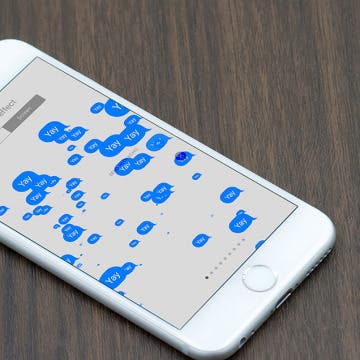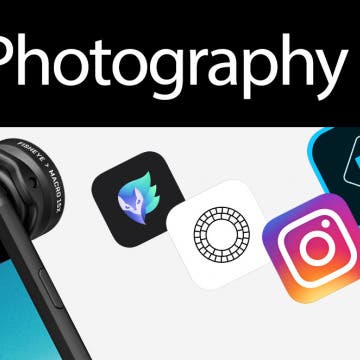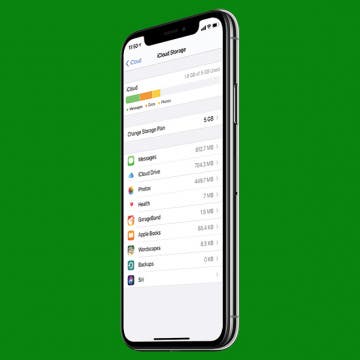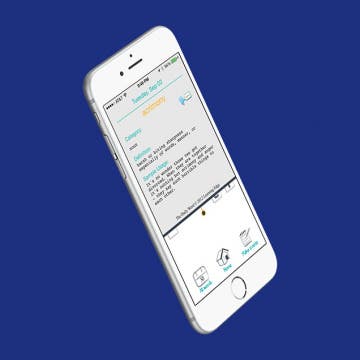iPhone Life - Best Apps, Top Tips, Great Gear
Buyer's Guide 2024: Smart Kitchen
By Leanne Hays
If you love new kitchen gadgets and appliances, read on for our 2024 Smart Kitchen Buyer's Guide. You'll find gifts for friends, family, and maybe even a few things for your own kitchen!
- ‹ previous
- 194 of 2387
- next ›
Best 5 Job Search Apps
By Darryll Edwards...
Throughout history there has always been one thing people cannot live without: Money. Everything costs money and in order to make money you need a job. It’s not always easy to find a job, but there are multiple ways to do so. One way is through job search apps which allow you to find jobs near you and helps you get your name out there.
With iOS 10, Apple introduced Message Effects that allow you to add a bit of fun to the messages you send. You could make confetti rain or a laser show ensue when the recipient opened it. With iOS 11, Apple adds two new Message Effects— Echo and Spotlight. We’ll go over what each Message Effect does and how to use it. Here’s how to use the new Message Effects with iOS 11 on iPhone.
How to Save Camera Settings on iPhone
By Conner Carey
If you're an avid iPhoneographer, there are certain camera settings you may want to be standard in the Camera app on your iPhone. You can preserve a few different camera settings so that you don't have to enable your preferred settings every time you go to take a picture. Let's take a look at how to save Camera settings on your iPhone.
For years, we’ve recommended turning off Background App Refresh on your device to save battery life and cellular data. Background App Refresh automatically refreshes apps you have open in the background so that when you go to look at the app again, the page is already up to date and loaded. Which is why the feature can siphon off your data without you noticing. But now, with iOS 11 on iPhone, you can choose to turn Background App Refresh on only when your device is using a WiFi connection. That way, you can enjoy the perks of the feature without worrying about how much data it’s using. Here’s how to set background app refresh to Wi-Fi only with iOS 11 on iPhone.
Qi wireless chargers are about to become all the rage with owners of the new iPhone 8, iPhone 8 Plus, and iPhone X. If you weren't already on the Qi wireless charging bandwagon, you're about to find yourself much more inclined to be, now that Apple is offering Qi wireless charging as a native feature of its new iPhone X and iPhone 8 series. With Qi wireless charging, you simply place your Qi enabled device upon the Qi charging base and that's it, your device begins charging. Easy as can be. Fortunately Qi wireless charging is already an established charging platform, so there are plenty of great Qi wireless charging pads to choose from, with more on the way including Apple’s own AirPower charging plate. Let's learn more about some of the best wireless iPhone charging stations currently available.
Mealime: Best Recipe App for Busy & Health-Conscious People
By Conner Carey
I’ve tried Mealime (Free) in the past and shared my experience. It’s one of the few practical daily meal planning apps, as it offers meals you can make within about 45 minutes. Every meal I’ve tried is super delicious, and my only real complaint is that there needs to be even more variety (new recipes are added every week). However, if you’re a busy professional or caretaker who wants to feed yourself and your family healthy meals, I highly recommend giving Mealime a try. The free version is limited but perfect for testing it out. The pro version of Mealime is $5.99 a month; so if you decide you love it too, it won’t break the bank. We’ll go over more of what Mealime does and why we love it below.
Qi? What is Qi? And how do you even pronounce that? Turns out, Qi (pronounced chee, as in cheese) is a Chinese word and concept that refers to air, life force, and energy flow. It makes total sense to use this term when referring to inductive chargers, which restore life to your iPhone's battery without the use of cables. Let's learn more about magnetic charging with Qi stations and how Qi wireless charging works with the iPhone X, 8 Plus, and 8. We'll discuss Qi charging pads, Qi compatible iPhone cases, and the benefits of using a wireless charger for your Apple devices versus a standard Lightning cable charger. So let's get started talking about Qi, the life source for your iPhone!
Enter iPhone Life’s Instagram Photo Contest: Deadline November 13
By Rheanne Taylor
ATTENTION: Our photo contest has recently undergone a few changes, so be sure to read our new rules carefully.
It's photo contest time again. We know you enjoy taking the occasional artistic shot with your iPhone, so why not get rewarded for it? Enter our iPhone Photography Contest on Instagram for a chance to win an Olloclip lens and a spot in our magazine!
How to Clear iCloud Storage: Delete iCloud Backups
By Violet Cooper
Did you know iCloud backups from previous devices could be taking up a lot of iCloud storage space? This could lead to an iCloud Storage Full message. Here’s how to delete the iCloud backups from old devices and clear iCloud storage space.
Now you can print photos directly from your iPhone, either wirelessly or by docking your iPhone on the PD-480 Photo Printer Dock PD-480 ($139.99) from Kodak. The dock can even charge your iPhone as well. Kodak also sells an Android version, although the iPhone version has a microUSB to Lightning adapter, so that may be the only difference.
If you've recently noticed that the flashlight is missing from the Control Center, there's no need to worry. Your iPhone light is still available, and it's easy to place it back into the Control Center with your other quick-access icons.
Should You Buy the Apple Watch Series 3 with Cellular?
By Sarah Kingsbury
Early reviews of the cellular Apple Watch Series 3 uncover issues connecting to LTE when in range of Wi-Fi networks. In the 68th episode, the iPhone Life team weighs in on the significance of this problem. Sarah, David, and Donna also discuss who should buy which of the three smartwatches Apple now offers.
How to Turn on Emergency SOS with iOS 11 on iPhone
By Conner Carey
With WatchOS 3, the Apple Watch added the ability to make emergency SOS calls right from its Lock or Home screen. With iOS 11, the iPhone now has the same ability to call Emergency SOS. You turn this on within settings and enable Auto Call; so if you’re in a situation where you need help, it’s easy to make a call to emergency services such as 911. In order to call for emergency services on an iPhone running iOS 11 or later, you'll need to know your iPhone model since it's slightly different on iPhone 8. Here’s how to turn on Emergency SOS on iPhone.
How to Block Someone on Your iPhone
By Rachel Needell
Blocking someone on your iPhone means that the number or contact you've blocked will no longer be able to text or call your iPhone. Using the block feature is a great way to maintain your peace and sanity, and it's fairly easy to do. Here's how to block someone on iPhone.
Previously, I went over how to follow friends on Apple Music with iOS 11. But one of the perks of following your friends on Apple Music is getting to see what they’re listening to. If you’re in a music rut and want to discover something fresh, checking out what your friends are listening to on Apple Music is a quick way to find something you’re probably going to like. Here’s how to see what your friends are listening to on Apple Music with iOS 11 on iPhone or iPad.
Expand Your Vocabulary with This Word-a-Day App
By Conner Carey
I remember the days of taking home a huge vocabulary list home from school and spending hours memorizing the definitions. Back then, it was pain in the ass. But nowadays, I get a secret joy from using those same vocabulary words I dreaded. I don’t know about you, but as an adult, I still want to learn new words and continue to expand my vocabulary. Of course, the best way to do that is to read. But the next best way may very well be this app. The Daily Word is a super simple app that gives you a new word to learn each day along with its pronunciation, definition, and an example sentence. Here’s more on what it does and why we love it.