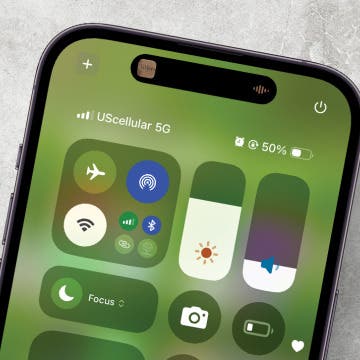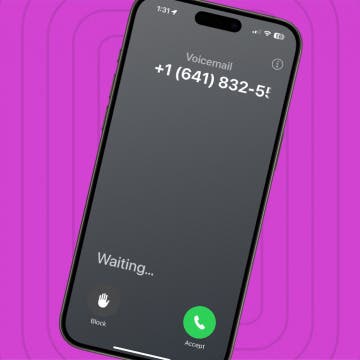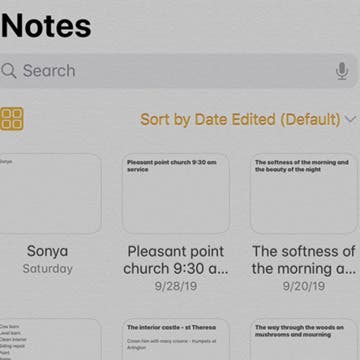iPhone Life - Best Apps, Top Tips, Great Gear
How to Lock Chrome Incognito Mode Tabs on iPhone & iPad
By Leanne Hays
Google Incognito mode in the Chrome app is great for private browsing, but did you know you can make your Incognito tabs even more private? If you leave Incognito mode tabs open on your iPhone or iPad, anyone who has your password or comes along while your device is unlocked can see them. If you want to leave Incognito tabs in Chrome open, you can keep them private by locking them. Here's how to turn on the Chrome incognito lock.
Check Out Apple’s New Sports App
By Rhett Intriago
Are you looking for the best sports app for iPhone? The good news is that Apple has released its own free sports app that can show you the latest scores for your favorite teams and leagues.
- ‹ previous
- 156 of 2414
- next ›
How to Back Up Your iPhone to a Mac without iTunes
By Cullen Thomas
It’s official. Apple has killed off iTunes, marking the end of its oldest and most iconic piece of software. Beginning with macOS 10.15 (Catalina), iTunes is no more, prompting many to ask: How do I back up my iPhone without iTunes? The answer is simple: You can back up your iPhone in Catalina or later by using Finder on your Mac and, of course, you can back up your iPhone to iCloud. This article covers both options.
The Quickest Way to Connect to Wi-Fi on iPhone & iPad
By Leanne Hays
Do you know how to connect to Wi-Fi, change the network you're using, and how to turn off Wi-Fi directly from your iPhone or iPad's Control Center? This method is much quicker than sorting through the Settings app to find available networks. Let's get started learning how to access your iPhone Wi-Fi settings via the Control Center.
Review: Kodak Smile Classic 2-in-1 Camera & Printer
By Todd Bernhard
As a native of Rochester, NY, home of Kodak, I always have a soft spot for Kodak gear. The company created the photography industry but then watched as competitors like Polaroid and later smartphones took over. It looks like Kodak is back in the game with its new Kodak Smile Classic ($149.99) which the folks there sent to me to try. I own the latest Fuji and Polaroid instant cameras so I was pleased to see several enhancements that those devices don't match.
The Apple Calendar app has long been a great free calendar app for iPhone and iPad users. One of the most convenient and useful aspects of the Calendar app is the ability to get a map, driving directions from your current location, and an estimated travel time to your appointment's locations without ever leaving your Calendar. Let's go over how to use the Calendar app as another iPad and iPhone navigation app; we'll learn how to get directions from your iPhone Calendar app now.
Why does a call go straight to voicemail without ringing? The culprit may be a setting like Do Not Disturb, Focus modes, or Silence Unknown Callers. There are several more things to check if those settings aren't to blame. Here's how to stop calls from going straight to voicemail on your iPhone.
How to View Notes in Gallery View in the Notes App
By Leanne Hays
This artitle will tell you how to view your Notes in Gallery View. Apple's Notes app is a handy, native application that's one of the best note-taking apps available for the iPhone and iPad. iOS 13 and iPadOS came with new features for the Notes app, including the ability to view notes in Gallery View. Gallery View allows Notes users to see all their entries with or without visual thumbnails, making it easier to find particular notes.
How to Use Low-Data Mode on Your iPhone (Cellular & Wi-Fi)
By Leanne Hays
If you're limited in the amount of cellular data that you can use because of your internet plan, you'll want to know how to turn on low-data mode on your iPhone. It's possible to turn on low-data mode separately for Wi-Fi and cellular, and in this tip, we'll show you how to do both. Let's get started learning how to save data on your iPhone.
How to Add an Attachment to a Reminder on Your iPhone
By Leanne Hays
This article will tell you how to add a photo to a Reminder on an iPhone. A useful feature of Apple's Reminders app for the iPhone and iPad is the ability to add attachments to Reminders. We've previously covered how to set a reminder and how to search for a particular reminder, now we'll get into how to make your reminders even more useful by adding attachments like photos or documents.
Looking for the perfect holiday gift for the nerd or geek in your life? No matter what kind of tech your friend or family member is into, we've found a present for them. We've selected a range of products at a variety of manageable price points, so you can find something for everyone on your list, old, young, and everywhere in between. Here are our top picks for geeky gear in 2019!
How to Share a Folder from the Notes App on Your iPhone
By Leanne Hays
The folder-sharing feature available starting with iOS 13 is a great collaboration tool for those who've long enjoyed the convenience of the Notes app, as well as those using it for the first time. We've already covered how to move a note into a folder in the Notes app, so now let's go over how to invite one or more people to a shared Notes folder on your iPhone or iPad.
Hands on with the Apple Watch Series 5
By Donna Schill
In the 122nd episode of the iPhone Life Podcast, David shares his experiences with the Apple Watch Series 5 after upgrading from the original model. David and Donna also discuss why Apple is expected to skip its October announcement and wait until early 2020 to release a new iPad Pro.
How to Share ETA on iPhone with Apple Maps
By Tamlin Day
Sharing your ETA with a contact using Apple Maps allows you to keep a friend or colleague up to date on your arrival time so that you can focus on driving. You can share your ETA, route, and current location with a contact using the Maps app on your iPhone.
How to Check AirPods Case Battery & Charging—Easiest Way
By Tamlin Day
How do you know if your AirPods are charging? Using your iPhone to check on your AirPods Case and AirPods battery life is a quick way to know if your case is charging and estimate the remaining AirPods charge time. We’ll also show you other ways to check AirPod battery life and we'll even teach you how to check AirPods battery on Android phones!
Securely Sign In to Websites & Apps Using Your Apple ID
By Cullen Thomas
The Sign in with Apple button lets you use your Apple ID to sign in to websites and their associated apps securely, privately, and without the hassle of a million different passwords to keep track of. Sign in with Apple looks just like the Sign in with Google and Sign in with Facebook buttons you often see when creating new accounts, but unlike Google and Facebook, Apple doesn’t give away any of your information—no advertising profiles, no usage statistics. Read on to find out how to use Login with Apple to secure and simplify your online life.
10 Best Travel Apps for Planning & Enjoying Your Next Trip
By Conner Carey
Do you have a business trip or vacation to plan? Here are our ten top apps for getting a handle on restaurants to try, currency conversion, maps and directions, and entertainment for your flight. Once you've reached your destination, we have apps for translation, hotel and bed and breakfast bookings, photo sharing, and more. Here are our top ten travel apps; enjoy!
How to Customize the Share Screen Action Menu on iPhone
By Tamlin Day
When you tap the Share icon in an app, you are taken to a sharing menu that includes options for Recent Contacts, Apps, and Actions. You can customize which options you see in the Share menu to make your life easier! The customizable actions available will vary between apps. We'll show you how to customize action menus in the iPhone Share screen.