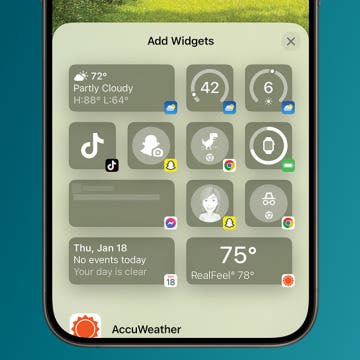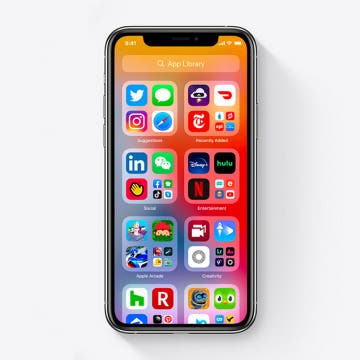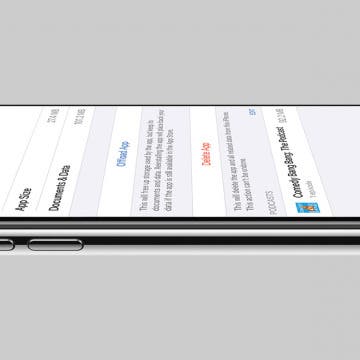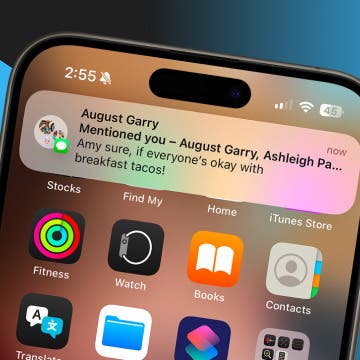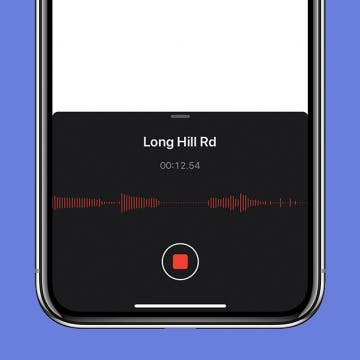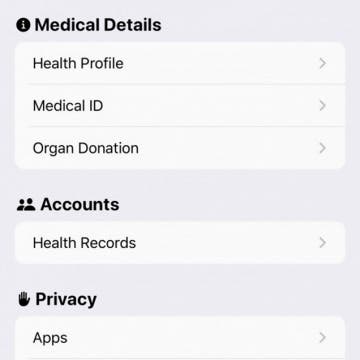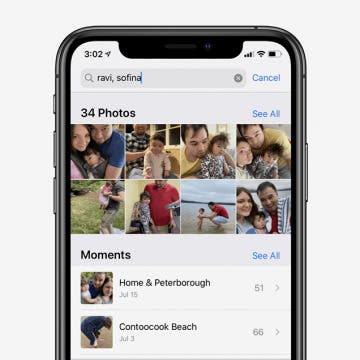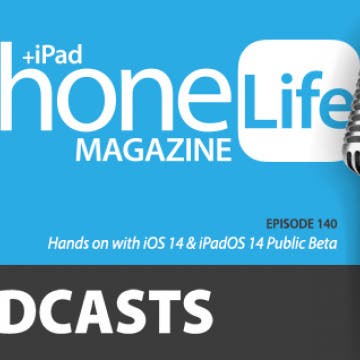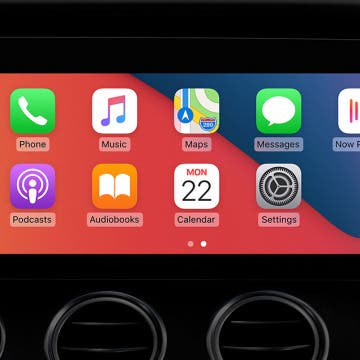iPhone Life - Best Apps, Top Tips, Great Gear
Best Widgets to Organize Your iPhone
By Rachel Needell
Widgets have been available on the iPhone’s Home Screen since iOS 14, but many of us don’t take full advantage of them, despite certain apps’ pleas for us to add them to our Home Screens. Widgets may seem like bigger distractions, taking up screen real estate and demanding our attention, but in reality, they can offer helpful information at a glance and allow us to interact with the apps without fully opening them or getting lost in other app notifications as we scroll to find one. Here are the best ways to utilize widgets to keep your display streamlined and efficient, plus a few team favorite favorites for you to try out.
How to See Podcast Transcripts in the Podcasts App
By Rhett Intriago
Want to read a transcript of your favorite podcast while you listen to it? With the latest iOS update, Apple Podcasts now offers podcast transcripts. Here’s how to use this helpful new feature.
- ‹ previous
- 138 of 2409
- next ›
iPhone 12 Rumor Roundup: 5G, 3D Camera & a Brand New Design
By Amy Spitzfaden Both
Adding to the list of firsts we've experienced in 2020, while Apple announced the 2020 Apple Watches and iPads at its September 16 event, the 2020 iPhones were nowhere to be found. There's been hardly a peep from Apple about what to expect from the 2020 iPhones and when we might see them; but we've been following all the iPhone 12 leaks and rumors out there, and have put together a picture of when Apple will announce the new iPhones and what the specs might be. The first thing to know is we're expecting four versions: a 5.7-inch iPhone (dubbed the iPhone Mini), two 6.1-inch iPhones (believed to be called the iPhone 12 and the iPhone 12 Pro), and one 6.7-inch iPhone (or iPhone Pro Max). We'll see the first year of 5G support, as well as rumors of all OLED displays, a triple-lens 3D camera, a brand-new physical design.
5 Quick Ways to Fix iPhone Bluetooth Not Working
By Amy Spitzfaden Both
Bluetooth is the wireless technology behind cable-free speakers, headphones, keyboards, and other devices that make modern life so mobile. When you experience your Bluetooth not working, basic activities like listening to music or using CarPlay become inconvenient and frustrating. I’ll cover how to reset Bluetooth on iPhones with and without a Home button.
Review: iON Wireless Go Power Bank from iOttie
By Todd Bernhard
The folks at iOttie have been on the forefront of using colorful fabrics to accessorize their accessories. They provided me with a review unit of their iON Wireless Go Power Bank ($49.95) to try, and sure enough, it is as stylish as it is useful. It is a portable battery pack for iPhones that is just smaller than an iPhone SE or iPhone 8 but twice as thick. The first thing you notice is the attractive woven fabric (red or grey) that covers the surface. It looks nice on your coffee table and the cloth won't scratch your naked iPhone, although there is a rubber pad where the integrated Qi charging coil is.
Review: IonGo 5K Duo Portable Battery with Integrated Cables
By Todd Bernhard
Sometimes you need just a little more power, but carrying around a heavy 10,000 mAh power pack is overkill. For those times, the IonGo 5K Duo Portable Battery ($74.95) from Moshi might be the perfect companion. Moshi sent me a review unit and it is compact and comfortable to the touch and stylish, thanks to the hand-stitched vegan leather exterior and aluminum accents, common with many of Moshi's accessories.
How to Tell How Much Storage Podcasts & TV Shows Are Using on Your iPhone
By Amy Spitzfaden Both
We all know the frustration of that notification that pops up telling us our phone storage is low. When looking to see what's taking up space on an iPhone, one of the first things to check are podcasts and TV shows. Removing even just a couple of these larger files can free up storage quickly, but not all of them take up the same amount of space. Here's how to see how much storage podcasts and TV shows are taking up so you can make efficient decisions about what to remove and get back to enjoying your content. For more great Apple product tutorials be sure to check out our free Tip of the Day.
Review: Compact USB-C to HDMI Adapter from Moshi
By Todd Bernhard
Ever since Apple dropped the HDMI port from the MacBook Pro, I've had to carry an adapter around, and leave some at home and work. Not only is it expensive, it's also a hassle. Moshi has an answer. The company sent me a USB-C to HDMI Adapter ($44.95) to try. This adapter is small, about the size of a box of matches, and it plugs in directly to your device's USB-C port, essentially becoming an extension of your MacBook, iPad Pro, or other USB-C device. It makes it easier for the adapter to come with you and your device, so you don't need to leave adapters in multiple places. Or if you do need to bring it separately, it's compact and easy to carry.
How to Hide Home Screen Pages for Better iPhone Organization
By Amy Spitzfaden Both
While the several iPhone Home screen pages offer fun options like widgets and app sorting, some people would rather not have to scroll through several Home screen pages to find the app or widget they're looking for. Fortunately, you can remove unwanted iPhone home pages, and cut it down to the perfect amount for you. It's easy to learn, easy to do, and easy to reverse. Learn how to remove Home screen pages on your iPhone.
This article will show you how to hide alerts for a group chat, so you only get notifications for group messages in which you are mentioned. Group chats in the Messages app are handy if you have information to relay to several people at once, but the sheer number of text notifications from a group message can get really annoying. Fortunately, you don't need to leave a group message to stop the barrage of notifications. There is a new iOS 14 feature that lets people tag you within a group text so that you are notified when they mention you in the chat. You can use this feature to cut down on the number of group text notifications you get without missing any important messages. Here's how.
How to Tag Contacts in a Group Chat on Your iPhone
By Leanne Hays
Sometimes, you want to make sure a particular person or people within a group chat sees your message to the group. Apple has the ability to tag contacts in a group text, so you can make sure someone gets notified whenever you mention them in the chat. Let's get started learning how to tag a contact in a group chat, including a few important details to keep in mind.
Review: SecureUSB BT Flash Drive for iPhone
By Todd Bernhard
I previously reviewed the SecureDrive from SecureData and found it to offer impressive security and high-speed SSD storage, but I also felt it was expensive. The folks at SecureData sent me their lower-cost USB flash drive model which starts at a much more affordable price. The SecureUSB BT (starting at $119) comes with less capacity, 16 GB, but the company offers 32 and 64 GB options. Sure, they are more expensive than traditional thumb drives but they have some serious security built-in.
How to Save a Voice Memo on an iPhone by Location
By Amy Spitzfaden Both
Voice Memos is Apple's voice and audio memos app that enables you to keep voice recordings for later. While manually naming these memos is the most reliable way to know the content, this isn't always convenient or even possible when you are on the go. Automatically naming voice memos by location is an easy way to take you back to where you were when you had the thought — whether it was at work, home, or on vacation, you'll remember where you were and be able to search by where you were. And you can always rename the voice memo later when it's more convenient.
How to Automatically Share Your Medical ID During an Emergency Call on the iPhone
By Amy Spitzfaden Both
Prior to iOS 13.5, iPhones had the option to store a Medical ID, which could be viewed from the Lock screen by selecting it from the emergency call screen. On iOS 13.5 and later, you can conveniently automatically share your Medical ID information with emergency dispatchers. By immediately giving access to your medical conditions and blood type, among other information, dispatchers and first responders can waste less time gathering that data. They can then spend more time attending to your needs! Follow our guide to set up your iPhone to automatically send your Medical ID information during an emergency call.
The 2 Fastest Ways to Organize Photos on iPhone
By Amy Spitzfaden Both
If you're wondering how to organize photos on your iPhone for quick and easy use, we have two options for you. Forget scrolling through your entire camera roll and instead group them quickly and save them as an album or make them into a Memory mix. Here's how to add photos to an album on an iPhone and how to create a Memory mix for two quick and easy ways to enjoy specific photos on your iPhone.
Hands on with iOS 14 & iPadOS 14 Public Beta
By Donna Schill
In the 140th episode, David and Donna share their favorite features of Apple's new software. From emoji search to Picture in Picture on your iPhone, learn what makes iOS 14 and iPadOS 14 so great.
Members of the iPhone Life team download and test the Apple beta software every year, to get a preview of the new software features. There's plenty to be excited about in the latest iOS update, and we'll fill you in on our favorites in this roundup. New iOS 14 features we've enjoyed so far include the Home screen organizing App Library, quickly finding just the right emoji with emoji search, watching videos and continuing FaceTime calls while using another app with Picture in Picture, improvements to group messaging, and more. Let's go over the best features we've found in the iOS 14 Public Beta so far.
How to Manage Your Apple CarPlay Apps
By Amy Spitzfaden Both
Apple CarPlay is the smarter and safer way to use your iPhone while driving. The Apple CarPlay apps available to you are designed to make changing songs, getting directions, and checking your schedule easy and safe. We’ll show you how to add and remove apps on CarPlay, and how to change their layout on your screen. You can also check out our suggestions for the best Apple CarPlay apps to try.