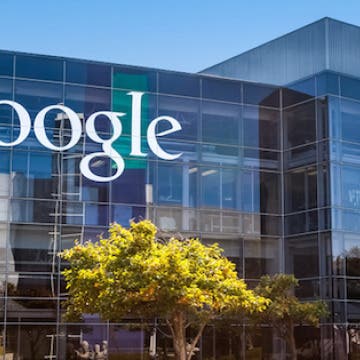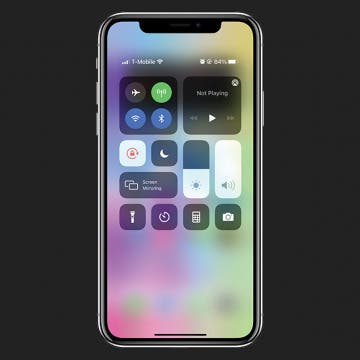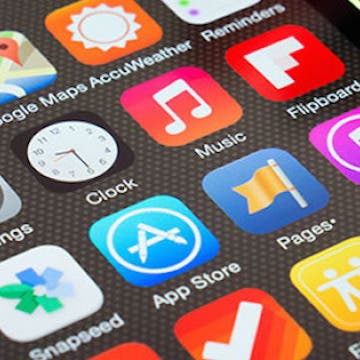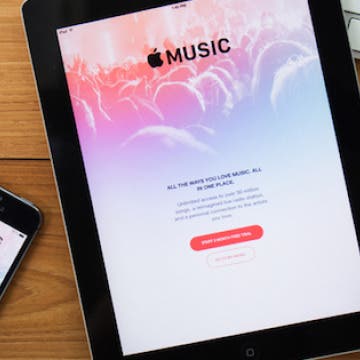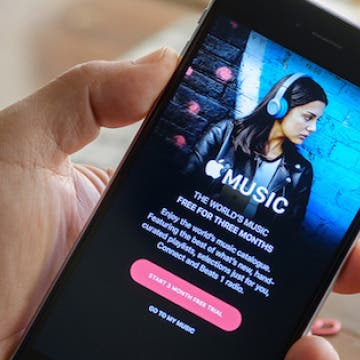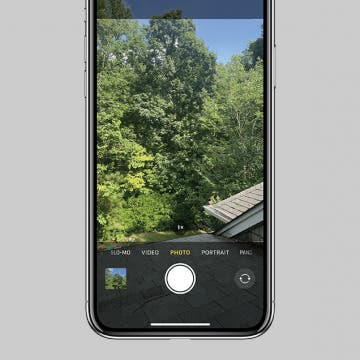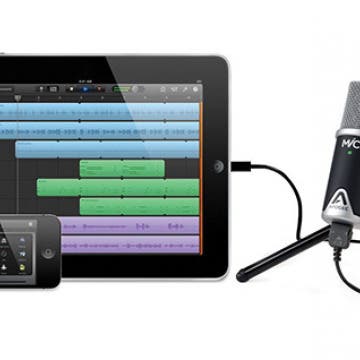iPhone Life - Best Apps, Top Tips, Great Gear
How to Quickly Fix Apple Watch Stuck on Apple Logo
By Olena Kagui
Many Apple users have unfortunately experienced their Apple Watch just showing the Apple logo and not responding to anything. In this article, we'll teach you how to fix the annoying Apple Watch stuck on Apple logo issue and give you tips on preventing it from happening again. We'll even teach you a secret Find My trick that may save you time!
Did you know that you can control your Tesla using just your voice? Using Tesla voice commands is quick and easy, plus it offers a safer alternative to tapping the touchscreen to change the climate, navigate, text and call, and use other Tesla features. Our best Tesla voice commands list includes every command we could find, including some fun Tesla Easter eggs!
- ‹ previous
- 253 of 2406
- next ›
Alphabet Surpasses Apple as World’s Most Valuable Company
By Conner Carey
Google’s parent company, Alphabet just passed Apple as the most valuable company in the world. After Alphabet released its Q4 earnings last night, stock prices shot up 8% causing the company’s combined share classes to reach $554 billion, surpassing Apple’s $534 billion. This is the first time a company has surpassed Apple in four years since Apple vaulted Exxon Mobile in 2012.
How to Snooze or Mark Reminders as Complete from Lock Screen
By Abbey Dufoe
iPhone reminders are an easy way to keep your life on schedule. You can set them via the Reminders app or simply tell Siri when and what you need to be reminded of. However, I don't use the reminders app very often; therefore, it's buried in a folder on my third Home Screen and is annoying to access. But, did you know that you don't have to unlock your phone to mark a reminder as complete? You can even Snooze the reminder from Lock Screen as though it were any other alarm. Once you've set a reminder in the native app, the reminder will be set to go off. Here's how to mark it complete from Lock Screen.
Super Bowl LIV, featuring the Patriots vs the Chiefs, is coming up on Sunday, February 2, at 5:30 p.m. ET at the Hard Rock Stadium in Miami Gardens, Florida. While there is no dedicated Super Bowl 2020 app, there are a number of apps that football fans will want to make sure to download. Let's take a look at the various apps available.
iPhone Brightness 101: How to Prevent Dark Screen on the iPhone
By Conner Carey
Depending on where you are, what time of day it is, and how you're using our iPhone, you may want to adjust your iPhone screen's brightness. Late at night, a darker screen can help you sleep better and be easier on the eyes. But during the day, you probably prefer full brightness, especially when watching videos.
5 Best Educational Apps that are Actually Fun
By Conner Carey
There’s really no better way to learn something than with a game that makes it easy and fun. As much time as we and our children spend on our iPhone and iPads, incorporating educational games and apps is imperative. However, there are plenty of educational games that are glorified flashcards. The best educational games engage your brain while keeping you entertained. Here’s a list of five educational apps that are actually fun to use.
More than 160 million people use Snapchat every day, and developers keep rolling out new, versatile features to keep Snap fresh. Whether you want to use Snapchat to send a photo, video, or message to one friend or to a whole group of followers, live video chat, or discover short-form content from publishers and celebrities, there's a lot to keep you connected and engaged. Beyond that, Snapchat allows users to send and receive money through Snapcash, create avatars, augment content with filters and AR lenses, stickers, and a drawing feature, and share locations for still shots and live chat. Formerly a non-archival platform, Snapchat now allows users to save photos and videos, called snaps, with their Memories feature. A frustration many Snapchat users share is the inability to download Snap for iPad. Snapchat for iPhone is super convenient, but when you have the ability to use an iPad, it sure would be great to have a larger drawing surface so you can add more detail to your still shots and filters, and have more screen space to explore Stories. Although Snapchat for iPad is not officially available, there's an easy trick to install Snapchat on iPad. Let's get started learning how to get Snapchat on iPad!
How to Customize Your Home Screen in iTunes
By Paula Bostrom
The placement of app icons on your iPhone’s Home screen can make life simple or hard. OK, maybe that’s a bit of an overstatement, but app icon placement is important to those of us who crave organization. You can choose to organize your apps using your iPhone, but you may find it more efficient to do so using iTunes, since you can do things like reorder Home screen pages and sort apps according to your preferred criteria.
iPhone 6s and 6s Plus users can utilize 3D Touch for a plethora of convenient actions and previews. One such action is the ability to 3D Touch a group text in order to individually text a specific person from the group. This saves you the step of opening a new message and searching for the contact when you already have their information right in front of you. Here’s how to 3D Touch a group text to contact anyone in the text individually.
Educational Games for Kids: Introducing Monster Math 2
By Krisoy Desouza
Monster Math 2 (free) is an educational game for children and a great way to get kids to learn the skill of mathematics in a fun way. The app has more than 40 math skills using the “big four” of addition, subtraction, division, and multiplication.
How to Send a Friend Request in Game Center
By Conner Carey
Game Center is the main hub for iOS gaming, keeping score, and challenging friends. When playing multiplayer games, you can Auto-Match with a random person, or invite your friends to play. In order to play with your friends from real life, you need to add them to your list of friends in Game Center. Here’s how to send a friend request in Game Center.
Apple’s Q1 2016 Earnings Report: Everything You Need to Know
By Conner Carey
If you have stock in Apple, take a sigh of relief. Yesterday afternoon the company announced record quarterly profit, netting $18.4 billion dollars in Q1 2016. “Our team delivered Apple’s biggest quarter ever, thanks to the world’s most innovative products and all-time record sales of iPhone, Apple Watch and Apple TV,” said Tim Cook, Apple’s CEO. The quarter, which ended December 26, 2015, saw record breaking revenue as well, raking in $75.9 billion dollars. Wall Street warned Apple’s soaring numbers couldn’t last, but the company continues its upward climb.. for now.
iPhone Apps Keep Crashing? Here's What to Do
By Paula Bostrom
If one or more apps keep crashing or not loading on your iPhone, there are multiple solutions you can implement to fix the issue. Here's how to troubleshoot unresponsive apps on your iPhone to get them working again.
How to Enable Your iCloud Music Library
By Conner Carey
With a subscription to Apple Music or iTunes Match, you can use the iCloud Music Library. This is an easy way to have access to your music across all of your devices. When your iCloud Music Library is enabled, you can add an Apple Music song to My Music from your iPhone, then check your iPad and the song will be there.
How to Add a Song to Your iCloud Music Library
By Conner Carey
When you’re browsing through Apple Music songs and playlists, you’ll likely find music you want to download. If you want to make sure your songs are accessible across your devices, you’re going to want to add it to your iCloud Music Library. Luckily this is easy to do; here’s how.
How to Preview a Photo without Leaving the Camera App
By Conner Carey
The greatest part about the age of digital cameras is the ability to see exactly what you captured in a photo immediately after you take it. Gone are the days of the thumb picture or the blinking family photo. That's why we love how easy it is to view your recent photos directly within the Camera app on your iPhone.
Top 4 External Microphones for iPhone
By Conner Carey
For everyday uses, the iPhone has a decent built-in microphone. But if you want to get any level of professional sound, whether it be to film a movie, record a song, or conduct an interview, you’re going to need an external mic for quality sound. There’s a wide variety of options, but it’s definitely the type of product where you get what you pay for.