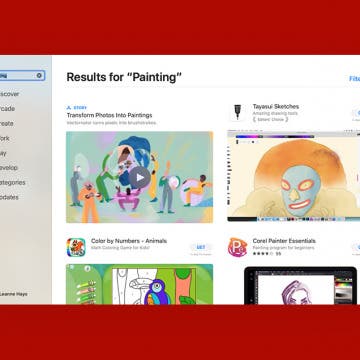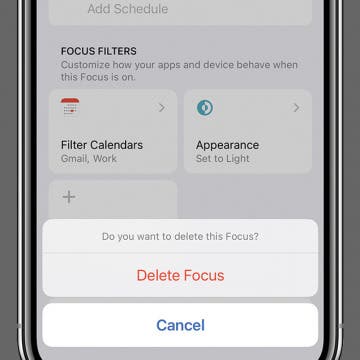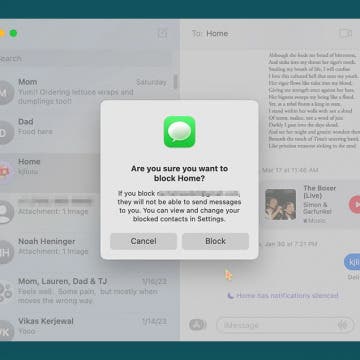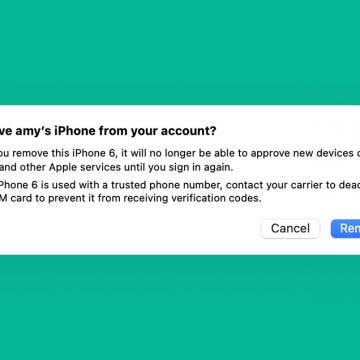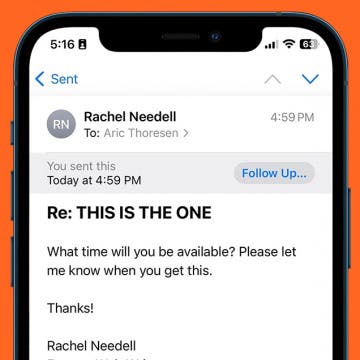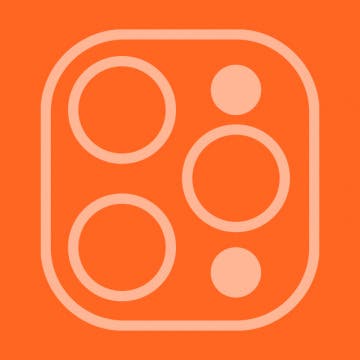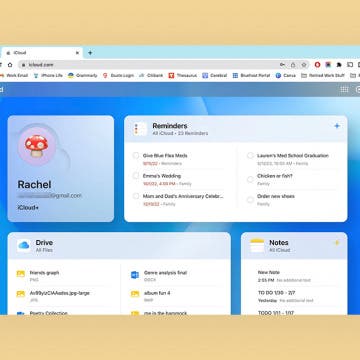iPhone Life - Best Apps, Top Tips, Great Gear
iPhone 16 Event Recap—Why Apple Intelligence Stole the Show
By Susan Misuraca
In episode 214, David and Donna give you the scoop on the iPhone 16 “Glowtime” event. From the AI-powered chip in the iPhone 16 line to the larger, brighter, and thinner Apple Watch Series 10 to major AirPods upgrades, they help you decide what you should buy and what you should skip.
New Audio Experiences & Hearing Health Upgrades With AirPods
By Rhett Intriago
During the "It's Glowtime" event on September 9, Apple announced a new generation of AirPods, as well as breakthrough hearing health upgrades to the AirPods Pro 2. This new lineup of AirPods will allow you to experience music and media in a whole new way while protecting your hearing. Read on to learn more about Apple’s latest upgrades to its unparalleled wireless earbuds.
- ‹ previous
- 48 of 2406
- next ›
What Happens If I Reset My iPhone or iPad?
By Leanne Hays
You may need to reset certain settings or do a full factory reset on your iPhone or iPad if you're experiencing problems with your Apple device, or if you plan to sell it. But what happens when you reset your iPhone? Let's get into it!
HomePod Won't Turn On? Here's Every Fix
By Amy Spitzfaden Both
If your HomePod or HomePod mini is not turning on, you may feel like throwing it out the window and starting fresh with a brand-new one, but there are a few things to try before you rush out for a replacement. Here are all the steps to try to get your HomePod working again and how to know when it's time to call Apple.
How to Duplicate a Note on iPhone
By Rachel Needell
There could be a million reasons why you made need an exact copy of a note in the Notes app on your iPhone. As a writer who is addicted to Apple's Notes app, this is something I find myself doing often. I just found the coolest way to make an instant copy of an already existing note, and it's so easy. I'll show you how to duplicate a note in on your iPhone below.
How to Create Custom Quick Responses to Respond to Phone Calls on iPhone
By Rachel Needell
We all love chatting on the phone with friends and family, but sometimes you just can't talk at that moment. Instead of declining calls and then going to the Messages app to type out a message, you can set up what's called Respond with Text in the Phone app. This will allow you to set up a custom text response that you can send directly from the incoming call screen of your iPhone.
Why Is My App Store Not Working on Mac? 11 Fast Fixes
By Leanne Hays
So you went to download a new app on your Mac or MacBook, but the App Store isn't working! There are several things that could have gone wrong. Whether the App Store has a blank screen, won't open or load, can't connect, gives an error message, or can't download and update apps, we have the fix! Here's how to get your Mac's App Store working again!
How to Delete a Focus on iPhone in Seconds
By Rhett Intriago
Focus modes on iPhone are useful for staying on task when working, spending time with family, or even just going to bed. If you no longer use a specific Focus or you are experiencing issues with notifications or calls not coming through, you can remove a Focus from your iPhone.
Engraving Pros & Cons: iPad, AirPods, Apple Pencil & AirTags
By Leanne Hays
You can get your new Apple Pencil (second generation), AirTags case, AirPods, and iPad engraved for free with letters, numbers, emoji, or a combination of all three. But is it a good idea to personalize your iPad or other Apple device? Let's go over the pros and cons of getting your Apple devices customized.
iView: iPhone in Italy
By Hal Goldstein
How to Block Someone on a Mac
By Rachel Needell
If you love having your messages and phone calls connected to your Macbook, you may also want to be able to block specific numbers and contacts from your Mac as well. While numbers blocked on your Mac will also be blocked on iPhone and all other devices, it's nice to be able to block a number from your Mac. Here's how to block contacts on Macbook, iMessage, and FaceTime.
How to Quickly Retrieve Deleted Voicemail on iPhone
By Rachel Needell
We've all accidentally deleted an important voicemail, or deleted a voicemail only to realize we need it back. Thankfully, there is a way to retrieve deleted voicemails on your iPhone and it's pretty simple. To be aware that iPhone will only store a deleted voicemail for thirty days before permanently deleting. Let's get into how to retieve deleted voicemails on iPhone.
How to Disconnect iPhone from Mac—The Easiest Way
By Amy Spitzfaden Both
If you're looking for how to disconnect your iPhone from your Macbook or Mac, there are several options for how to proceed. We'll go over how to truly unlink your iPhone from your Macbook, as well as some middle ground options, in case there are just certain features you would like on only one device.
Apple Mail Follow Up: Explained
By Rachel Needell
You may have been wondering, "Why does my email say Follow Up?" Apple's native Mail app got a few new features with iOS 16, including the Follow Up feature, something that has been available on rival mail apps for some time. Using AI, the feature will remind you to follow up with someone if you haven't heard back from them after a certain amount of time. It's extremely useful for keeping things from slipping through the cracks! We'll show you how to use it and how to turn off Follow Up in Apple Mail.
5 Essential Apps for Writers in 2025
By Rachel Needell
Any writer can tell you that taking a writing project from start to finish requires a seemingly endless system of steps and tasks. However, one of the best things to emerge from the computer age is sophisticated software designed specifically for writers. I’ve researched and tested the best resources to take you through your entire writing process—from brainstorming, to outlining, to writing, to editing—so you can finally banish writer’s block and master your story’s organization.
Easily Extract Audio from Video on iPhone & Mac
By Devala Rees
If you want to extract the soundtrack from a video file, there are several ways to do this. My favorite method is to use my Mac, and the process is as simple as resaving the video file as an audio-only file type. Pretty easy! If you want to use your iPhone, we recommend downloading a third-party app. Below, we'll cover how to convert videos to audio-only files on your iPhone and Mac.
How to Take Better iPhone Photos in a Snap
By Cullen Thomas
Once you’ve got an iPhone in your pocket or purse, it’s quick to become your go-to camera just because it’s there and ready, whether for taking selfies, family photos, or even more artistic fare. Personally, I almost never carry my expensive DSLR camera anymore. Instead, I keep a few tips in mind and a pocket full of small accessories so I’ll be ready when the light is just right.
How to Customize Apple's New iCloud Website
By Rachel Needell
Although Apple device owners have been able to access their stored iCloud data via the iCloud website for years, previous iterations have been bare-bones. Apple recently redesigned the iCloud website, and the result is a simple and engaging design, complete with a host of personalization options. Now you can choose app widgets to display and organize the layout. Let's check it out!