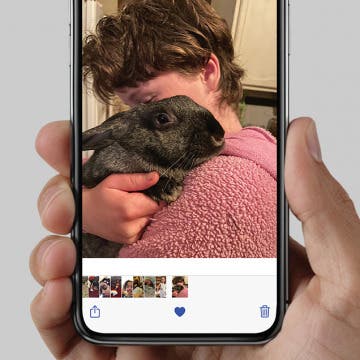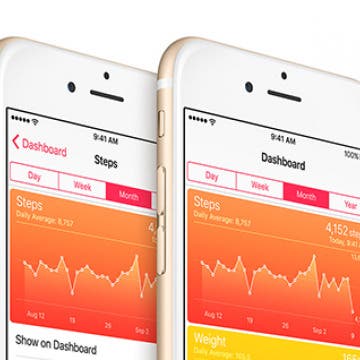iPhone Life - Best Apps, Top Tips, Great Gear
Why is your Do Not Disturb or Focus mode turning on by itself on your iPhone? Do Not Disturb and Focus modes can be connected to Lock Screens or turned on automatically based on location and iPhone usage, so it's easy to turn them on accidentally. Learn how to turn Focus mode off and keep it from turning on by itself to avoid missing important notifications!
Ghost in the iMachine: Spooky Tech Stories
By August Garry
As much as we love technology, we have always been suspicious of it. You only need to look to our horror stories to understand that: from 2001: A Space Odyssey to The Ring to M3GAN, we are captivated by the idea of what happens when technology turns on us. Even Frankenstein, considered by many the first true science-fiction story, is about the dangers inherent in toying with technology whose consequences we can’t fully understand.
- ‹ previous
- 250 of 2414
- next ›
It’s Official: Apple March Event Set for March 21
By Conner Carey
“Let us loop you in,” is Apple’s tagline for the March event, officially set to take place on March 21. Rumors as to whether the event would take place on March 15 or March 21 have been circulating for months and now we have our answer. On Thursday, Apple sent out its invitations to select press for its event in Cupertino, California. Apple is expected to debut the 4-inch iPhone SE and a smaller version of the iPad Pro.
4 Best Apps for Journaling
By Conner Carey
How we journal and keep diaries has changed along with technology. I remember when voice-command password protected journals were all the rage, but as the Internet grew in scope, LiveJournal took over. Now, apps are the most convenient and often consistent way to keep a journal. It’s likely with you at all times since you have your phone, and most journal apps allows you to include pictures for further personalization. I looked through dozens of available journal apps; here’s my list of the four best apps for journaling.
How to Merge Duplicate Contacts on Your iPhone
By Conner Carey
Want to know how to remove duplicate contacts in your iPhone? When you have multiple entries in Contacts for a single person, you can link the contacts together into a unified contact card. However, if you link two contacts with different first or last names, only one name appears on the unified card, so you'll need to decide which name to use.
5 Gorgeous Apple Accessories You’ll Only Find on Etsy
By Conner Carey
Etsy has made it far easier for small businesses and local craftsman to promote and sell their handmade or vintage goods. The large online store has categories with everything from knitting needles to wedding dresses. But when we’re looking for tech accessories, it’s easy to forget about the website of amazing crafts. Meanwhile, the options available on Etsy are endless and certainly deserve a look. Here’s five gorgeous and/or useful Apple accessories you can only find on Etsy.
Podcast Episode 27: Apple vs. the FBI Part 2, Rumor Round Up, and Find my Friends
By Sarah Kingsbury
In the 27th episode, the iPhone Life team talks to a law professor to better understand the ongoing Apple vs. The FBI case. Other topics include: the upcoming Apple announcement, the Find My Friends app, and smart appliances for the home.
How to Peek at a Bookmark without Opening It
By Conner Carey
When it comes to 3D Touch, it’s hard to know when you can and can't use it. Since it’s a fairly new feature on the iPhone 6s and 6s Plus, even Apple apps are still updating software to include options like Quick Actions or Peek & Pop. One such occasion when you might not realize you can use Peek & Pop for is when viewing your Bookmarks in Safari. This is a great way to see where your saved links lead and makes clearing old bookmarks much quicker.
On Feb 25, Apple filed an official motion opposing the US court order for the company to help FBI unlock the iPhone 5c, recovered from the San Bernardino shooter. This controversial subject that has divided public opinion continues as more and more tech companies stand with Apple with even the United Nations coming to Apple’s defense. Last night, Craig Federighi, senior vice president of software engineering at Apple, published an op-ed with the Washington Post stating that to help the FBI would “slow our pace, reverse our progress, [and] puts everyone at risk.”
How to Favorite Your Photos & Easily Find Them on iPhone
By Rheanne Taylor
Did you know you can Favorite all your best pictures in the Apple Photos app? When you favorite images, they’re automatically saved in the Favorites album. Here’s how to put your best pictures in Favorites and easily access them later on your iPhone or iPad.
How to Share an App You Love with a Friend
By Conner Carey
Finding an app you love is a lot of fun. What’s even more fun is getting your friends obsessed with the same app. Whether it’s a silly game you've become addicted to (I’m looking at you, Neko Atsume) or a challenge app like Quiz Up where you can compete with your friends, it’s easy to share an app you love; here’s how.
UN human rights chief, Zeid Ra'ad Al Hussein has warned “Pandora’s box” will be opened if the FBI can force Apple to comply with its demands. Following the San Bernardino shooting, the FBI recovered the shooter’s iPhone and filed a US court order which would require Apple to create a software to break into it. Apple has stated it never intended to create this iOS as the only way to protect data from the software is to never create it. Apple’s list of supporters has been growing with human rights groups and fellow tech companies coming to its defense. Now, the United Nations is standing with Apple too.
How to Share Apple Music Playlists on iPhone
By Conner Carey
Apple Music has a plethora of playlist choices, and Apple heavily promotes the fact that humans curate these playlists instead of computers. There are various options for finding Apple Playlists from the For You section of Apple Music, and you can create playlists as well! If you discover or create a playlist you particularly love, you might be wondering how to share Apple Music playlists. It’s easy to share music on your iPhone with Apple Music playlists; let's learn how now!
The fitness tracking industry is officially flooded with options. Yet, which wearable you buy depends largely on how you plan to use it. Most fitness trackers focus on daily activity tracking which is usually some combination of active calories burned and time spent exercising. Moov Now ($79.95) takes a unique approach with guided workouts and real-time corrective coaching. This feature alone got me excited, so I decided to test it out and see if the device could become my new personal trainer.
Apple Launches Official Support Twitter: “We’re Here to Help”
By Conner Carey
Apple has created an official Twitter support account, “We’re here to provide tips, tricks, and helpful information when you need it most.” Multiple other large companies use Twitter’s 140 character count to provide real-time support. @AppleSupport allows you to tweet the company regarding its products and services and get a direct reply back to your question. They’re even encouraging Direct Messages for further details on an issue.
How to Utilize the Health App Calendar View
By Conner Carey
Apple’s Health app is a great way to see your overall health, but long-term health is about daily habits. The Calendar view in the Health app allows you to see all the information your health app has gathered for any particular day. The more apps or devices you have synced with the Health app, the broader and more accurate the overall picture of your health the app can provide. Here’s how to view and utilize the Health App Calendar view.
How to Print Emails from Your iPhone
By Conner Carey
Thanks to smartphones, a lot of us have gotten into the habit of checking email on our iPhones. But some emails we receive, we also want to print. You could open your computer and print it that way, but you can also print the email straight from your iPhone. Read on to learn how to print your emails with AirPrint and whether or not your printer is AirPrint enabled.
Read Apple’s Opening Statement to Congress on FBI Warrant
By Conner Carey
Today, Apple’s general counsel Bruce Sewell will appear before the House Judiciary Committee. This is where the fight over whether or not the FBI should be allowed to force Apple to create a backdoor version of iOS comes to a head. Sewell will go up against a skeptical crowd including Manhattan District Attorney Cyrus Vance and a number of House representatives who have been vocal supporters of the FBI’s stance in the past. Here’s the opening remarks Sewell will begin with and they’re worth the read.