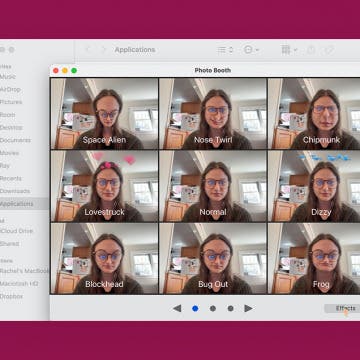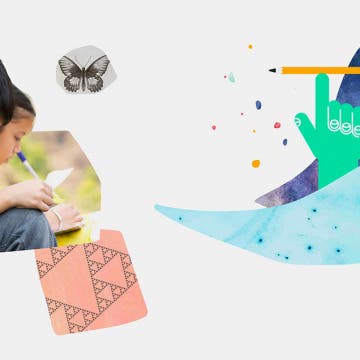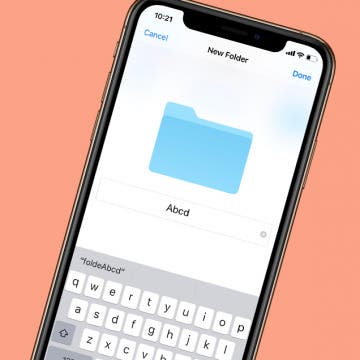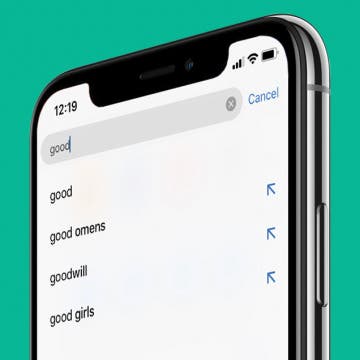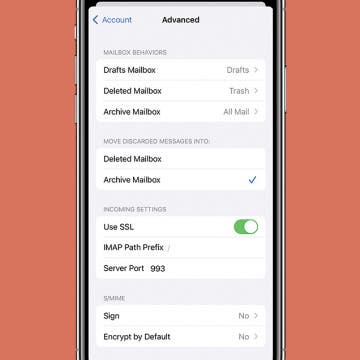iPhone Life - Best Apps, Top Tips, Great Gear
How to Take a Picture on a Mac
By Rachel Needell
While the Mac isn't known for being a photo-taking device, anyone who remembers the early 2000s will know how to take pictures on a Macbook. The Mac's webcam is pretty decent, and while you might want to use your iPhone for more serious photography, taking a picture on a Mac is easy! Here's how to take pictures on a Mac.
How to Add Strikethrough Text in Google Docs
By Olena Kagui
When creating or editing documents, strikethrough text can indicate needed revisions, completed tasks, or emphasize important text. We'll cover how to add strikethrough text in Google Docs through the formatting menu and the quick keyboard shortcut for creating strikethrough text.
- ‹ previous
- 160 of 2408
- next ›
How to Organize Your Calendar in 2025
(Sponsored Post) By Amy Spitzfaden Both on Thu, 02/13/2025
Apple is pretty good about updating its products, but it seems to have forgotten about the Calendar app and its many downsides. The makers of Informant 5, on the other hand, do not forget to regularly improve their app based on user experience. The latest updates to this calendar and task-management app are a productivity game-changer.
10 Best Apps for Language Learning, Brain Games, Math & More
By Kenneth Boshell
Education doesn’t have to stop once you're an adult; we should continue learning and growing so we can evolve and adapt as human beings. Whether you choose to play brain games from Lumosity, pick up some new math skills from Kahn Academy, or learn Spanish language vocabulary from Duolingo, lifelong learning has many benefits. This sort of personal bettering can increase positivity, help out at home and abroad, and result in fiscal rewards through our jobs as we demonstrate further education and better-developed skill sets to our employers. Let's go over ten of our best picks for free and paid apps that will help you on your lifelong learning journey.
How to Use Siri & What to Do When Siri Stops Working
By Tamlin Day
If you've ever struggled to get Hey Siri to listen to your requests or wondered how to optimize Siri to meet your needs, then you've come to the right place. This guide will teach you how to set up and activate Siri on your iPhone, AirPods, and HomePod, plus share tips and tricks to get the most out of features like Ask Siri and My Shortcuts. Read on to learn everything you've ever wanted to know about setting up, activating, and using Siri. If Siri won't respond on the right device, we can help with that, too!
iPad 2019 Rumors: Everything We Know So Far
By Tamlin Day
In March of 2019, Apple quietly released the new iPad Air 3 and iPad Mini 5. Since then, Apple fans have wondered when we can expect the release of the 4th-generation iPad Pro and the 7th-generation iPad. Rumor has it the upgrades won't be available in time for the September 2019 announcement, but that hasn't stopped us from speculating about what's to come. Read on to learn all the recent iPad-related gossip.
Bitmojis, GIFs & Apps to Try This Summer
By Sarah Kingsbury
In the 115th episode, members of the team discuss the surprising benefits of Bitmojis and how to impress your friends by sending messages with GIFs. Other topics include summer apps you won't want to miss!
How to Set Up Apple Watch Fall Detection
By Hallei Halter
If you take a spill while wearing your Apple Watch, the hard fall Apple Watch detection feature will automatically send alerts to emergency services and will alert your emergency contacts. But which Apple Watch has fall detection available? In this article, I will tell you which models have this feature available and teach you how to enable it.
How to Create a New Folder in the iPhone Files App
By Hallei Halter
If you want to get a better handle on file organization on your iPhone, the Files app can really help. Here's how to make a folder in the Files app. You'll have to have iOS 11 or later, and have set up and enabled iCloud Drive on your iPhone. You'll only be able to create a folder within the iCloud Drive category in the Files app. The On My iPhone category only stores files from apps that are downloaded to your device and can't be manually changed.
Harmony Elite Review: The Best Universal Remote Gets Better
By Todd Bernhard
I have been using Logitech Harmony remotes since before Logitech acquired the Harmony Remote Control company. Each time the company came out with a new model, I would buy it and upgrade my main family room remote then migrate the previous generation Harmony remote to other rooms in the house. But until recently, I had stuck with the last generation model, the Ultimate. With a name like Ultimate, I really didn't expect that the new model could be much better. Then Logitech sent me the newer Harmony Elite ($349.99).
How to Use Search Suggestions in Safari & Chrome on Your iPhone
By Hallei Halter
When searching the web on your iPhone, you can use the search suggestions that appear below the search bar in Safari or Chrome instead of typing out your whole query. Usually when you tap a search suggestion, it immediately searches with those terms. With iOS 12.2 or later, when you tap the blue arrow next to a search suggestion, the phrase is added to the search bar and you'll be able to continue typing or tapping to add additional search suggestions
How to Save to Files: iPhone Organization 101
By Hallei Halter
Saving items like notes, documents, and photos to the Files app on your iPhone can help you view and manage various content types in one place. We'll show you how to save files to your iPhone’s dedicated Files app and use it as a hub to view your content. The Files app can be synced via iCloud across all your App devices, which makes it especially efficient as a file management system!
If you’re looking for the latest in iPhone upgrade gossip, then you’ve come to the right place. We’ve got all the latest rumors surrounding Apple's fall iPhone event, including the latest renders, details about the A13 chip, camera upgrades, and potential names of all three expected models (iPhone XI, iPhone XI Max, and iPhone XIR).
This Protective, Colorful X-Doria Case Shows Off the Colorful XR
By Todd Bernhard
If you bought an iPhone XR, as I did, you probably spent some time deciding on a color (I chose red) and the last thing you want to do is cover that phone in a solid case. At least that's how I felt. Fortunately, X-Doria makes some very protective cases that have a clear back. The company sent me the Defense Air ($39.99) in several colors. I chose the red one, and it looks quite stylish with the red iPhone XR. But X-Doria also offer versions with silver or black or teal. Apple offers the iPhone XR in more colors than that, so I would hope X-Doria would match the others, but if not, you can still mix and match nicely.
Have you noticed the Photos tab in the Photos app doesn't display all the photos you took at last night's party or from your morning walk? You can turn off Summarize Photos to view photos, as in ALL photos, in the Photos app. When Summarize Photos is on, the Photos tab chooses key photos to display. For example, if you took multiple photos of the same flower, Summarize Photos will have one or maybe two displayed when you browse the Photos tab. Here's how to turn off Summarize Photos so you can view all photos on your iPhone.
Review: Play Drums Anywhere on Anything with Senstroke
By Todd Bernhard
The Senstroke Drum Sensors (starting at $190) could have helped back when I had a roommate who played the drums. France-based Senstroke sent me its virtual drum kit sensors and I have a new appreciation for the drums. Instead of bothering others, you can play drums on just about any surface and "hear" the percussion from the companion Senstroke iOS or Android app, including via headphones. The app supports Basic and Expert modes, with the advanced option allowing customization of your virtual drum kit.
How to Switch from Text to Phone Calls on the iPhone
By Hallei Halter
Have you ever wanted to turn your text into a call on the iPhone? Text messages are quick to send and read, but sometimes you'll need to call the other person to clear something up or if you need more direct communication. Here's how to make a phone call from the text chat, so you can reply to a text message with a phone call without leaving the Messages app. This can also be helpful if you don't have a contact's number saved on your phone, but have received text messages from them.
Tropico for iOS Game Review
By Mike Riley
In addition to creating its own games, Feral Interactive has established itself as one of the preeminent PC to iOS game port developers for iPhones and iPads. Whether its Feral Interactive's own Rome: Total War games or high speed racing games like GRID Autosport, the company's proven porting track record has set the bar for other companies intending to bring classic PC games to iOS.
How to Stop Emails from Going to Archive on iPhone
By Hallei Halter
Have you been swiping emails away and wondering, "Why are my emails going to archive on my iPhone?" Here's how to delete emails on your iPhone, by changing the default swipe action from archive to delete.