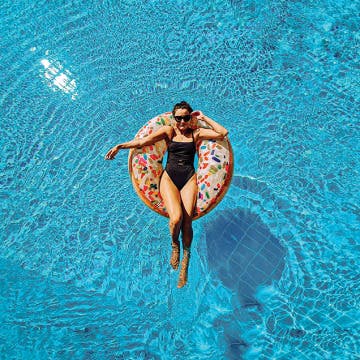iPhone Life - Best Apps, Top Tips, Great Gear
AI Planned My Vacation
By Linda Ruth
With my 35th wedding anniversary coming up, I wanted to plan something extra special. My husband is ambivalent about travel—sure, it’s a big treat, but it’s also a big pain. Plus, when you travel, you’re not at home! I have a reputation as the family’s travel planner. This year, though, I wondered: might AI have something to contribute?
Does iMessage Send a Notification When You Save a Photo?
By Olena Kagui
The Messages app is great for sending text messages, voice messages, and, of course, photos and videos! When someone sends you photos, you can easily download them. Fortunately, the sender does not get a notification when or if you choose to download the photos they shared.
- ‹ previous
- 182 of 2408
- next ›
How to Organize Your Calendar in 2025
(Sponsored Post) By Amy Spitzfaden Both on Thu, 02/13/2025
Apple is pretty good about updating its products, but it seems to have forgotten about the Calendar app and its many downsides. The makers of Informant 5, on the other hand, do not forget to regularly improve their app based on user experience. The latest updates to this calendar and task-management app are a productivity game-changer.
How the iPhone X Became the World’s Top-Selling Smartphone
By Sarah Kingsbury
In the 83rd episode of the iPhone Life Podcast, the team shares highlights from Apple's Q2 earnings report and discuss why analysts' gloomy iPhone X projections were all wrong. Sarah and Donna also share their favorite high-end headphone recommendations and weigh in on whether you can use emojis in place of punctuation marks when texting
Texting Etiquette & Safety: 5 Rules for Keeping Your Kids & Teens Secure & Drama-Free
By Stephanie O'Leary
Okay, so you’ve taken the leap and handed your child or teen a smartphone. You may feel like you’ve made the biggest decision already; but if you want to keep your child safe, you have many more decisions to make ahead of you. I hear a lot of chatter about how to keep kids safe on social media (which is a critically important topic), but there’s not as much guidance when it comes to one of the iPhone’s simplest features: text messages. In addition to keeping kids and teens safe while texting, we need to make sure they understand texting etiquette. Here, I’ll touch on the five most important things you and your child need to know to stay safe, secure, and polite when it comes to texting.
Duo 2 Lightning Cable: Listen & Charge at the Same Time
By Todd Bernhard
It's hard to get excited about a Lightning cable. Apple includes one with its compatible devices, although it's easily frayed, and third parties sell versions for about $10. So why pay more for the Vinpok Duo 2 ($24.99)? Because the Vinpok Duo 2 has a number of features the others don't including one special secret.
Finally Learn the Language You’ve Been Wanting to with Babbel
By Conner Carey
There are a lot of different apps you could use to learn a language, but not all language apps give you the tools to truly become fluent in a language. Babbel offers language learning at a classroom level from the comfort of your smart devices. The app offers fourteen different languages and more than 8500 hours of learning content across them. I chose this app to feature because of the way it engages the learner; it immediately felt different to me than the numerous other language apps I’ve tried. We’ll go over more on what it does and why we love it below.
Learn how to temporarily disconnect from a Wi-Fi network using the Control Center on your iPhone. You're connected to a Wi-Fi network with a weak signal, and you'd like to turn off Wi-Fi on your iPhone. Of course, you could open your Settings app, open Wi-Fi, disconnect from your current Wi-Fi network, and join another or switch to cellular. But did you know there's a much faster way to accomplish this task by using the Control Center? Here's how
The 17 Best Apple Watch Workout Tips
By Becca Ludlum
The Apple Watch has many awesome features and useful capabilities. One of the standout features of the Apple Watch is the Apple Watch Workout app. These Apple Watch fitness-tracking tips can help you achieve a better level of physical and mental health by making full use of the Apple Workout app.
How to Delete Apps on iPhone & iPad
By Cullen Thomas
Are you wondering how to delete apps on your iPhone or iPad? If you need to know how to uninstall apps on an iPhone, or how to delete multiple apps on an iPhone, we have you covered. Here's how to delete apps.
Good news for everyone who was disappointed 2018 concluded without the announcement of AirPods 2, the AirPower Charging Mat, or a new set of over-ear headphones, potentially called Studio Pods: We may be getting at least one, maybe two of those devices very soon. Via press release, Apple has given us an official release date and specs of the AirPods 2. The rumors of an accompanying wireless charging enabled AirPod case, indicate that Apple may finally be ready to release the promised AirPower Charging Mat as well. In this rumor roundup, we'll cover every update about the new rumored new wireless earbuds and wireless charging case, as well as Studio Pods and AirPower related rumors.
How to Watch the US Golf Open 2018 without Cable on Apple TV
By Leanne Hays
The 118th US Open is fast approaching, so now's the time for golf fans to figure out how to stream the championship on our Apple TVs. The US Open begins June 11 and runs through the 17th at the Shinnecock Hills Golf Club in Southampton, NY. Fox Sports is in its fourth year of broadcasting the Open as the US Golf Association's principle broadcaster. Let's get started finding out which Fox networks are participating, the broadcast schedule, and how to live stream all the 2018 US Open action on our Apple TVs.
Is Using an Adhesive iPad Pro Cover a Good Idea?
By Daniel Rasmus
I have always been leery of adhering a cover to my iPad. It isn't that I'm worried the adhesive will damage the device or leave it marred, it’s more about convenience. When you review cases you need to take them off with some frequency so you can test the next one. Well, I bit the bullet when two different cases arrived, both with adhesives. Here are my experiences and thoughts about the Twelve South SurfacePad and the Toast for iPad Pro.
2018 marks the 50th anniversary of the US Open tennis tournament, and Apple TV owners can catch all the action in high definition without a cable subscription. To accomplish this, you'll need to know the US Open TV schedule for 2018 and which online streaming services offer the best coverage from those networks. Let's get started learning how to live stream the 2018 US Open to our Apple TVs in advance of the tournament.
Review: G-Hold Can Prevent You from Dropping Your iPad
By Todd Bernhard
If you like PopSockets but wish there was a larger version for iPads and other tablets, there is good news from Safetray Products. The G-Hold iPad Holder ($29.95) is similar to a PopSocket, but it is larger and it can be more easily repositioned because it uses Micro Suction not adhesive. Safetray, as its name suggests, is known for similar adapters to help waitstaff keep a grip on serving trays; so this is right up the company's alley.
How to Share Voicemail-to-Text Transcriptions on the iPhone
By Leanne Hays
Voicemail-to-text transcriptions on the iPhone aren't a perfect offering—the service often drops words and mangles names—but despite that, voicemail transcriptions are useful if you would rather scan a bit of text than listen to a voice message. If you want to send that text to someone else, you'll have to select the text, then on the Edit menu that pops up, choose the Share option, and finally tap the sharing method you prefer and send the text. One feature we'd love to see added to the voicemail-to-text feature is a single-step method for sharing voicemail transcriptions similar to the method for sharing the audio of voicmails. While we're waiting for this feature, though, the select-share workaround is functional enough. Read on to learn how to share voicemail to text transcriptions on your iPhone. Please note that Voicemail-to-Text Transcription is only available for the iPhone 6s and later.
Review: MyCharge AdventureMax Portable Power Bank
By Daniel Rasmus
Once a technology, in this case, backup batteries, becomes a free give away for marketing purposes, it gets harder and harder to find products that warrant a review. MyCharge has managed to create a new backup battery worthy of your attention. The $49.99 MyCharge AdventureMax packs a 10050mAh battery into an attractive but rugged compact portable charger that weighs just half a pound. The plastic case looks great and the material offers a secure feel when it's being held. The AdventureMax will charge two devices at a time via its 2.4A standard USB ports.
7 Best Free Cooking Apps Every Foodie Should Try
By Abbey Dufoe
You rely on your iPhone for everything, so why not for dinner tonight? If you've been in a recipe rut, or just want help to become the best home chef you can be, download these free cooking and step-by-step recipe apps to get you started. Some of these cooking apps require a trip to the grocery store, while others help you find recipes to work with ingredients you already have in the fridge. As a bonus, if you lack motivation, check out our top foodie Instagram account choices to get all the culinary inspiration you need.
How to Sync Your Podcasts between iPhone & iPad
By Leanne Hays
If you love podcasts, and also love iPhones, iPads, and other Apple devices, you've probably heard that you can sync your podcasts across your devices. Once your devices are synced, you can use the Podcasts app to listen to a podcast on your iPhone, then pick it up right where you left off on your iPad. Syncing across Apple devices includes not only podcast playback positions but also your podcast subscriptions and stations. If this sounds like podcast heaven to you, follow the steps below to sync up your devices and start listening.