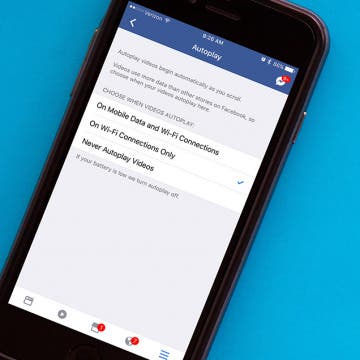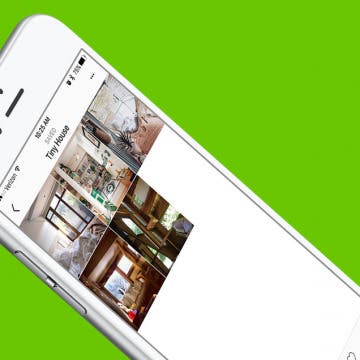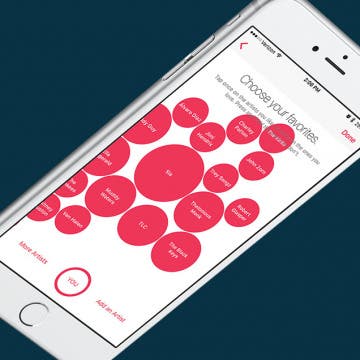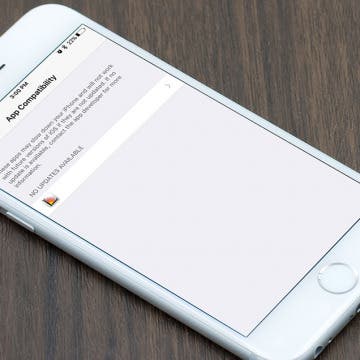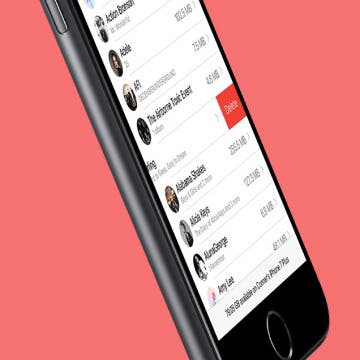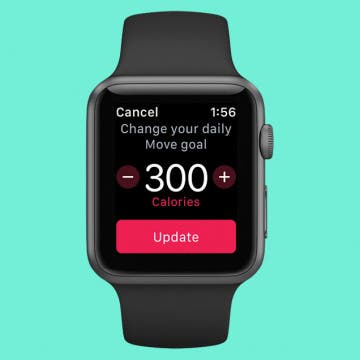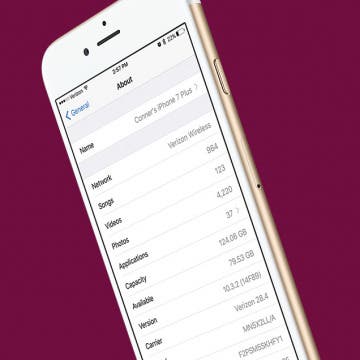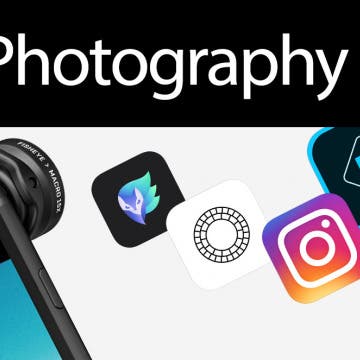iPhone Life - Best Apps, Top Tips, Great Gear
Are AirPods Worth It & Which AirPods Should You Buy?
By Rhett Intriago
AirPods are undoubtedly the best wireless earbuds for iPhone users, due to their seamless integration and ease of use. You might be interested in picking up a pair of AirPods, but you’re unsure of which model to buy. That’s why we’ve put together this comparison of AirPods models to help you make an informed decision.
Fixed: iPhone Stuck on Home Critical Alerts
By Olena Kagui
You're not alone if you see a "Home would like to send you Critical Alerts" notification stuck on your iPhone. This annoying Critical Alerts iPhone notification can keep popping up and freezing your phone until you go through several troubleshooting steps. I'll teach you how to fix this issue and correct your Home Critical Alert settings.
- ‹ previous
- 204 of 2408
- next ›
How to Organize Your Calendar in 2025
(Sponsored Post) By Amy Spitzfaden Both on Thu, 02/13/2025
Apple is pretty good about updating its products, but it seems to have forgotten about the Calendar app and its many downsides. The makers of Informant 5, on the other hand, do not forget to regularly improve their app based on user experience. The latest updates to this calendar and task-management app are a productivity game-changer.
Best Calendar Apps for iPhone
By iPhone Life Team
If the iPhone Calendar app that came with your iPhone is just not meeting your scheduling needs, don't worry; you've got options! Here are five of the best calendar apps for iPhone. Find out the pros and cons of our favorite calendar apps.
How to Disable Facebook's Video Autoplay on iPhone
By Sarah Kingsbury
A while ago, Facebook introduced autoplay for videos on the social network. Perhaps the most obnoxious part about it is that every time a video ad starts playing in your News Feed, you are essentially paying with your precious data or battery power for them to advertise to you. Fortunately, it's easy to disable this feature. Here’s how to disable Facebook’s video autoplay.
Not too long ago, Instagram introduced the ability to save photos you like into your own little collection board. This is a great feature for keeping track of photos you’ve found that you love and may want to check out again later on. But, not only can you save those photos, you can organize those photos into collections, much like a Pinterest board. I’m saving every Insta-pic I like now, so this feature is perfect for making sure I can find the image I want to among the many saved. Here’s how to organize your saved Instagram photos like a Pinterest board.
ROME: Total War – Alexander for iPad Game Review
By Mike Riley
The Rome Total War series continues to make a big splash in the iPad gaming arena with yet another Total War release, ROME: Total War - Alexander ($4.99) only a few months after the previous expansion release on the platform. Read on to find out if this latest addition is worthy of your mobile gaming time and budget.
Elgato has continued to expand its Eve line of HomeKit-compatible, home-automation products, with two recent additions being Eve Degree and Eve Light Switch. This article takes a look at both of these smart-home products to see if they are worth the investment.
Auto-Delete Text Messages to Save Space on iPhone
By Jim Karpen
When you know how to delete text messages on the iPhone automatically, you'll have an easier time managing your storage. The stuff on our iPhones and iPads tends to accumulate, using up valuable storage space. This will be especially useful in saving space if your text messages include video and audio messages. Here's how to automatically erase old text messages on iPhone.
The new Braven Stryde 360 ($99.99) is one of the latest in the robust lineup of rugged, adventure-ready, waterproof Bluetooth speakers from Braven. It brings a highly portable form factor and reliable waterproof protection to a speaker that also offers crisp, clear sound quality and respectable volume levels, especially for a portable wireless speaker of this size.
Apple Watch Tips, Smart Desks & the Etiquette of Message Reactions
By Sarah Kingsbury
In the 63rd episode, the iPhone Life team focuses in on Apple Watch features that can help you get the most accurate Apple Watch fitness and exercise metrics. Other topics include the coolest new technology and smart-office ideas for the ultimate smart-office setup (spoiler: Donna and Sarah love standing and elliptical desks) and whether or not using Message Reactions in the iPhone messages app is the lazy way out.
When you first sign up for Apple Music, it tries to get an understanding of what music you’re interested in. But if you want to tweak those selections and expand what music Apple Music selects for you, you can go back and choose more music that you like. Of course, there are other factors as to why Apple Music has selected the song for you that it has, but playing around with this setting in Apple Music will let the service know where your music-listening priorities stand. Here’s how to choose more music you like in Apple Music on iPhone.
I remember when the Sunrise calendar app stopped getting updates. My (first) world fell apart. I jest over dramatically for effect, of course, but it was truly difficult to find an app to replace it. Had I known in advance, I could have started looking for that replacement sooner. (I now use Vantage, by the way). Luckily, you can actually check if an app you have won’t be receiving new updates on your iPhone or iPad. Here’s how to see which of your apps will no longer have updates available in the future.
How to Mass Delete Downloaded Artists in Apple Music
By Conner Carey
It’s lovely to live during a time when music is so readily available. If you have Apple Music, you can go from discovering a song to listening to it offline in a matter of minutes. Apple Music allows you to have a library of music that’s stored in the cloud, as well as music that's downloaded to your device, which you can play when you don’t have an internet connection. But the music you download will certainly start to take up a lot of space after a while. Here’s how you can mass delete downloaded artists in Apple Music, without removing the music from your Apple Music library altogether.
A cool feature in the Photos app is the geolocation tool. Let’s say you took a vacation to Mexico. You can look at a photo on a map and see all your other pictures from that trip grouped by the different places you visited. Here’s how to view photos by location on a map with the iPhone or iPad.
Closing your Activity rings on your Apple Watch creates a sense of accomplishment. Now you can customize each of your Activity goals to meet your needs! You might be training for a marathon or a competition, or you may be recovering from an injury and need lower move goals until you are recovered. Meeting your goal means progress regardless of how it compares to the goals of others, which is why it’s so important to customize your Move, Exercise, and Stand goals for your activity needs. Regardless, it’s good to set goals that are just beyond what you think you can achieve; that way you have the opportunity to surprise yourself! Here’s how to change your Move, Stand, and Exercise goals on your Apple Watch.
How to Give Your iPhone a New Name
By Conner Carey
Your iPhone is given a default name when you first set it up. That name appears in a few different places such as on iTunes when you plug in your iPhone or in Find My iPhone when you’re looking for it or another device. When you check to see what devices are using your Apple ID, all of your devices will be listed by name. So why not have some fun with it? Whether you want to rename it for clarity or just to be silly, here’s how to give your iPhone a new name.
Do you ever wish you could see more (or less) of an email's content before deciding whether to open or delete it? Luckily, you can. Perhaps you want to see less of an email preview for added privacy on a shared device, or maybe you want to see more lines of the email so it’s easier to decide whether to open the email or delete it. Regardless, here’s how to change the number of lines of text shown in your email previews on your iPhone.
Enter iPhone Life’s Instagram Photo Contest: Deadline September 4
By Rheanne Taylor
ATTENTION: Our photo contest has recently undergone a few changes, so be sure to read our new rules carefully.
It's photo contest time again. We know you enjoy taking the occasional artistic shot with your iPhone, so why not get rewarded for it? Enter our iPhone Photography Contest on Instagram for a chance to win an Olloclip lens and a spot in our magazine!