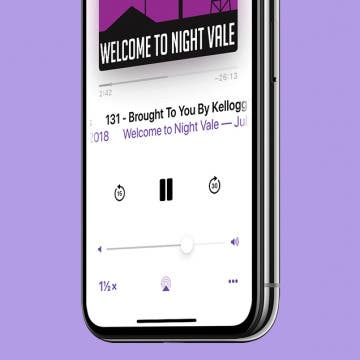iPhone Life - Best Apps, Top Tips, Great Gear
MacBook Screen Flickering? The Easy Way to Fix It (macOS Sonoma)
By Amy Spitzfaden Both
Why is my MacBook screen flickering? Before you panic and run to an Apple store, there are several easy fixes you can try to get your computer screen steady again. Here's how to fix MacBook or MacBook Pro screen flickering.
10 Best Ways To Use the iPhone Action Button
By Olena Kagui
The iPhone 15 Action button is an exciting feature, but it can be a little overwhelming to decide what to do with it since there are so many options. I'll help you figure out the best ways to use this button that are actually practical. Let the customization begin!
- ‹ previous
- 216 of 2408
- next ›
How to Organize Your Calendar in 2025
(Sponsored Post) By Amy Spitzfaden Both on Thu, 02/13/2025
Apple is pretty good about updating its products, but it seems to have forgotten about the Calendar app and its many downsides. The makers of Informant 5, on the other hand, do not forget to regularly improve their app based on user experience. The latest updates to this calendar and task-management app are a productivity game-changer.
iPad Multitasking: Slide Over, Picture in Picture & Split Screen
By Conner Carey
Mastering iPad multitasking will improve your iPad productivity levels as you use apps in tandem and switch from one task to another. We'll go over iPad multitasking features and including Split View (Split Screen), Slide Over, Center Window, Picture-in-Picture, and more. Here’s everything you need to know about iPad multitasking and how to multitask on the iPad.
How to Delete Books from Kindle App or Device
By Conner Carey
How do you delete books from Kindle? If you really never want to see that book again, you can permanently delete it from your Kindle Library. There are a lot of different ways to remove Kindle books from your Kindle app or device and a few different places from which you might want to remove or delete them. We'll cover them all below.
If you own an older vehicle, you may be USB port challenged. How will you know? When the posse sits in the back seat of your truck or car, they either end passing phones to the front for a quick power top off, or they struggle up, leaning forward to tap the all too short shared lightning cable plugged into the one charger. If you are lucky, a dual-port charger allows for two devices to charge at the same time. CableJive's Powerportz ($19.95) is a clever solution to the problem. It starts with a typical two-port car charger, the kind that fits into the car's power port, or what people used to call a cigarette lighter. If you are driving a car without a USB port, it may well still be called a cigarette lighter. What it probably doesn’t sport is anything useful in the passenger cabin for charging devices.
How to Use the Magnifier on an iPhone or iPad
By Conner Carey
Apple has a magnifying glass app for the iPhone and iPad. This iPad and iPhone magnifying app is a helpful way to magnify a screen, especially for the visually impaired. No third-party magnifier app needed; this native magnification app is free!
How to Share Kindle Books with Your Friends and Family When You Don’t Have Amazon Prime
By Conner Carey
Do you really want to borrow a Kindle book that a friend owns? Chances are, that friend can loan you her Kindle book for 14 days, so long as she hasn’t lent it to anyone previously. Welcome to the not-so-wide world of sharing Kindle books. There are a few points you should keep in mind before you loan Kindle books and a couple more if you’ll be borrowing a Kindle book. We’ll go over everything you need to know including how to share a Kindle book, how to borrow and return a Kindle book, and which Kindle books you can share and for how long. Let’s get to it: here’s how to share Kindle books with your friends and family.
How to Repost a Photo to Instagram
By Conner Carey
If you have an Instagram account, you’ve surely seen reposted photos with credit given to the account it originated from. But there is no option to repost a photo within the Instagram app, so how do they do it? With a third-party app! Being able to repost photos is crucial for businesses and fun for individuals. There are multiple third-party apps you can use to repost photos to Instagram, but I’m going to show you my favorite and how I use it along with the Instagram app to repost a photo.
How to Unfollow Facebook Friends
By Conner Carey
In the world of Facebook, unfriending someone is a big deal. And if you actually know the person, they’ll likely figure out you’ve unfriended them at some point and want to know why. Perhaps it’s not that serious and you would like to stay friends, but you don’t want to see what they post. Luckily, Facebook has the option to unfollow someone while remaining friends. Here’s how to do it.
How to Delete Multiple Contacts on iPhone: 3 Quick Ways
By Conner Carey
If you want to delete contacts on iPhone 16 Pro Max or earlier models, there are several ways to go about it. We’ll teach you how to delete contacts on iPhones individually and in bulk, so that you can organize your Contacts app across your Apple devices. We’ll go over the trick to delete multiple contacts on your phone as well as the quickest way to do it: on your computer.
If you find that a podcast is playing too fast on your iPhone, you might need to adjust the playback speed. Podcasts are perfect for listening to while completing a task, whether that be cooking dinner or driving home from work in bumper-to-bumper traffic. The length of podcasts varies hugely from a few minutes to a couple hours. But what if you don’t have a couple hours but you also really want to listen to that podcast you love? Speed it up. Or, if you find yourself asking, "Why is my Podcast app playing so fast?" slow it down. Here’s how to change the playback speed of a podcast.
How to Add Someone to Favorites in the People Album of Photos
By Conner Carey
Did you know Apple's Photos app allows users to add Favorites to the People album? When you mark someone as a Favorite, the Photos app will place them at the top of your People album, so it’s easy to find their pictures. Here’s how to add someone to your Favorites in the People album on an iPhone.
When you use Apple Pay to make a purchase or payment, Apple will notify you of recent Apple Pay activity on any iPhone credit card you've set up. But if using Apple Pay has left you wondering about your transaction history and where your money is going, you can also quickly check your Apple Pay purchase history in three easy steps. Here’s how to check Apple Pay activity for any credit card in the Wallet App on your iPhone, iPad, or iPod Touch.
Looking Forward: How iCloud, Apple Music, and the App Store Could Be the Key to Apple’s Success
By David Averbach
Apple kicked off this year with the highest-grossing quarter of all time, earning $78.4 billion in revenue. In the first quarter, Apple beat analyst’s expectations and reversed its trend of declining revenue. There are a number of reasons for the strong performance, including high demand for the iPhone 7 Plus, as well as strong sales in China. One of the most interesting trends to emerge from Apple’s earnings call though was the sudden growth in Apple’s services category.
How to Turn Off Dial Assist on iPhone
By Conner Carey
What is Dial Assist? Dial Assist on iPhone automatically adds international and local prefixes to phone numbers, so you can make an international call without entering the country code. However, if you save international numbers with prefixes in their contacts, the Dial Assist Feature can accidentally cause problems.
How to Change Your Facebook Privacy Settings on iPhone
By Conner Carey
How to Change Your Facebook Privacy Settings with a Privacy Checkup on iPhone
- Open the Facebook app on your iPhone; this won't work if you're logged into facebook.com on your browser.
- Tap the icon in the bottom right corner that looks like three horizontal lines.
- Scroll down and tap Settings & Privacy.
- Next, scroll down and tap Privacy Shortcuts.
- Tap on Privacy Checkup.
Hard on Your Apple Watch ? Check Out These 3 Best Watch Cases
By Daniel Rasmus
Most of us wear watches they way we purchased them. Perhaps we swap out a band now and then. Some even come with a variety of band colors or styles. But if we own a good watch, such as a Citizen, an Omega, a Rolex, or a Movado, we wear the watch as purchased because of its overall design. Why pay all that money to cover up the cool watch you spent all that money on? The Apple Watch is different; but should it be? Although the Apple Watch is, in most cases, less expensive than the watch brands listed above, the market seems to want us to protect our Apple Watch from scratches and dings with a rugged watch case or watch screen protector more so than its expensive brethern.
How to Clear All Notifications on Apple Watch At Once
By Sarah Kingsbury
One of the Apple Watch's many benefits is the ability to manage incoming messages and notifications from your wrist. But if you've let the notifications pile up, don't worry about going through and dismissing them one by one; there's an easy way to dismiss all your notifications at once. When your Apple Watch notifications start to pile up, here’s how to clear all of them at once.