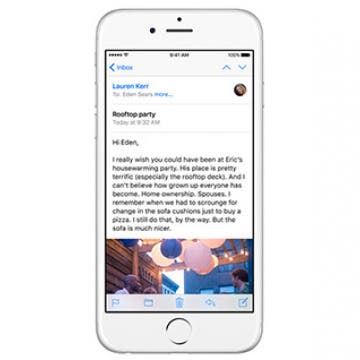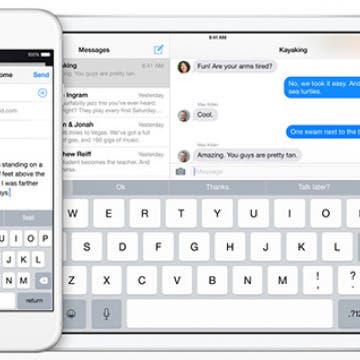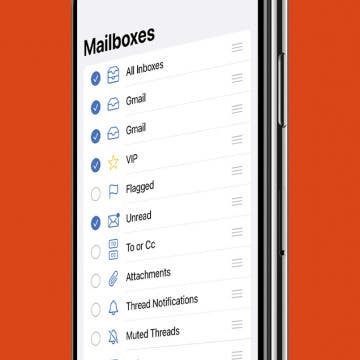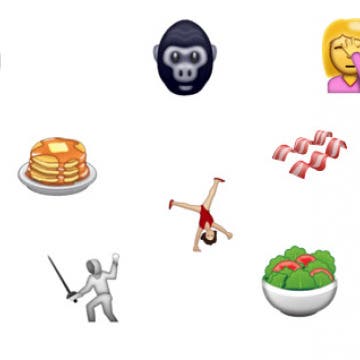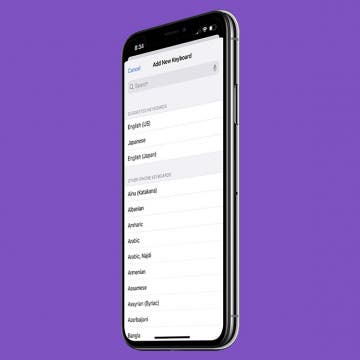iPhone Life - Best Apps, Top Tips, Great Gear
Ghost in the iMachine: Spooky Tech Stories
By August Garry
As much as we love technology, we have always been suspicious of it. You only need to look to our horror stories to understand that: from 2001: A Space Odyssey to The Ring to M3GAN, we are captivated by the idea of what happens when technology turns on us. Even Frankenstein, considered by many the first true science-fiction story, is about the dangers inherent in toying with technology whose consequences we can’t fully understand.
Apple Watch Touch Screen Not Working? Fix It Fast!
By Leanne Hays
If your Apple Watch touch screen is not working, intermittently glitching, or unresponsive, we'll show you how to get taps, swipes, and gestures working again. Here's how to fix your Apple Watch screen.
- ‹ previous
- 239 of 2408
- next ›
How to Organize Your Calendar in 2025
(Sponsored Post) By Amy Spitzfaden Both on Thu, 02/13/2025
Apple is pretty good about updating its products, but it seems to have forgotten about the Calendar app and its many downsides. The makers of Informant 5, on the other hand, do not forget to regularly improve their app based on user experience. The latest updates to this calendar and task-management app are a productivity game-changer.
How to Forward an Email on Your iPhone
By Conner Carey
Sometimes, we receive emails that, for whatever reason, we need to send on (or forward) to someone else. Whether it’s a bill that’s coming up or an awesome article we just read, forwarding an email is a quick way to send the email you’re reading on to another person. Here’s how to forward an email in the Mail app.
How to Pair Headphones with an Apple TV
By Conner Carey
If you've ever wondered, "Can you pair headphones with an Apple TV," then you'll want to check out this tip. Pairing your Apple TV with Bluetooth headphones is simple if you know where to look. Apple TV is striving to be your one-stop box for all things TV, movies, and video. But you may not want the sound of your Apple TV disturbing the people around you (or a baby sleeping in the next room.) Luckily, with a 4th-generation or later Apple TV, you can pair headphones with Bluetooth headphones like you would any other Apple device. Here’s how to pair headphones with an Apple TV.
How to Choose Whose Post You See First on Facebook
By Conner Carey
Facebook uses complex algorithms to try to provide you with the content you want to see the most. Some people hated it when Facebook made the change, because now there are posts from friends you may never see. But Facebook has also added the ability to choose whose posts pop up at the top of your news feed. Here’s how to choose whose posts you see first on Facebook.
How to Turn off Predictive Text Completely on Your iPhone
By Todd Bernhard
Thanks to Apple's predictive text feature, called QuickType, your iOS device will suggest words that it thinks you want to use next so you don't have to type them yourself. While AutoCorrect guesses at a word, based on the letters you typed, QuickType predicts what word you might type next based on the context of your message or document. If you find QuickType's context-based suggestions creepy rather than cool, you can easily hide the feature, or you can turn it off completely. Here's how to turn off predictive text completely on your iPhone.
How Can I Save Photos I Received in a Text on My iPhone?
By Sarah Kingsbury
Need iPad and iPhone help? Sign up for iPhone Life Insider and I’ll help you with all of your iPhone troubleshooting and iOS-related issues. Here’s a question from an Insider who wants to know how to save photos they received in a text message:
Review: Apex Fusion Fine-Point Stylus Pen
By Nate Adcock
Styluses are not much in style anymore, the Apple Pencil still being a somewhat enigmatic and premium exception. That doesn't mean you can't buy good ones for an affordable price. Those of us addicted to scribbling, old-fashioned note-taking, doodling, or sketching know the good ones. A good stylus pen, like a fine pen, has a certain weighted balance and comfortable feel that makes it practically seem to disappear in your hand. The Lynktec Apex Fusion Stylus pen ($59.99) is one such fine electronic handwriting implement.
How to Automatically Start Each Note with a Headline
By Conner Carey
By default, when you create a new note in the Notes app, you’re immediately creating the body of the note. This is so you can jump straight into the thought you were having and get it on “paper” in the Notes app. However, it’s easier to keep notes organized and know what is what if each note has its own headline. Here’s how to automatically start each note with a headline.
How to See Only Unread Emails on iPhone's Mail App
By Conner Carey
These days, our mailboxes can quickly become overrun. One easy way you can organize your inbox in the Mail app is to see only unread emails. This way, you can see all your unread message in one place, allowing you to easily check what needs to be checked and delete the rest. Here’s how to see only unread emails in the Mail app.
Best Father’s Day Tech Gifts Under $50 for Your Lovable Nerd
By Conner Carey
This year, Father’s Day is on June 19. If your dad is a gadget fidler or technological optimist, we’ve got some great present ideas for the nerd that raised you. On Father’s Day, give your dad a gift he’ll love and laugh at all his terrible dad jokes. Then leave him alone, because let’s be honest, that’s probably his ideal dad’s day. Here’s some of our favorite tech gifts for dad this Father’s day.
72 New Emoji Are Coming to Your iPhone—And Bacon is One of Them!
By Rheanne Taylor
Brace yourself—the Unicode Consortium (the non-profit organization governing emoji) has given final approval of 72 new emoji characters, which are set to be released in Unicode 9.0. That means we may very well get to see these characters in an iteration of iOS 10! Are you excited? Because I’m excited.
My coworker recently shared with me Mashable's article, “The iPhone 7 Sounds like It Will Be Totally Boring,” an opinion piece by Raymond Wong. In summation, the article states that the iPhone 7 will be boring, because we already know all the details far before the keynote. But has anyone stopped to think, “Yeah, it’s nothing revolutionary to me, but I have access to this technology and the money to own it — and that’s amazing.” Just so we can really get an idea of how fortunate we are to have any iPhone at all, let’s take a look at a map of how much of the population has access to smartphones globally. Then tell me how boring any iPhone is.
How to Trim a Video on iPhone or iPad Photos App
By Paula Bostrom
Now that we’re regularly using our iPhones to take videos, you may want to trim out unwanted frames to reduce file size. There are also those moments when you record preemptively in order to catch your shot, but afterward, you want to edit out the excess footage. Read on to learn how to cut a video on your iPhone or iPad to shorten it.
Top 3 Address Book & Contacts Apps for iPhone
By Sarah Kingsbury
If you've ever wondered how to delete multiple contacts on iPhone or how to create groups of contacts (hint: it requires a computer), then you know the iOS Contacts app that comes with your iPhone has a few shortcomings. For the casual user, these shortcomings may be no more than an inconvenience; but for power users who manage hundreds or thousands of business contacts, these shortcomings may be deal breakers. If you're looking for a great alternative to Apple's Contacts app, read on for three alternative address book, phone book, and contacts apps that will meet your contact-management needs.
How to Use Keyboard Shortcuts on iPad for Spotlight Search and Return to Home Screen
By Conner Carey
When you have an iPad, knowing a few keyboard shortcuts for your external keyboard is essential. Unless you enjoy touching the screen every two seconds, keyboard shortcuts are great for completing common tasks in a second. This tip will focus on two. Once you’ve used them a few times, they’ll become habit. Here’s how to Spotlight search and return to Home screen with keyboard shortcuts on iPad.
How to Use Google Maps to Avoid Highways
By Conner Carey
Running from the law? Stuck on a moped that can’t go over 50 miles per hour? No worries. Whatever your reason, Google Maps makes it easy to avoid highways on your iPhone. The alternate route will likely take more time, but if back roads are what you want, Google Maps can help. Learn how to avoid highways on Google Maps.
How to Change Keyboard on iPhone
By Abbey Dufoe
If you are bilingual, either between English and Spanish or between English and emoji, chances are you’ve had some experience with keyboards on your iPhone.