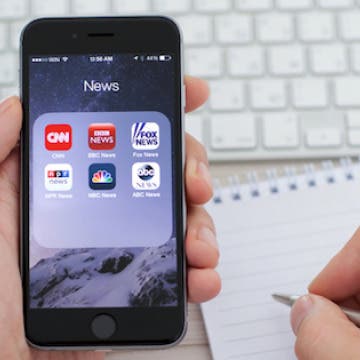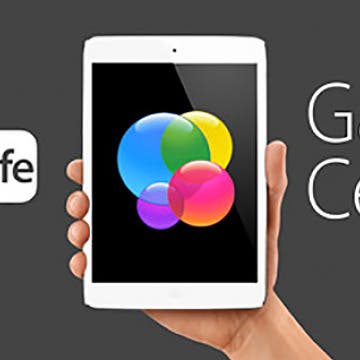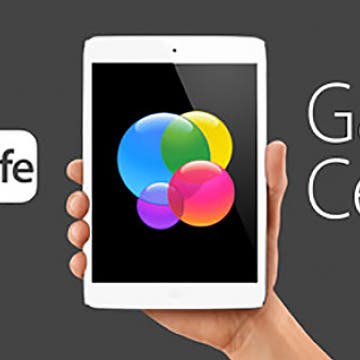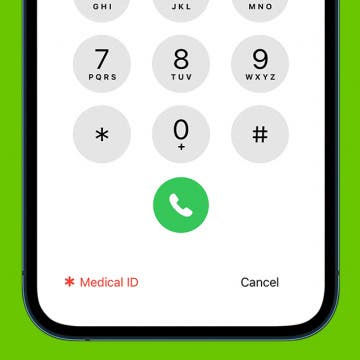iPhone Life - Best Apps, Top Tips, Great Gear
Instantly Protect Yourself on iPhone with Emergency Reset in Safety Check
By Amy Spitzfaden Both
What is Emergency Reset in Safety Check on the iPhone? Emergency Reset is a feature that allows you to instantly stop sharing with people, apps, and Apple devices. This is particularly handy if your digital or personal safety is being threatened. Learn how to run a security check on your iPhone and use Emergency Reset to lock out the people who shouldn't be there.
How to Find Recipes from Photos on iPhone
By Olena Kagui
The iPhone Photos app can identify people, different animal species, landmarks, and even recipes! Many people already like to photograph their meals before digging in. With iOS 17, a snap of your lunch will not only preserve the memory, but it can help you recreate it by suggesting a similar recipe.
- ‹ previous
- 263 of 2408
- next ›
How to Organize Your Calendar in 2025
(Sponsored Post) By Amy Spitzfaden Both on Thu, 02/13/2025
Apple is pretty good about updating its products, but it seems to have forgotten about the Calendar app and its many downsides. The makers of Informant 5, on the other hand, do not forget to regularly improve their app based on user experience. The latest updates to this calendar and task-management app are a productivity game-changer.
The ZAGG Dropguard case ($24.99) and InvisibleShield Glass Luxe ($34.99) is a perfect combo for assuring iPhone protection. The case attractively snugs over the backside and edges, while the shield slams down a force field of layered protection to the screen front. The new iPhone is here and you will want a quality case and screen protection combo to protect that 6s. ZAGG will have your iPhone's back. We'll also give you some tips to prevent smashing your screen.
How to Make iOS 9 Faster on Your Older iPhone
By Conner Carey
If you’re on an iPhone 6, the iOS 9 update likely works wonderfully and does what Apple intended. However, users of earlier models of the iPhone are reporting a major lag in performance since updating. With every software release there are bound to be bugs. If you’re considering reverting to old software, keep in mind that iOS 9.1 will soon be available. If the performance bugs are minor, I recommend you wait; however, if the update has turned your iPhone into a fancy calculator, we’ve got four ways to make it a super computer again.
How to Use Siri to Search Photos by Time or Location
By Conner Carey
You probably know how to do an image search on your iPhone, but did you know you could use Siri to search your photos by date and location? With this tip for doing a photo search on your iPhone, you can easily find pictures from special occasions and vacations, so long as you remember when and/or where they were taken.
Get Ready for the End-of-Year Game Rush!
By Dig Om
Game Centered features roundups and reviews of the best in iOS games and gaming related news. Among the App Store’s myriad games, it’s all too easy to overlook some of the great new releases. Each installment of Game Centered will take a closer look at a select few iOS games that are worthy of special recognition. As we near the end of 2015, we enter one of my favorite times of year as an iOS gamer. Every year around this time we start to see an influx of new games in the App Store as developers hustle to get their best games to market in time for the holiday shopping season. Here are some of the best games from Apple's own Best New Games section of the App Store.
How to Add and Remove Items You are Following in News
By Conner Carey
One of my favorite upgrades with iOS 9 is the News app. It's easy to follow news from specific magazines, websites, or journals as well as broader subjects such as astronomy in a single feed. Currently, the channels and news sources are limited; however, I expect that to rapidly change now that finished version of iOS 9 is available.
How to Mute Siri Using Your iPhone Mute Switch
By Conner Carey
Previously, whether your iPhone was muted or not, Siri's voice would loudly chime. With iOS 9, you can set Siri's voice to mute when your phone, too, is muted. This is easily changed in Settings and convenient when asking the new and improved Siri questions in quieter locations.
How to Enable the iCloud Drive App on Your Home Screen
By Conner Carey
With iOS 8 came iCloud Drive; and now, there's an app for that. iCloud Drive is, simply put, Apple's Dropbox. When you're logged into iCloud, you can easily save files to the drive, which are then accessible across all iOS devices and work in conjunction with OS X and Windows. With iOS 9, Apple has added an iCloud Drive app that makes it easy to view, edit, and manage the documents saved to your drive. The app is automatically included in the new update; however, the option to display the iCloud Drive app is hidden in your Settings.
How to Disable Calendar Event Suggestions in Mail
By Conner Carey
An interesting new feature of iOS 9 is auto email event suggestions for your Calendar. The software scans your emails to see if there are any events you haven't added to your schedule. This can be very helpful, especially if a lot of your emails contain pertinent events. However, if you find yourself with a cluttered calendar, you can easily turn off the automatic addition.
Now that Apple's September event is over and I've had a chance to catch a deep breath and take a step back from Apple's infamous "reality distortion" field, I can share some more perspective on Apple's new TV set-top box and what it really means (and doesn't mean) for modern gaming.
How to Turn On Low Power Mode on Your iPhone
By Conner Carey
When your iPhone battery reaches below 20%, you will get a notification asking if you want to turn on Low Power Mode. Low Power Mode allows you to preserve your remaining battery by lowering the brightness on your screen, auto-locking the screen after 30 seconds of inactivity, and disabling other operations. But what if you want to preserve your battery before it reaches 20%? Here's how to turn on Low Power Mode.
Tip of the Day: How to Update to iOS 9
By Jim Karpen
After months of beta testing, iOS 9 will be available some time today for downloading. It offers a range of new features, including a News app, a more intelligent Siri, transit and walking directions in Maps, greater search capabilities, split-screen multitasking on the iPad, and more. I've been using the beta version since early August and really like it. In this tip I'll be covering how to update your device to iOS 9.
If you’ve followed my Game Centered column, you’re likely already familiar with SteelSeries. The company makes some of the best gaming peripherals available for Apple devices and is a brand that I’ve included in my articles numerous times before, with good reason. Whether you are a casual Crossy Road player looking for an affordable but excellent pair of headphones, or a Vainglory gamer on the pro-circuit looking for a high-end pair of headphones, SteelSeries has you covered. The company also specializes in designing game controllers for the iPhone and the iPad, and now it's unveiled its latest controller, the Nimbus, designed specifically to deliver a console-type gaming experience on the new Apple TV. On the day of the Nimbus’ announcement, we interviewed the SteelSeries CEO Ehtisham Rabanni about the controller and his thoughts on the future of gaming.
How Live Photos Work—More Details Emerge
By Jim Karpen
One of the new features of the iPhone 6s is Live Photos. Turned on by default, this feature captures images for 1.5 seconds before and after the actual still photo that you take. When you tap on your still photo, you see what appears to be a three-second video of that moment. As you can see in the embedded video below, a still photo of rippling waves can show the actual rippling when you touch the display. Apple emphasized, however, that this is not a video, and that it doesn't greatly increase the file size. Any Live Photos you take can be viewed across iOS devices. And they appear as simple jpeg images when viewed on other devices.
Get Help in an Emergency with a Medical ID on iPhone
By Sarah Kingsbury
While a medical alert bracelet or a medical ID card in your wallet may help in an emergency, there's one more tool you can use to ensure you receive the prompt care you need—your iPhone! Even if you keep your iPhone locked with a passcode or Face ID, it's still possible to have your Medical ID visible on your smartphone so that bystanders and emergency personnel can assist you in a medical emergency. Let's get started learning how to set up the Medical ID on iPhone.
How to Create Playlists in Apple Music
By Kenneth Boshell
The other day I decided to make a playlist of songs I listen to on repeat, and lucky for you, I decided to document my obsession with Britney Spears and Taylor Swift in order to show the steps required to create a playlist in Apple Music.
I will probably upgrade to the iPhone 6s, but not for the reasons you might think. Yes, Apple claims "The only thing that’s changed is everything" and that's true. Almost every element of the iPhone 6 has been enhanced. The metal is stronger. The screen has 3D Touch. The camera is a big improvement. The processor is faster, as are the graphics and networking. If your job was to repair iPhones, there are almost no components from the older iPhone 6 that could be reused in the iPhone 6s. It is entirely new. Everything has indeed changed. Apple has a valid point and it is also trying to head off the inevitable "nothing's changed" criticism that comes with any "s" model.