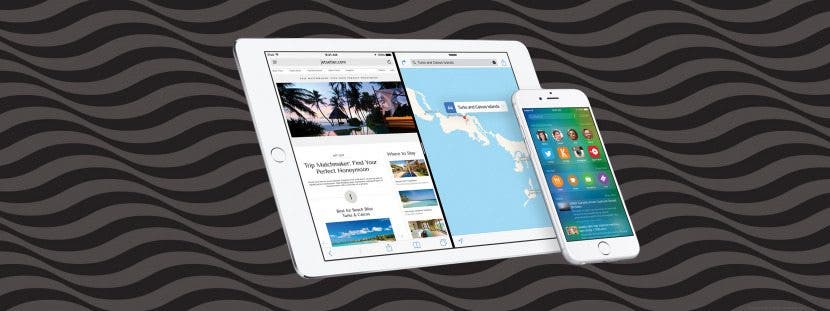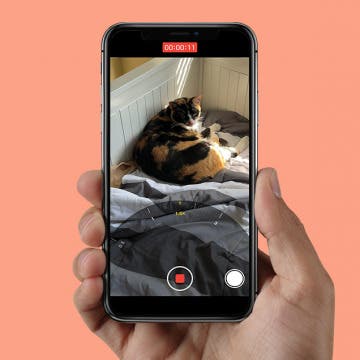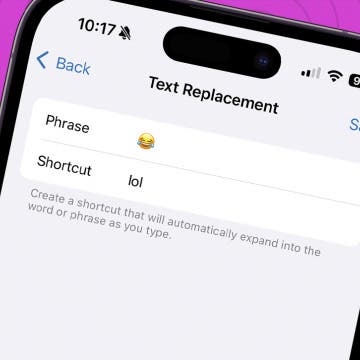iPhone Life - Best Apps, Top Tips, Great Gear
How to Quickly Fix Apple Watch Stuck on Apple Logo
By Olena Kagui
Many Apple users have unfortunately experienced their Apple Watch just showing the Apple logo and not responding to anything. In this article, we'll teach you how to fix the annoying Apple Watch stuck on Apple logo issue and give you tips on preventing it from happening again. We'll even teach you a secret Find My trick that may save you time!
Did you know that you can control your Tesla using just your voice? Using Tesla voice commands is quick and easy, plus it offers a safer alternative to tapping the touchscreen to change the climate, navigate, text and call, and use other Tesla features. Our best Tesla voice commands list includes every command we could find, including some fun Tesla Easter eggs!
- ‹ previous
- 267 of 2413
- next ›
How to Block Facebook Game Requests
By Sarah Kingsbury
Some of your Facebook friends like games. A lot. Some of your Facebook friends want you to like games a lot too. And you know this because they've sent you so many Facebook game requests that you are considering unfriending them just to make the onslaught stop.
We at iPhone Life don't want to tell you who to be friends with, but you don't actually have to unfriend the Facebook gamers you know in order to make the game requests stop. Here's what you can do instead:
How to Submit iOS Beta Feedback to Apple
By Rheanne Taylor
The purpose of a public beta is to allow users to try out a service and then submit feedback. With Apple’s iOS 9 public beta, that process has been made much easier with the included Feedback app, which allows users to report problems in a much more efficient way. Here’s how to submit your problems with iOS 9 directly to Apple.
How to Transfer Photos from Your iPhone to Your Computer Using AirDrop
By Rheanne Taylor
There are a variety of reasons why you might want to transfer your photos from your iPhone to your computer. Maybe you’re running low on storage space and need to clear out some room in your Photos app; or maybe you just like the extra bit of security that comes with having your photos on multiple devices. Here’s how to use AirDrop to transfer photos between devices.
How to Use Google Maps Offline
By Sarah Kingsbury
Have you ever asked, "Can I save a Google Map offline?" The answer is yes! If you are traveling to a place where you won't have reliable or affordable access to data or Wi-Fi, you can actually download maps in Google Maps, which allows you to save the maps you need ahead of time, and you will be able to access them offline.
How to Take Vertical Panoramic Photos on Your iPhone
By Sarah Kingsbury
Panoramic photos are great for capturing an expanded view of a beautiful landscape. Typically, this is done by moving your iPhone from left to right or right to left as you take the photo in Pano mode. But what about when you want to capture a shot of something really tall, like a tree, for example, or even the Eiffel Tower? Well, you'll be excited to hear that you can take vertically oriented panoramic photos with your iPhone too!
Do you have an idea for an app but lack the programming knowledge to begin building it? In this weekly blog series, I will take you, the non-programmer, step by step through the process of creating apps for the iPhone, iPod touch, and iPad. Join me each week on this adventure, and you will experience how much fun turning your ideas into reality can be! This is Part 21 of the series. If you are just getting started, check out the beginning of the series here.
How to Stop Greedy Apps from Gobbling Data
By Sarah Kingsbury
Have you ever been watching something on Netflix with your iPhone or iPad only to realize the app was using cellular data instead of Wi-Fi? Most of us do not have unlimited data available, so that can be an expensive mistake. To avoid using data when you don't have to, it's a good idea to prevent data-gobbling apps from accessing data as their default setting. You can do this by turning off cellular data for specific apps, like video and music streaming apps, and changing the frequency with which apps like Mail fetch new data.
How to Move, Delete & Mark Multiple Emails at a Time on the iPhone
By Sarah Kingsbury
The ability to mark, move, or delete emails using the Mail app comes in handy when you need to manage your inboxes. You can easily mark, move, or delete an email in your iPhone's Mail app from within the body of an email using the menu at the bottom of your screen. You can also manage individual emails from within your inbox by swiping to the left over the email. But this is tedious if you have a large number of emails to deal with.
How to Keep Siri from Mixing up Events and Reminders
By Jim Karpen
It can be really handy to use Siri to create events and reminders — so much faster than opening the app and doing it manually. However, you need to be careful how you word your request, because Siri will sometimes mix things up: creating an event when you wanted a reminder, and vice versa.
How to Share a Contact on iPhone—the Fastest Way!
By Sarah Kingsbury
You can send contact details (also known as a contact card) directly from the Contacts app on your iPhone, and it doesn't involve copying and pasting or tediously typing it out! Here's how to share a contact on iPhone.
How to Zoom in on iPhone While You're Shooting Video
By Sarah Kingsbury
If you've ever tried to capture your kids being adorable or hilarious on video, you know that super stealth is often required. If a child notices that they are being filmed, the cuteness usually ends immediately. Fortunately, zooming is not just for static picture taking.
The Brookstone HDMI Pocket Projector Pro ($249.99) was a wonderful surprise for me; an extremely functional, portable, and practical creation that is well worth the extra $49 investment for the required Apple A/V adapter — if you don't already have one that is. Once you've got the Apple A/V adaptor, connecting your iPad or iPhone to the projector is as simple as plugging it in and turning it on. With this projector you can instantly view your iDevice's high-definition videos and images, games, and even native iOS apps like Keynote or FaceTime, all on a variable sized viewing screen the can enlarge the image to a 115-inch diagonal size.
How to Edit Calendar Events with Siri
By Jim Karpen
I'm finding it so much easier to interact with my personal information apps via Siri compared to opening the app and entering the information, especially setting a calendar event or a reminder. You just speak a few words and it's done. What I didn't know, until recently, is that you can also use Siri to edit events.
How to Customize & Use the Summary Tab in the iOS 13 Health App
By Becca Ludlum
Apple's Health app can tell you how many flights of stairs you've climbed or steps you've taken, your cycling distance, calories, weight, and, starting with iOS 13, how often your headphones were too loud. Sorting through all that data could be daunting, but the Summary tab can be customized to show only what you want to see: simply go open the Health app, tap the Summary tab, tap Edit in the top right corner, and then select the kinds of data you want to see in your summary. More health minded? With a HealthKit accessory, you can track your resting heart rate, blood pressure, and respiratory rate. Looking to focus on nutrition? The Health app can show your nutrients including sodium, fat, carbohydrates, and fiber. Choosing which of all these metrics to view is easy! Let me show you how.
Create a Keyboard Shortcut for Emojis
By Sarah Kingsbury
Previously, we covered creating keyboard shortcuts to help you quickly type commonly used phrases. Did you know you can also create shortcuts for emoji characters (those cute emoticons that go way beyond your average smiley face)? This is handy if you use a lot of emoji characters and don't want to switch back and forth between keyboards all the time.