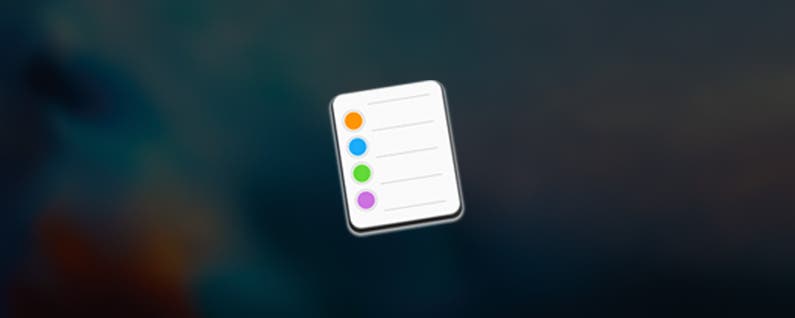
When you set up reminders in the iOS Reminders app, you have six options for repeating:
-
Never (default)
-
Every Day
-
Every Week
-
Every two Weeks
-
Every Month
-
Every Year
But what if you need to repeat a reminder at a different interval? Maybe you want to be reminded every three weeks or every six months or weekdays only.


Siri to the Rescue
If you tell Siri "Remind me to take my bike to the bike shop for a tune up every six months starting May 1st at 10 a.m.," Siri will reply with the reminder: "Take my bike to the bike shop" starting May 1st at 10 a.m. as a custom repeat.
When you open the alert inside Reminders, and click on the (i), you will see Custom Repeat, Every six Months.
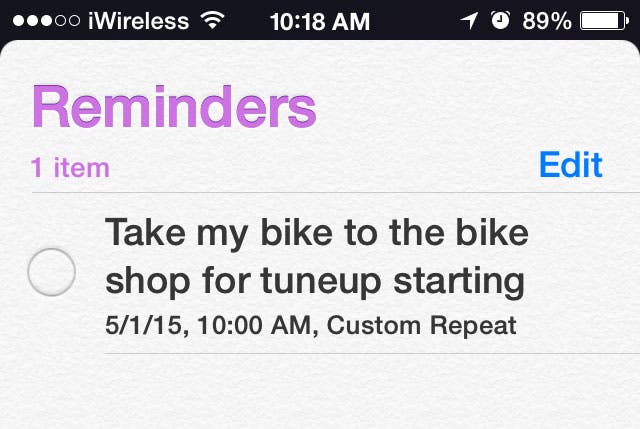
If you say "Remind every three weeks to follow up with Jane Doe starting tomorrow at 9:45 a.m.," Siri will echo back "Follow up with Jane Doe, Tomorrow, 9:45 a.m."
The only downside to the iOS Reminders app is that the soonest a reminder can be repeated is one day. So, if you need a reminder to take your medicine every 4, 6, or 12 hours, the iOS app can't help you. I don't understand why this limitation exists, but it does.
























