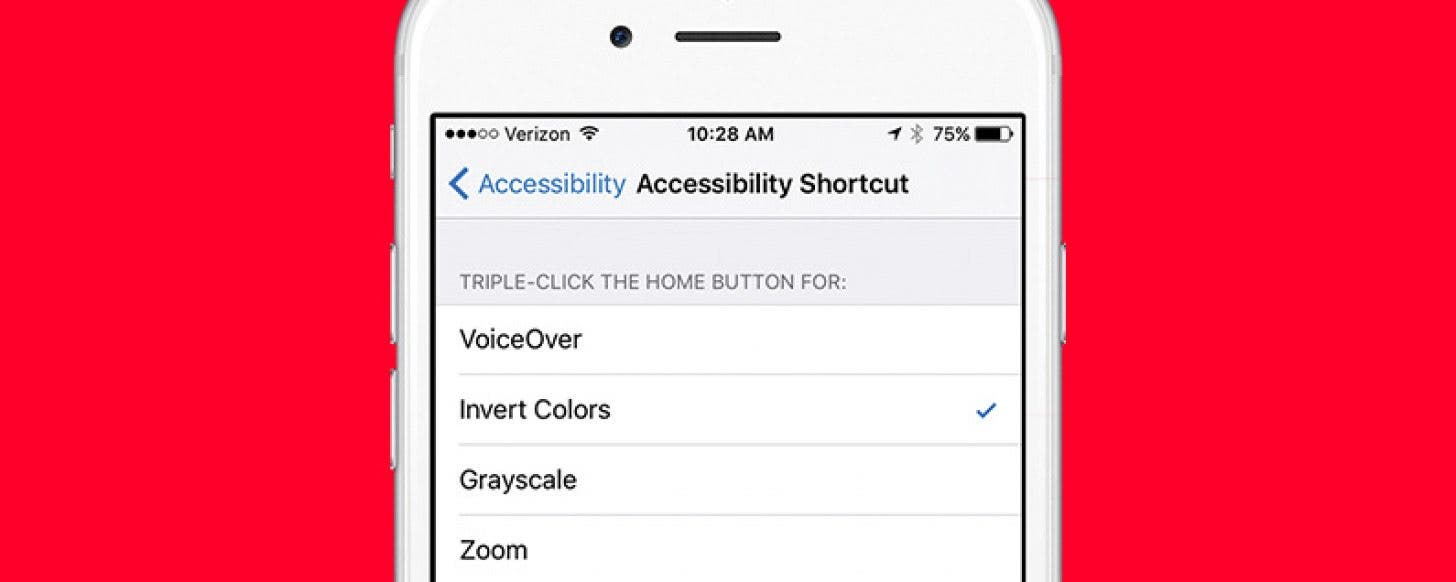
* This article is from our Tip of the Day newsletter. Sign Up. *
In situations when even Night Shift mode is too bright, you can easily invert colors on the iPhone. I was on a late night stroll with my dog when I received a text from my daughter that needed a reply. During the exchange that followed, I dictated my texts instead of attempting to type out a reply while walking and holding an energetic puppy still; but even so, I had to take a moment after sending each message to stop and let my eyes readjust to the darkness. Next time, I’ll use this tip before leaving the house. Here’s how to quickly invert colors on iPhone.
I could have gone into my settings and simply turned on Invert Colors, but I didn't feel like stopping and taking the time. "If only there were a way to quickly invert the colors of my screen," I thought as I squinted into the glare of my iPhone's screen.

It turns out there is a way to create a triple-click shortcut to quickly invert the colors on your iPhone screen:
-
Open Settings.
-
Select General.
-
Tap Accessibility.
-
Scroll down to the bottom and select Accessibility Shortcut
-
Tap Invert Colors.
Now whenever you need to use your iPhone in the dark and want to give your eyes a break, just triple click the Home button. To return your screen to normal, just triple click again. Be aware that while enabling the invert colors shortcut will disable Night Shift mode, you can always open Control Center to quickly turn Night Shift mode back on.

























