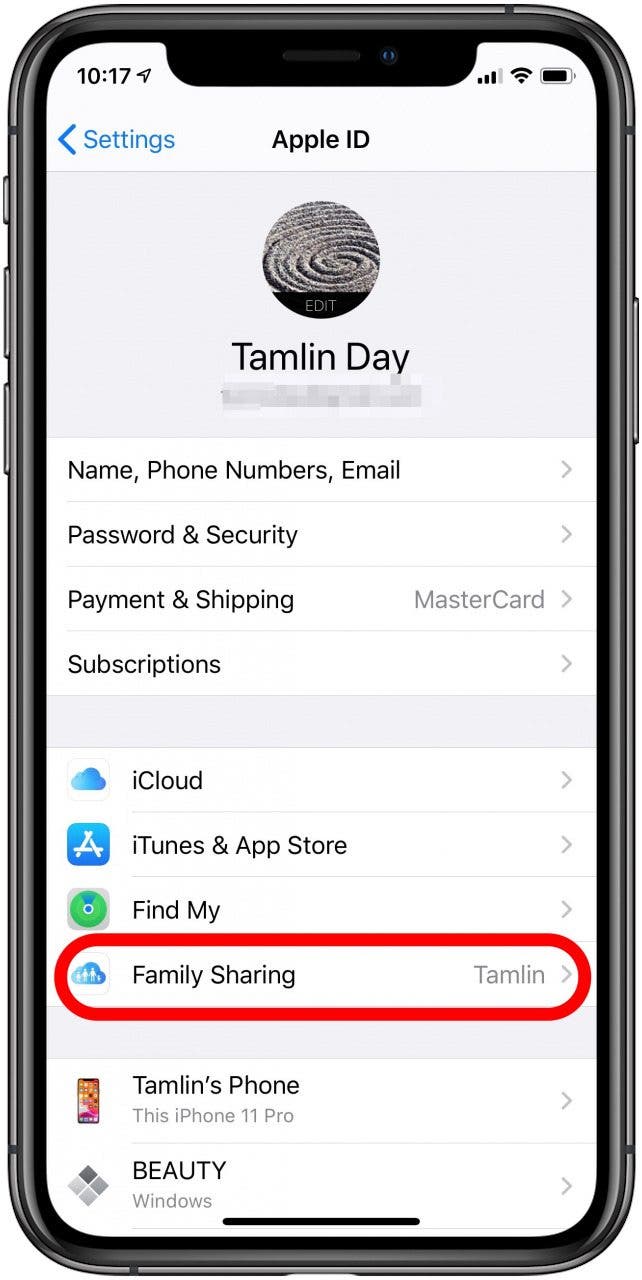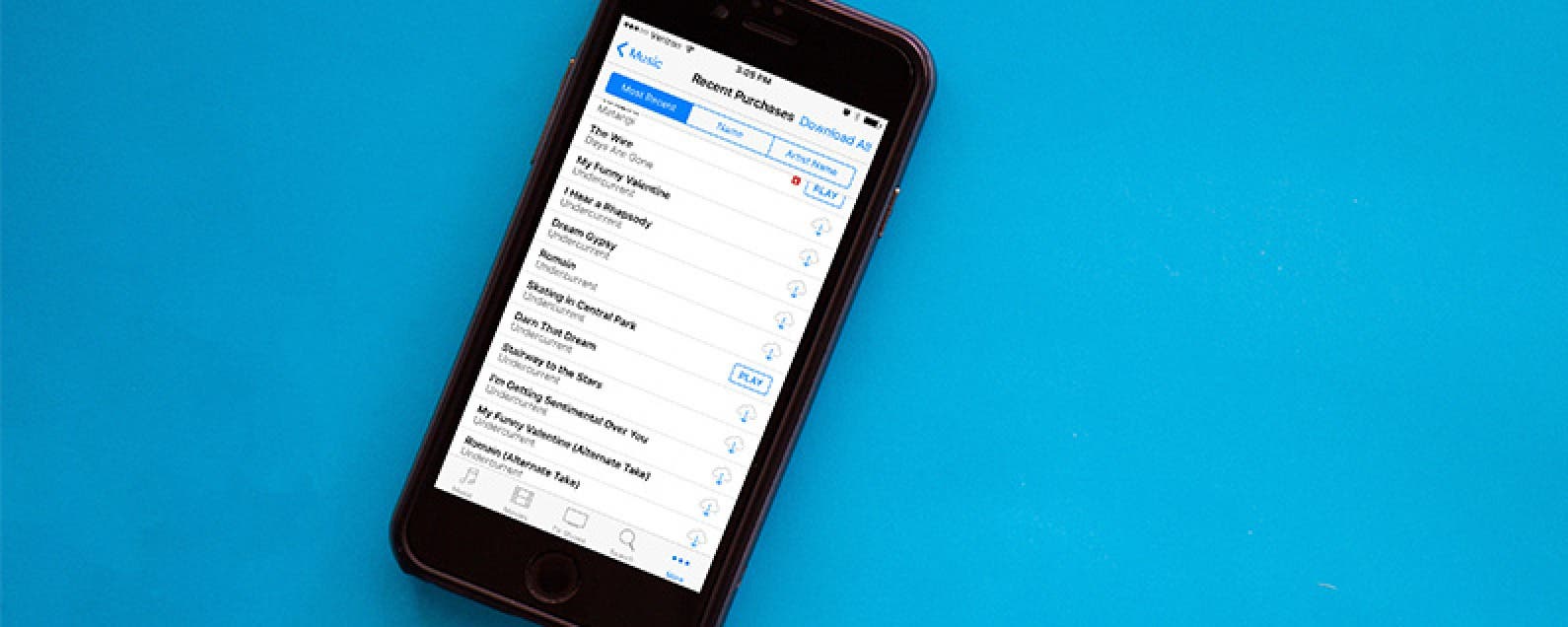
* This article is from our Tip of the Day newsletter. Sign Up. *
Want to know how to find Apple purchases using Family Sharing? After all, the best part of Apple Family Sharing is... sharing! After setting up your Family Group, you can get to sharing all of your content, including purchases like apps, music, TV shows, and movies, as well as books from the Apple Books app (well, except for the content that's hidden.) I love sharing music with my boys, but don't care to have any of their apps on my phone. With this tip you can use Family Sharing to share everything you want to and download none of what you don't. Here’s how to access and download shared purchases with Family Sharing.
Related: How to Hide App Store, iBooks, and iTunes Purchases in Family Sharing

How to Find Apple Purchases with Family Sharing
First, the Family Organizer, the person who originally set up your Family Sharing group, is going to want to check and make sure that the purchase sharing settings are correct. To do this:
- Open Settings on the phone you used to set up Family Sharing.
- Tap your name.
- Select Family Sharing.
![]()
![]()
- Now check and make sure Purchase Sharing is set to on. If it isn't, go ahead and turn it on now.
How to View Shared Content
To access your family's shared content, head to the store that you want to download content from and find the Purchased tab.
For the App Store:
- Open the App Store app.
- Tap the profile icon on the top right.
- Select Purchased.
![]()
![]()
- Click on the family member you'd like to download from.
For Music, TV Shows & Movies:
- Open the iTunes Store app.
- Tap More on the bottom right.
- Choose Purchased.
![]()
![]()
- Click on the family member you'd like to download from.
For Books:
- Open the Books app.
- Tap the profile icon on the top right
- Tap Purchased.
![]()
![]()
- Click on the family member you'd like to download from.
That's it! After tapping the family member you'd like to download content from, you'll see a list of their content along with a cloud icon. Just tap the cloud icon to download the item. Now, you can share your purchases with your family members. For more great Family Sharing tips, like how to hide purchases from Family Sharing, sign up for of free Tip of the Day newsletter.
Top image credit: GongTo / Shutterstock.com