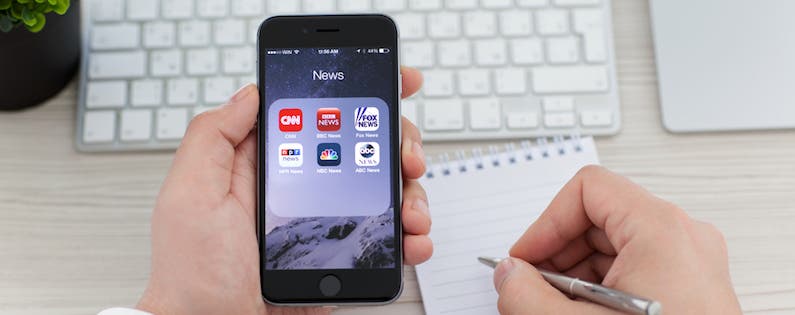
One of my favorite upgrades with iOS 9 is the News app. It's easy to follow news from specific magazines, websites, or journals as well as broader subjects such as astronomy in a single feed. Currently, the channels and news sources are limited; however, I expect that to rapidly change now that finished version of iOS 9 is available.
To add a news organization to your feed, begin by either searching or using Explore to find organizations within specific categories.

I navigated to Arts and decided to follow one of the featured publications, The Paris Review and
tapped the plus sign in the top right corner.
Once followed,the organization or category will appear in Favorites (located on the bottom navigation bar). You can tap the circle again to remove it from your Favorites, or tap Favorites to see all the news sources you have followed.
To remove a selection from your Favorites, tap Edit. Tap the X in the top left corner of the organization or subject you want to delete. When you are finished deleting items, select Done.
Top Image Credit: Denys Prykhodov / Shutterstock.com

























