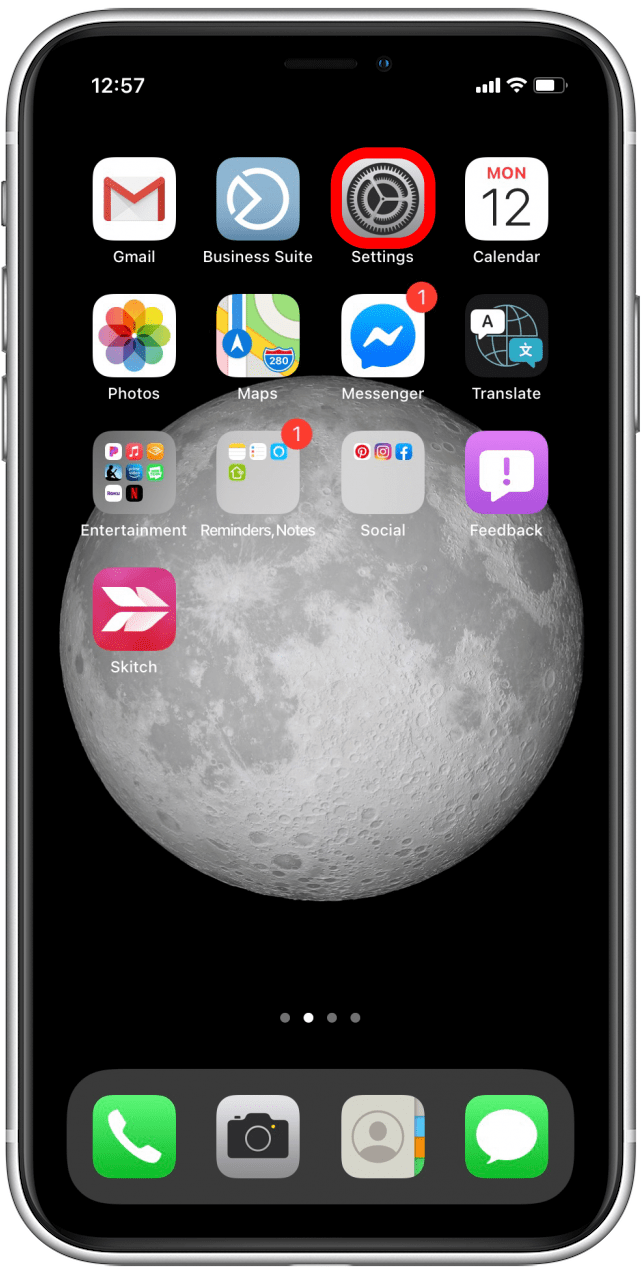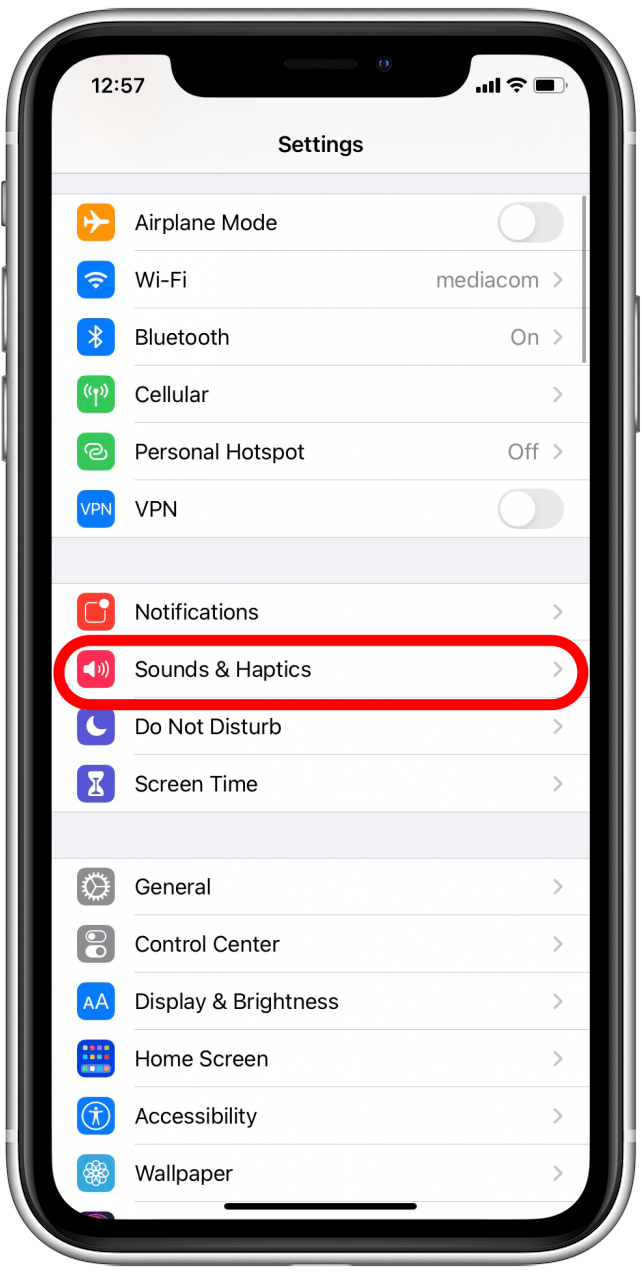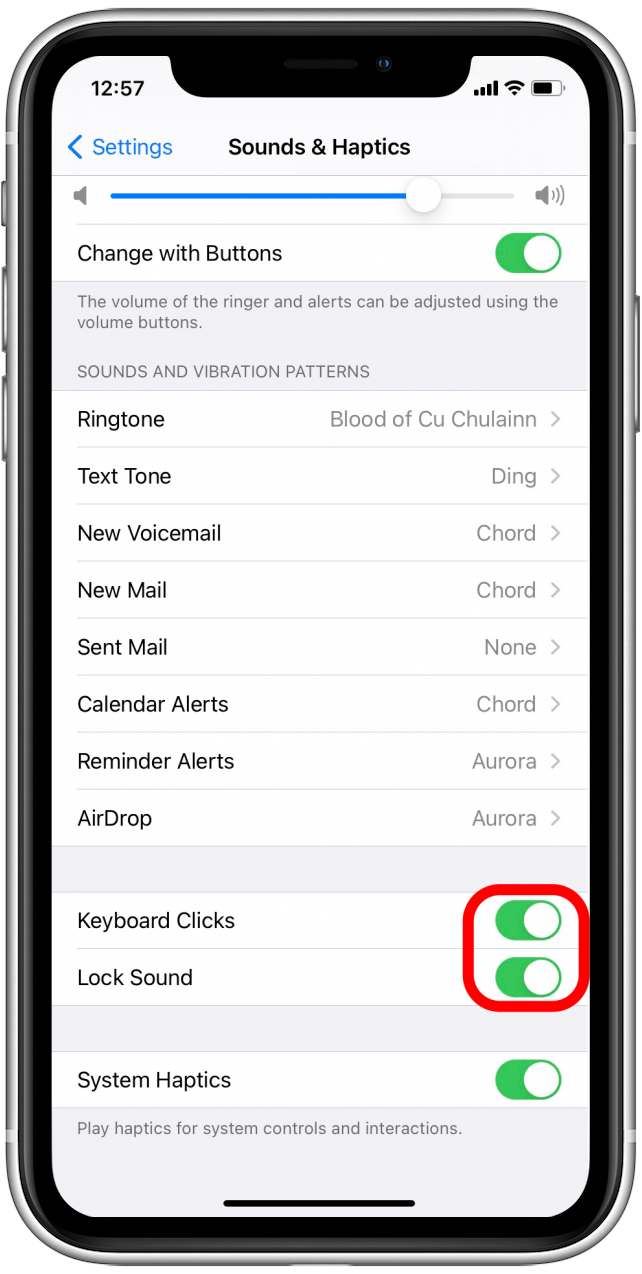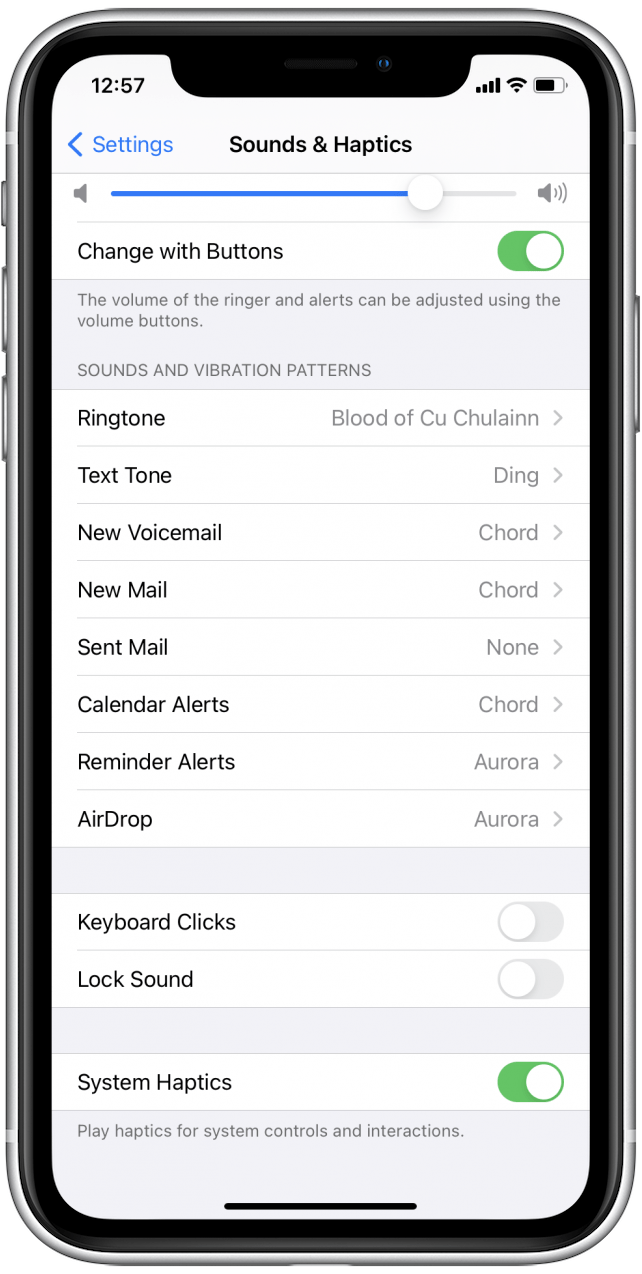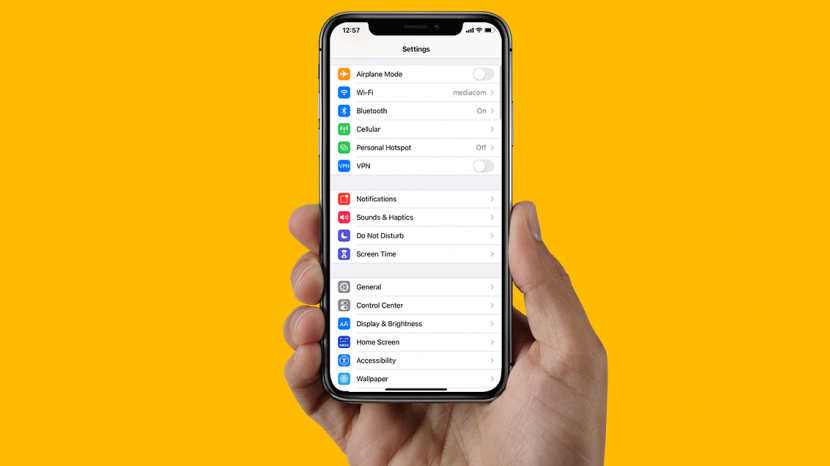
* This article is from our Tip of the Day newsletter. Sign Up. *
A hilarious function of modern devices is the extra sounds we have to mimic the sounds older technology used to make. Two such sounds are the Keyboard Clicks and Lock Sounds on the iPhone. When the function is turned on, you’ll hear a sound similar to a door closing when pressing your side button (Sleep/Wake button) that lets you know you’ve locked your phone without needing to look. Or, when you’re typing on the iOS keyboard, you’ll hear clicking sounds letting you know you haven’t missed a letter. However, a lot of people find this unnecessary or even annoying and want to turn off the typing sounds, the locking sound, or both. Here’s how to turn off Lock Sound and Keyboard Clicks on your iPhone.
How to Disable Keyboard Clicks & Lock Sounds
I personally don't like to hear keyboard sounds so I immediately turn them off when I get a new iPhone, but I do like to hear the lock sound when my iPhone is not on mute. These steps will walk you through how to turn off keyboard sounds and the lock sound, or one or the other. For more quick tricks to customize your iPhone experience, I recommend joining our free Tip of the Day newsletter!

Here's an easy way to customize which iPhone sounds you hear.
- Open your Settings app.
- Tap on Sounds & Haptics.
![Disable keyboard clicks and lock sound by opening the settings app]()
![Tap on Sounds & Haptics]()
- Scroll down to find the two sections called Keyboard Clicks and Lock Sound.
- If the sounds are on, the toggles will be green.
- Toggle one or the other off to stop just one of the sounds, or toggle both off to disable both keyboard typing clicks and the locking sound.
![Toggle off toggles for keyboard clicks and lock sound]()
![Now the keyboard click sounds and lock sound are turned off]()
It's simple and fast to do, but turning off keyboard typing sounds and the locking sound on your phone can save you a lot of minor irritation in the long-run, and can help you show courtesy to others you're around when typing!