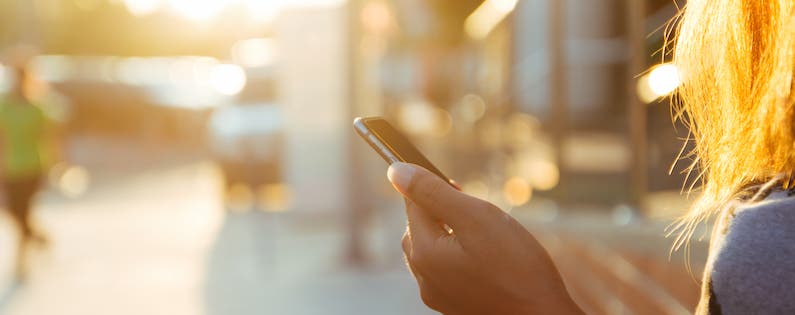
When your iPhone is in Night Shift mode, the display emits light from the warmer end of the spectrum rather than the default blue light, which can interfere with sleep and strain the eyes. You can manually enable Night Shift mode or set a daily schedule for the feature. Here’s how to use Night Shift:
- To adjust your Night Shift mode settings or set a schedule, open your Settings app.
- Tap Display & Brightness.

- Select Night Shift.
- To set a schedule, toggle on Scheduled.
- Then tap the Time bar to customize.
- Here, you can set a Custom Schedule by Tapping on Turn On At and Turn Off At.
- Or you can set Night Shift to automate by selecting Sunset to Sunrise.
- Back on the previous screen, you can select Manually Enable Until Tomorrow, which is the same as turning Night Shift on from Control Center.
- You can also set your preferred Color Temperature to be Less Warm or More Warm.
- You can access Night Shift from Control Center by swiping up from the bottom of your screen.
- Tap the icon to turn Night Shift on and off.
Top Image Credit: blackzheep / Shutterstock.com

























