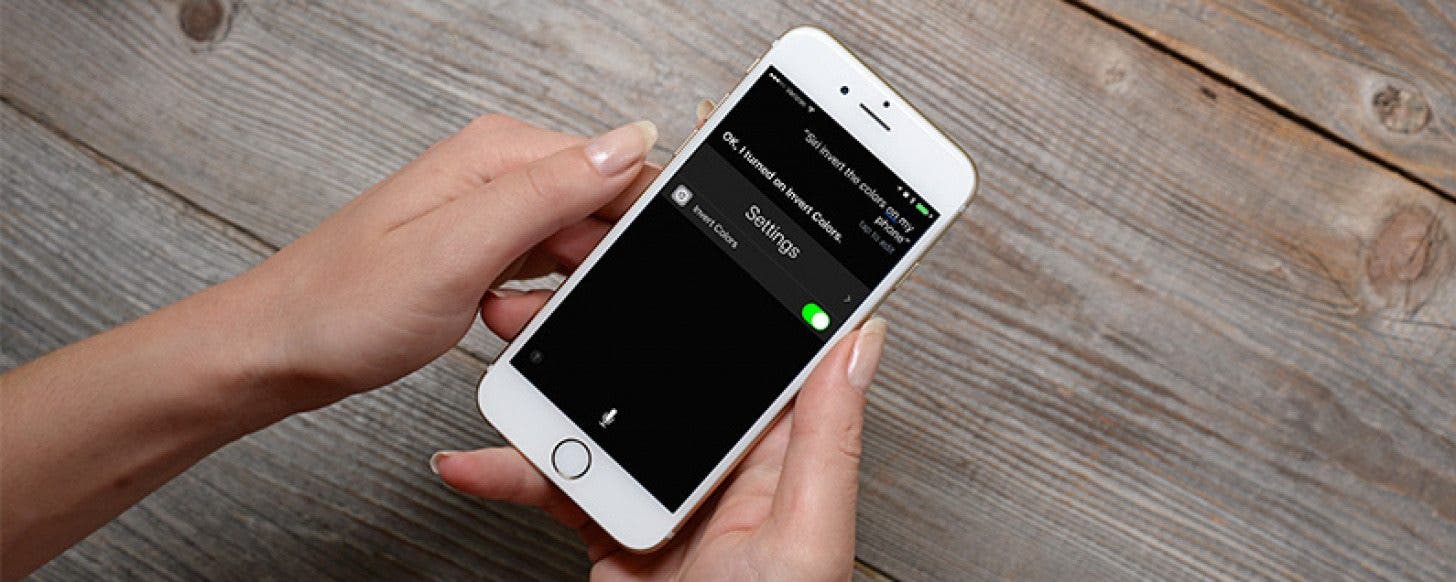
* This article is from our Tip of the Day newsletter. Sign Up. *
Inverting colors on iPhone mostly just looks really cool. It’s also a way to seriously cut down on how much light your screen emits, which makes it good for using at night when you need to see your surroundings while using your iPhone. You can turn on Invert Colors in your Settings app, but you can also ask Siri to do it. Here’s how to invert colors with Siri on iPhone.
Related: How to Quickly Invert Colors for iPhone Use in Low-Light Situations

To do this,
-
Activate Siri by either holding down the Home button or saying "Hey, Siri" it's enabled on your iPhone.
-
Then say, “Turn on Invert Colors."
-
You’ll immediately notice the change in color on the screen and Siri will show you that the setting is now turned on.
You can also ask Siri to turn off Invert Colors. To do this:
-
Activate Siri and say, “Hey Siri, turn off Invert Colors."
-
The colors will change back to normal and Siri will show you that the setting is now turned off.
*note: the screenshot does not reflect the color change. When you take a screenshot with Invert Colors turned on, that picture will return to normal when sent or when Invert Colors is turned off.
Top image credit: Real Life Design / Shutterstock.com

























