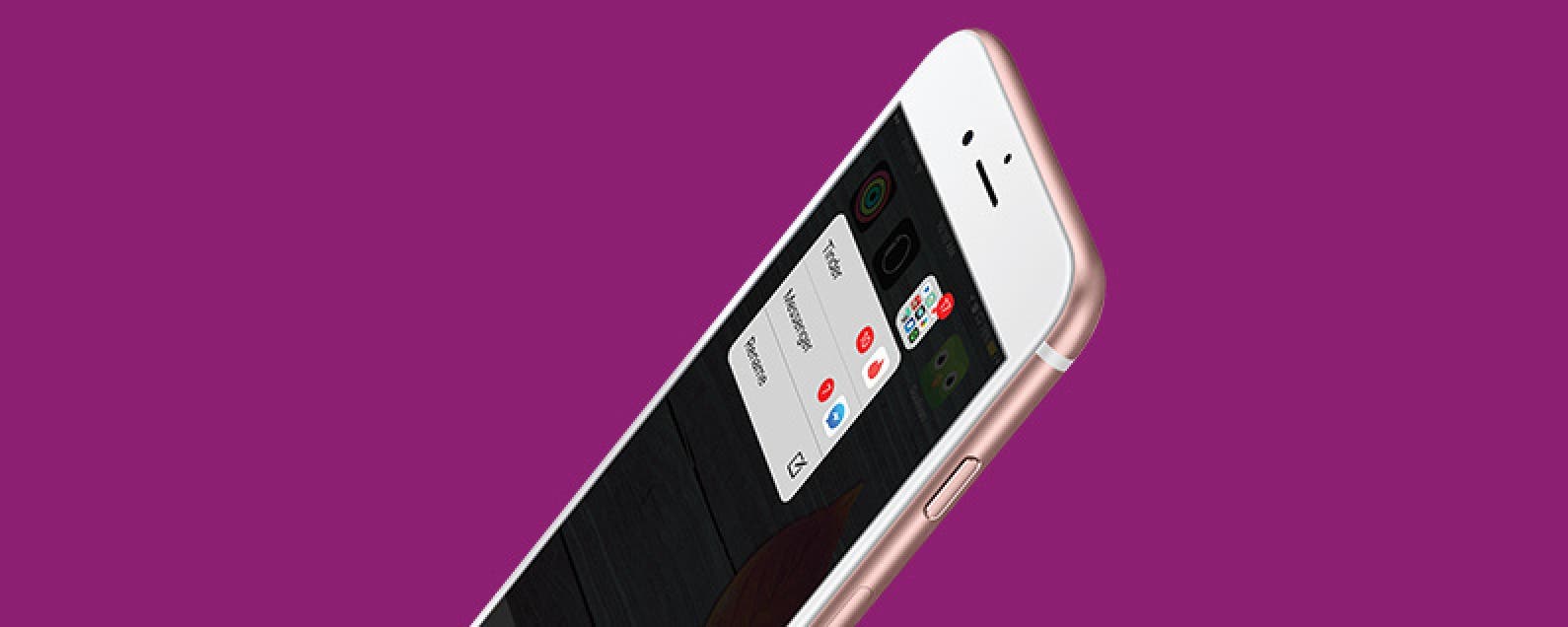
* This article is from our Tip of the Day newsletter. Sign Up. *
Folders are a great way to organize your apps, especially if your apps are beginning to pile up. Lots of apps use notification badges to let you know there’s a task to complete within the app or new content to check. But when those apps are in a folder, the notifications badges are added together to give you one number in a red circle. However, you can 3D Touch a folder to see what specific apps have unchecked notifications. Here’s how to 3D Touch a folder to see app notification badges.
Related: How to Quickly Rename a Folder with 3D Touch on iPhone

How to 3D Touch a Folder to See App Notification Badges
-
Locate a folder with notification badges.
-
3D Touch the folder.
-
You’ll see a list of the apps with notification badges and how many notification badges each app has.
-
Tap on a listed app with notification badges to jump into it.
That’s it! This is a great way to easily jump right into the app you need to check.

























