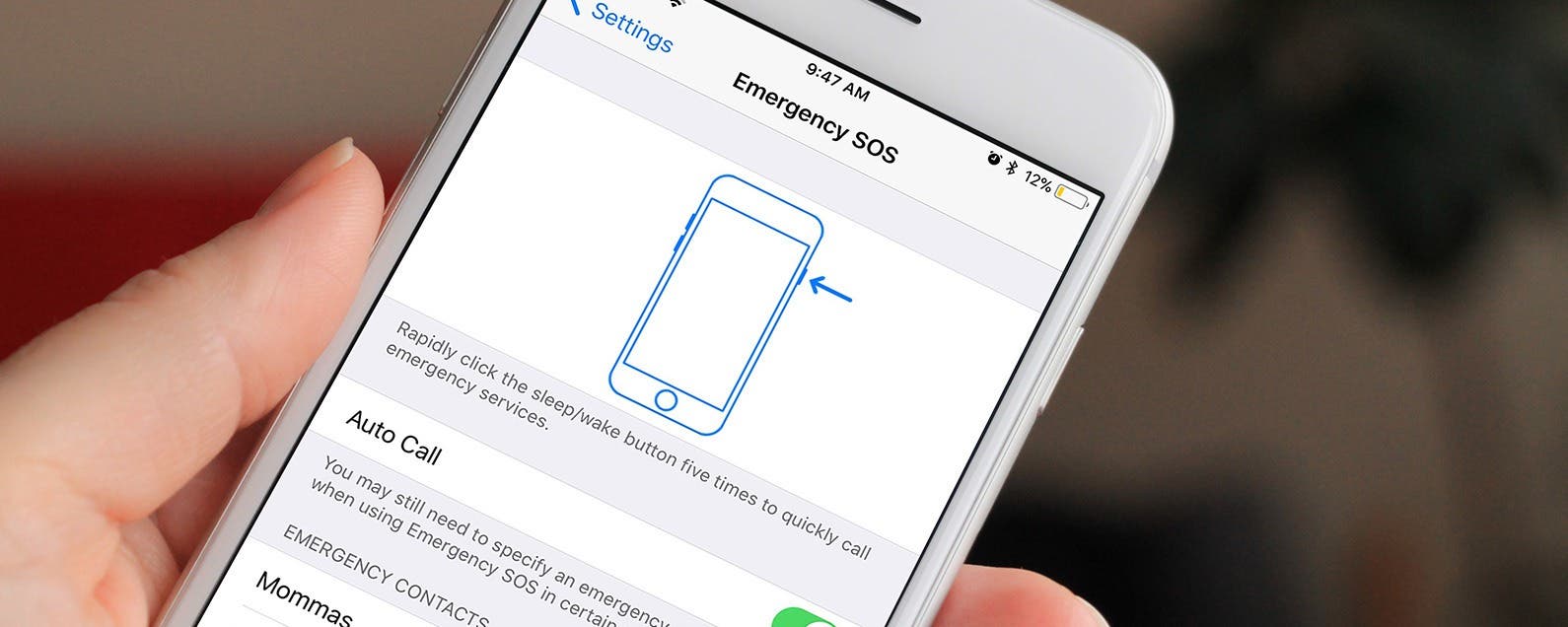
* This article is from our Tip of the Day newsletter. Sign Up. *
With WatchOS 3, the Apple Watch added the ability to make emergency SOS calls right from its Lock or Home screen. With iOS 11, the iPhone now has the same ability to call Emergency SOS. You turn this on within settings and enable Auto Call; so if you’re in a situation where you need help, it’s easy to make a call to emergency services such as 911. In order to call for emergency services on an iPhone running iOS 11 or later, you'll need to know your iPhone model since it's slightly different on iPhone 8. Here’s how to turn on Emergency SOS on iPhone.
Related: What Is SOS on Apple Watch, How to Use It & How to Turn It off

How to Turn on Emergency SOS
Emergency SOS on iPhone 7 or Earlier
- To make an Emergency SOS call, rapidly click your Sleep/Wake button five times.
- The Emergency SOS slider will appear. Slide it to contact emergency services.
- If you want your iPhone to automatically make an emergency call without you needing to drag the slider:
- Open the Settings app.
- Tap Emergency SOS.
- Under the graphic of your iPhone, toggle on Auto Call.
- In certain regions, you’ll still need to specify the emergency service to dial even with Auto Call toggled on.
- If you activate Emergency SOS accidentally, tap Stop at the bottom of the screen and then tap Stop Calling to confirm.
Emergency SOS on iPhone 8 or 8 Plus
- To activate Emergency SOS, tap and hold the Sleep/Wake button and one of the volume buttons simultaneously.
- The Emergency SOS slider will appear, and a countdown will begin. You can drag the slider to skip the countdown and make the call. Or wait until the countdown runs out and the emergency services will be contacted automatically.
When your call ends, your iPhone will automatically send a text message to your Emergency Contacts and send them your location. Obviously, you should only activate Emergency SOS when you’re in an emergency, in danger, or badly hurt. But for those rare occasions when it’s necessary, Emergency SOS with iOS 11 on iPhone is a great safety feature.
Top image credit: Ellica / Shutterstock.com

























