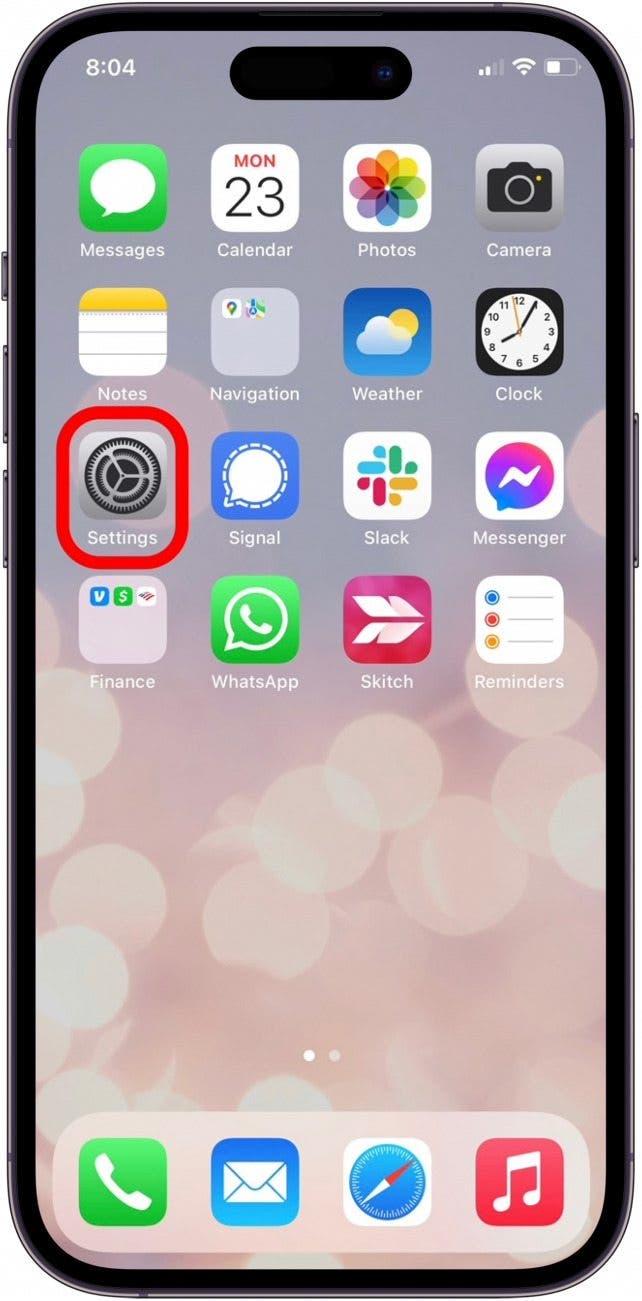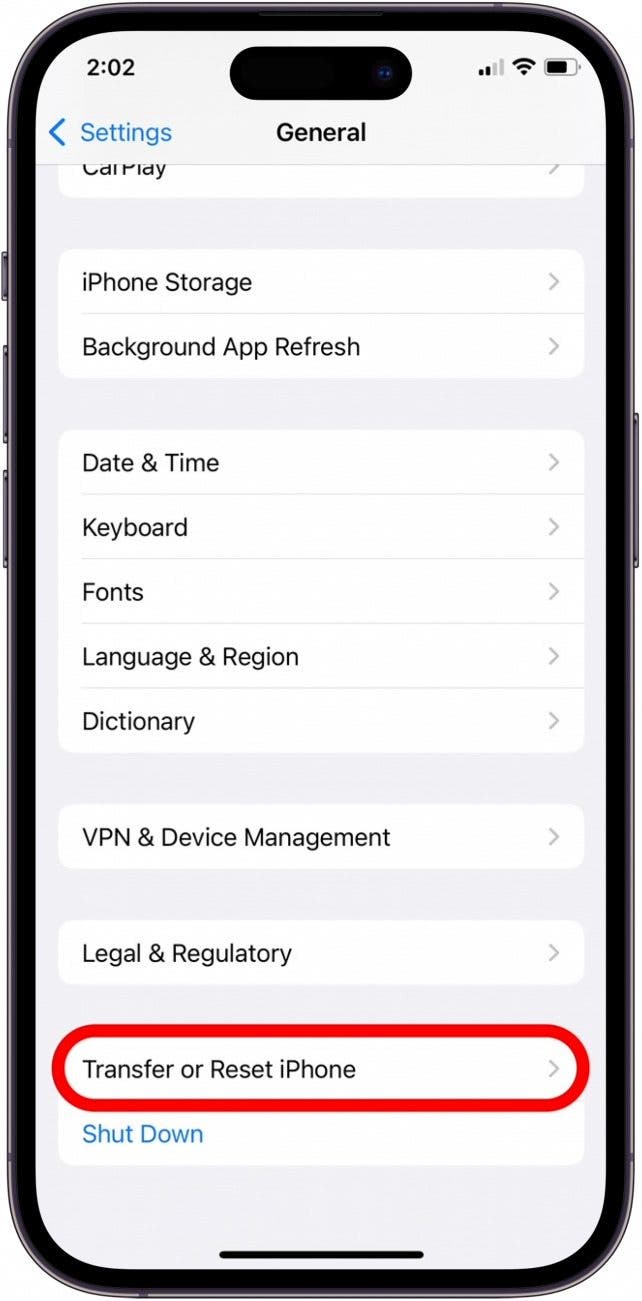What to Know
- Can iPhones get viruses? Not exactly, but you should still be careful about the websites you visit and apps you download.
- You cannot scan your iPhone for malware, but you can troubleshoot the issues you are experiencing.
- If all else fails, you can erase your device and restore it from a backup.
Can iPhones get viruses? Not in the traditional sense, but in rare cases, your iPad or iPhone can become infected with malware. Luckily, you don't need an antivirus app or a virus cleaner to get rid of it. We'll go over how to improve your iPhone security, from preventing viruses to how to get rid of a virus on iPhone. Below, we'll cover how to check for viruses on your iPhone and remove them.
Jump To:
- How to Keep Your Phone Secure
- How to Check iPhones for Virus or Malware
- How to Get Rid of a Virus on Your iPhone
- FAQ
Can iPhones Get Viruses? How to Keep Your Phone Secure
It's easy to revel in the promise of security and believe our iPhones are safe; after all, the Apple ecosystem has a great track record for security and defense against electronic invasion of all kinds. Apple CEO Tim Cook stated, “iPhone, iPad, and Mac are the best tools for work, offering the world’s best user experience and the strongest security." But iPhone owners still need to do their part to keep their devices and their data secure, and not just rely on Apple to keep malware at bay.
Malware vs Viruses: What's the Difference?
Malware is short for malicious software and includes Trojan horses, spyware apps, and viruses. Viruses are programs that replicate themselves once they've invaded.

So, can iPhones get viruses? The iPhone is unique in that (in the U.S. at least) all apps must be downloaded through the App Store, which is heavily monitored by Apple to ensure all apps are safe and trustworthy. As a result, a program cannot download and install itself onto your iPhone and then begin running automatically without you knowing about it first.
However, other kinds of malware do exist, for example, spyware, which sends your activity to a third party, or adware, which shows you extra and unwanted advertisements. While viruses are rare on iPhones, fake virus warnings are fairly common (see Virus Warning Pop-ups below). If you follow the tips below, it's very unlikely that your iPhone will be invaded by malware of any type.
How to Tell If Your Phone Has a Virus: Virus Warning Pop-Ups
Sometimes, you might see a pop-up that says something like, "Warning! Your iPhone has been compromised by a virus! Scan now!" This is a malicious advertisement—a popup ad—and clicking on it will redirect you either to a malicious website or to an App Store page. Thanks to the iPhone's security, these pop-ups cannot access any data on your device or install any programs. There isn't too much that these pop-ups can do except scare you and then trick you into volunteering sensitive information like credit cards. It's best to just close the browser tab or app and follow the procedure for getting rid of virus warning pop-ups to improve iPhone security.
Jailbreak? Don't Do It
Sometimes, there's a temptation to jailbreak an iPhone so that you can use software and apps outside of the Apple ecosystem. While it's an understandable urge, jailbreaking is not for the faint of heart. If you are inexperienced or at all unfamiliar with how the process works, jailbreaking can end up doing more harm to your device than good. Not only does it void your warranty, it also removes certain security protections to allow the jailbreaking software to run. When this happens, your device becomes more susceptible to malware, so you have to take extra precautions to not install malicious or infected apps.
Not only that but once you've jailbroken your phone, you won't be able to take it to the Apple Store for help without first wiping the device, which can be a tedious process. For most iPhone users, any convenience you may add by uploading unauthorized software and apps is likely far outweighed by the risks that come with it, like the possibility of identity theft and all the countless hours it will take to change passwords, call banks and credit card companies, etc. In the end, it's probably better if you just don't jailbreak.
Install Apple’s Software Updates for the Latest Security
It can be tempting to wait to update your operating system: it seems like you just got comfortable with the last version! There's a very good reason to make the switch as soon as possible, though. Operating system updates are more than just fancy new features; they're also a way for Apple to fix bugs and keep security at the highest possible level. When a security breach or even the possibility of one is detected, Apple programmers get to work tightening up the chinks in your iPhone's armor. Waiting to switch to the latest version of iOS leaves your iPhone vulnerable to malware, so do that software update as soon as you can, every time, especially when there's an iPhone security response update. These updates allow Apple to push the latest security fixes ASAP.
Avoid iPhone Malware & Viruses from Apps
One of the easiest ways to keep viruses and other malware off of your iPhone is to make sure you are only purchasing and downloading apps from reliable developers. If you are in the European Union, you can download third-party app stores and install apps through those stores. These types of app stores are not regulated by Apple, so it's important to exercise caution when installing apps from these sources. Apps don't have to be terribly malicious to do things you might not want, like bombard you with notifications and ads, or track your device's location. Before purchasing or downloading any app, whether it's through Apple or a third-party:
- Make sure the app has a professional feel: The images should be smooth and unpixelated; spelling and grammar should be correct in the descriptions.
- Check for app reviews: Are they positive? Is there a large enough number of reviews to indicate that this is a legitimate app that customers are using successfully?
- Do you recognize the app developer? Do they have a link to a company website you can follow to see this app, as well as their other products?
- Trust your intuition—sometimes an app just feels off, or maybe it's a "too good to be true" situation, like a free app that would usually cost at least a few dollars.
If you're still unsure, contact Apple Support with your question, and wait to download the app until your concerns have been addressed. Apple's App Store has historically been a secure platform for purchasing approved apps from vetted developers, as they work quickly to remove apps after they are discovered to be counterfeits or to include compromised code.
Even if the app itself is made with the best intentions, hackers can take the alternate route of infiltrating an app developer's network to steal information gleaned from App Store customers. This is why, beyond making sure that you're only downloading from trusted app developers, you'll want to check your privacy settings for each app. Many apps have far more access to your iPhone than they really require to perform the function they're designed for. So, turn off permissions for any unnecessary access to your device.
If you want to know how to get rid of a virus on your iPhone, your first step should be to review the apps that you have installed on your iPhone. Uninstall any suspicious apps, apps you don't use anymore, and apps that you don't remember installing.
iPhone Malware: Avoid Suspicious Links, Phishing & Robocalls
I think we've all had the experience by now: a questionable download in an email from a friend, a robocall that urges prompt action on a past-due account, an email from your insurance company requesting that you follow a link to update your account information.
If your friend sends you an email or message on social media with a link or download that seems unusual, text or call to make sure your friend is really the one who sent that message before downloading or opening anything. If your friend's email or social media account has been hacked, the hacker may be sending messages to their contacts without their knowledge in an attempt to spread the malware.
Similarly, don't call numbers left in your voicemail or follow links emailed to you, even if they seem important or official. If your credit card company or bank is trying to contact you, call the number on the back of your card or visit the usual customer service website you've used in the past and report the call or email. If it's a genuine message, you'll be able to deal with the issue through customer service; if it's a fraudulent message, you've saved yourself a lot of trouble!
Back Up Your iPhone for Data Security
Just as important as updating to new versions of iOS is getting into the habit of regularly backing up your iPhone. If you're wondering, "How do I back up my iPhone," you can back up your device with iCloud, with your Mac or Windows computer, or both. Backing up your iPhone preserves your photos, contacts, and other important data. An iCloud backup will be stored in the cloud, and a local computer backup will be saved on your computer; having both is a double assurance that if your iPhone picks up malware or is lost or stolen, you'll still have access to all the information it contained. Also, you can use your backups to restore your phone if necessary; we'll get to that in a bit.
How to Tell If Your Phone Has a Virus
Is There a Virus Scan for iPhone?
So, you suspect your iPhone has picked up some malware. If you're wondering how to check your iPhone for a virus or malware, we're going to refer to Chris Hauk, a consumer privacy champion over at Pixel Privacy: "As you'll see when searching for antivirus in the App Store, most of the results are for apps that offer Wi-Fi scanners, dangerous website alerts, and such. Actual virus-scanning apps simply don't exist in the App Store. This is because of the way iOS (and iPadOS) handle apps, forcing each one to run in its own sandbox. This prevents apps from being able to infect other apps or system files." This makes it very difficult for viruses to operate on your iPhone, but it also makes scanning for viruses on iPhone equally difficult, since third-party apps can't scan other apps on your device.
The good news is that if you've followed the steps for virus prevention outlined above (not jailbroken your iPhone, updated iOS as soon as possible, and avoided suspicious apps, links, and downloads), then it's unlikely that malware has infected your iPhone. Just in case, though, let's check your iPhone for viruses and go over your phone's symptoms to see if maybe malware is causing the problem. While there isn't a malware scanner for the iPhone, you can still keep an eye out for telltale signs. Here's how to check for viruses on the iPhone:
If you're experiencing lots of pop-ups when browsing Safari on your iPhone, that's not necessarily a symptom of malware. Make sure you've turned on block pop-ups in your Settings, then see if the problem diminishes. Keep in mind that the block pop-ups function only stops websites from opening new windows or tabs. If you are still seeing pop-ups, you are likely seeing malicious advertisements. I recommend also checking out how to get rid of fake Apple Security alerts.
Sometimes, apps crash, but that should be a rare occurrence. If one or more of your apps are repeatedly crashing, make sure to update apps. If a particular app keeps crashing, try deleting and downloading it again. If one or more apps still keep crashing, maybe malware is at play, after all.
iPhone Malware: Data Usage Spikes
It's a good idea to have at least a general idea of your typical data usage month over month, in the same way that it's best practice to keep track of your car's gas mileage. This is because an increase in your data usage can indicate a problem in the same way a dip in your gas mileage can. If your iPhone's data usage is suddenly spiking, it may be an indicator of malware burning through data in the background of your device.
Another idea, this one suggested by Chris Hauk, is to keep an eye on your battery. If you find it suddenly failing much sooner than expected, that may be an indication of background activity from a new app or a recent website—activity that may be nefarious. Check out our article about saving battery on your iPhone for how to identify which app is the culprit, and how to limit background activity.
iPhone Malware: Microphone & Camera Use Indicators
If you see orange and green dots at the top of your iPhone screen, they are there to show you when your microphone and camera, respectively, have been used recently. Apps that use your microphone or camera without your permission should have their permissions revoked or should be uninstalled.
How to Get Rid of a Virus on iPhone
Now that you know how to check for malware on the iPhone, let's go over the best ways to get rid of it.
How to Reset Your iPhone
If you're even marginally convinced that your iPhone has picked up malware, it's time to restore from an iCloud backup or a local backup. This will allow your iPhone to start over with factory settings and, hopefully, no malware, but it will preserve any apps, settings, and data that you have backed up.
Make sure to back up your iPhone regularly when it is working as expected. You can back up to iCloud or back up to your computer. Once your phone is backed up, you can restore it from iCloud, Finder, or, if you have an older macOS or PC, iTunes.
Warning: Do NOT back up your phone if you suspect it is infected with malware. You will need to restore from a previous backup, from before your phone started acting as though it might be infected. Keep in mind that anything you have added to your phone since your last backup will be lost in this process.
How to Remove Virus from iPhone
Before you can restore your app to an un-infected state, you'll need to reset your iPhone to clear any malware present on it. Here's how to clean your phone from a virus for free by resetting it:
- Open the Settings app.
![]()
- Scroll down to General and tap it.
![]()
- Tap Transfer or Reset iPhone at the bottom of the menu.
![]()
- Tap Erase all Content and Settings.
![]()
That's how to remove a virus from your iPhone by restoring it. Once your content and settings have been erased, your iPhone will automatically ask you if you'd like to restore your iPhone from an iCloud backup or restore your iPhone from a local backup. Make your selection based on which backup is most recent (but definitely from before the malware!), then follow the on-screen instructions. In a few short minutes, your iPhone should be back online and good to go.
Lockdown Mode: How to Check Your iPhone for a Virus in Settings
When it comes to iPhone security, Lockdown Mode is your last line of defense. It's a special, secure mode that was added in iOS 16. However, it is designed to help protect against sophisticated cyber attacks against high-profile individuals. Unless you are a politician, journalist, activist, or another high-profile individual, you will likely never need to use Lockdown Mode, as your iPhone is more than likely not going to be affected by these kinds of attacks. You can read more about what Lockdown Mode is meant to be used for on Apple's Support page for the feature. We can also show you how to activate Lockdown Mode, though, as stated previously, you will likely never need to use this feature, even if you suspect your iPhone is infected with a virus.
Apple Support Can Help, Too
If your iPhone is still showing malware symptoms after you've followed the steps above, it's time to contact Apple Support. If you've owned the device for less than a year and haven't done anything to void your warranty, like jailbreaking, the service may be free. If you're an Apple Care or Apple Care Plus customer, your iPhone warranty is extended, so it's always worth checking in at the Genius Bar.
Now you know how to check for viruses on your iPhone and get rid of them easily. If you're interested, you can also learn how to check the service history on your iPhone to view the repair history.
FAQ
- Can an iPhone be infected with malware? While programs cannot install themselves on your iPhone and run malicious code, it is possible to install untrustworthy apps that might use any information you give it for malicious purposes. Avoid downloading suspicious apps and never enter personal information into these apps.
- How do I run a security check on my iPhone? You can use a feature called Manage Sharing and Access on your iPhone. Here, you can check which people and apps have access to your iPhone data. This isn't necessarily a virus scan, but it does allow you to see which apps you have installed and what kind of data they are accessing.
- How do I clear my iPhone of viruses? If you know which app is causing problems on your iPhone, you can simply uninstall it. In the worst-case scenario, you can erase all content and settings on your iPhone and restore an iCloud backup. We can show you how to backup your iPhone to iCloud. This should help resolve any issues you are experiencing.
Top image credits: Suttipun / Shutterstock.com, nikiteev_konstantin / Shutterstock.com