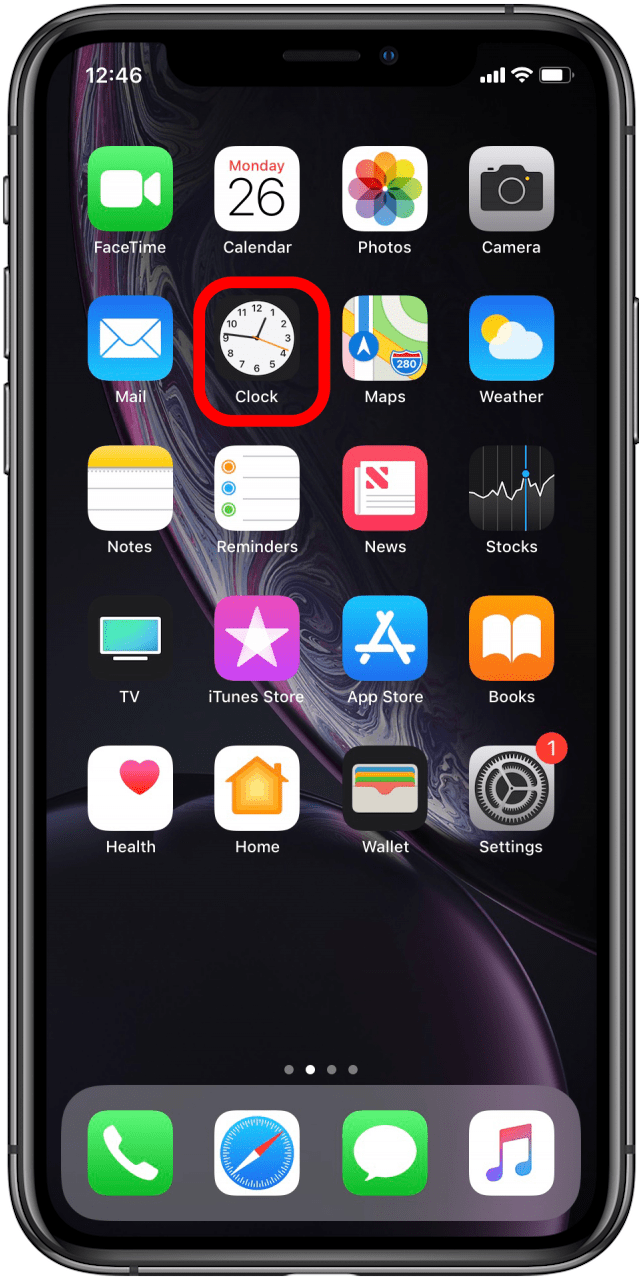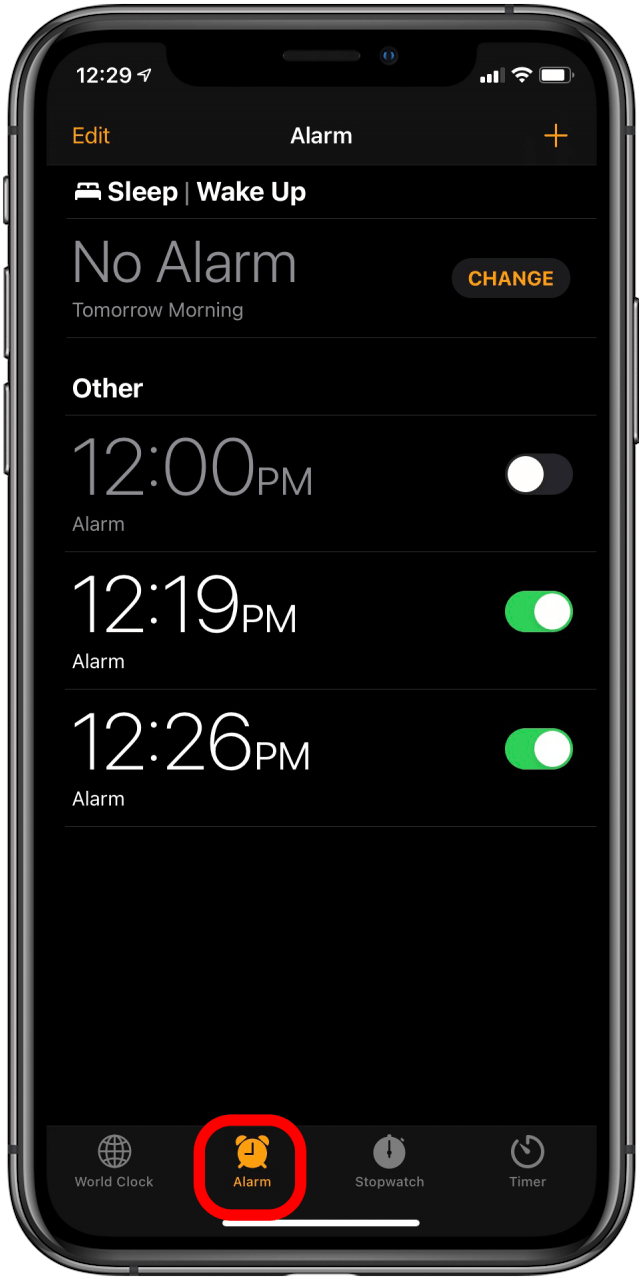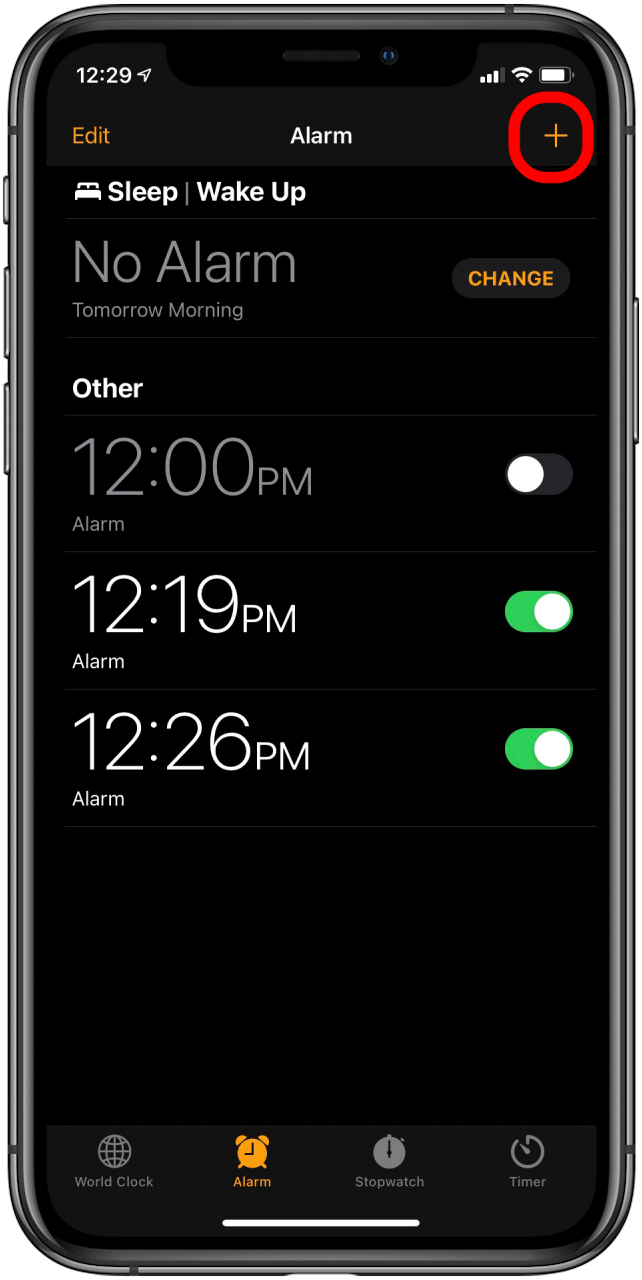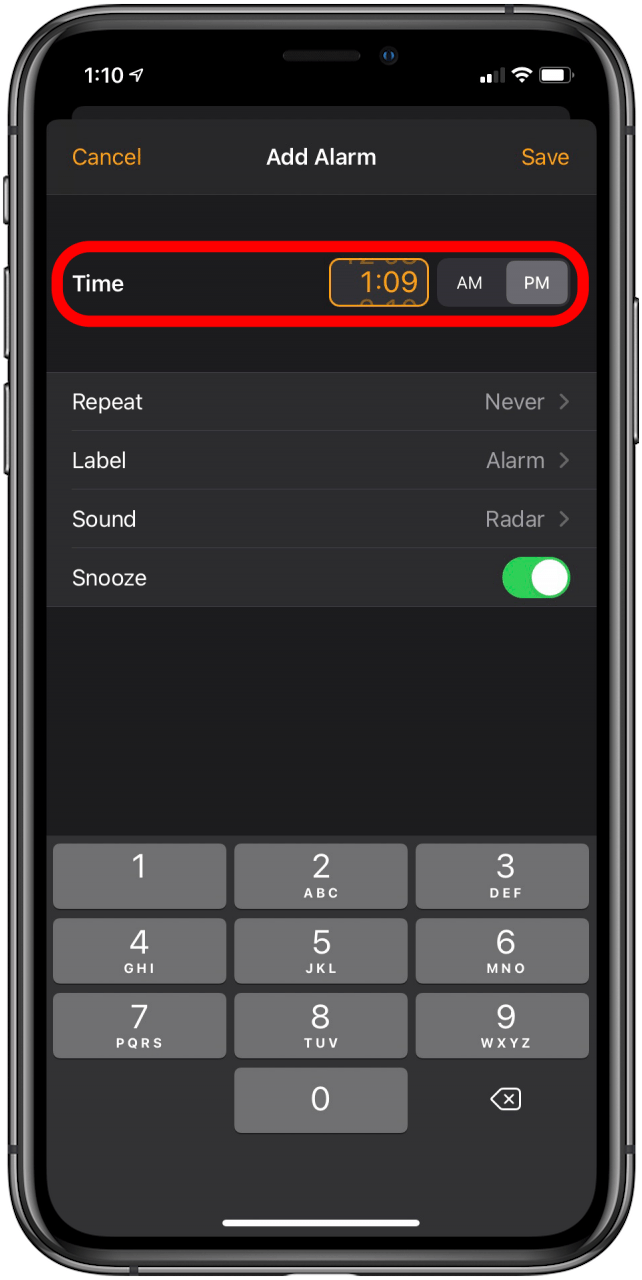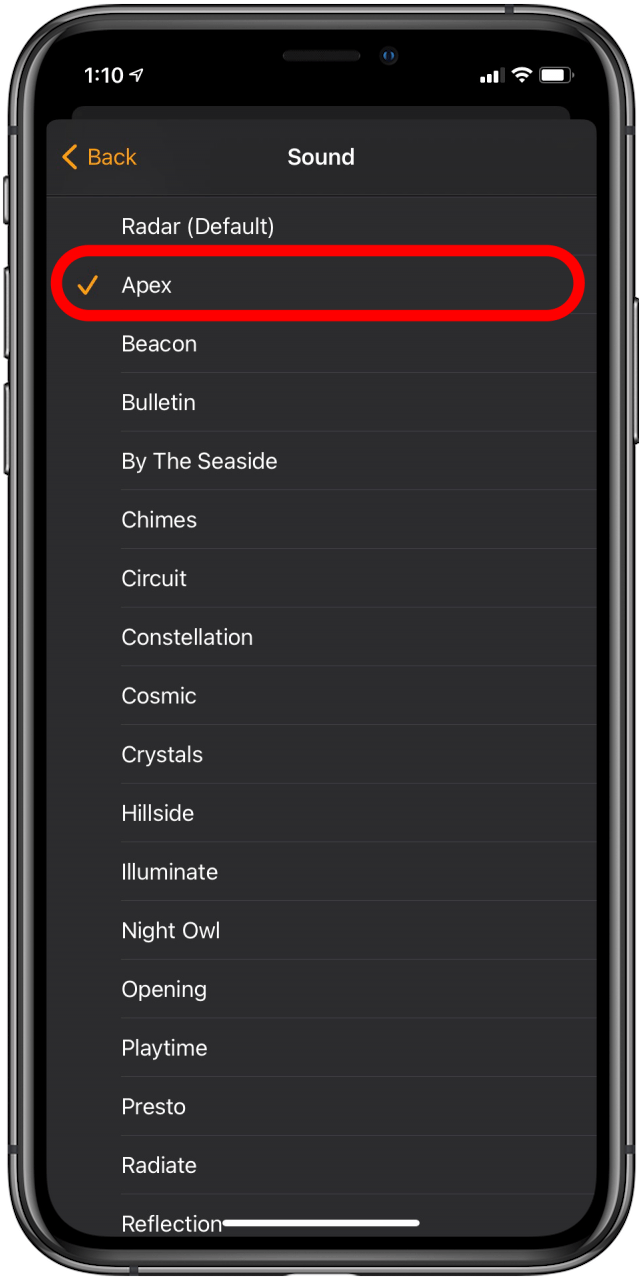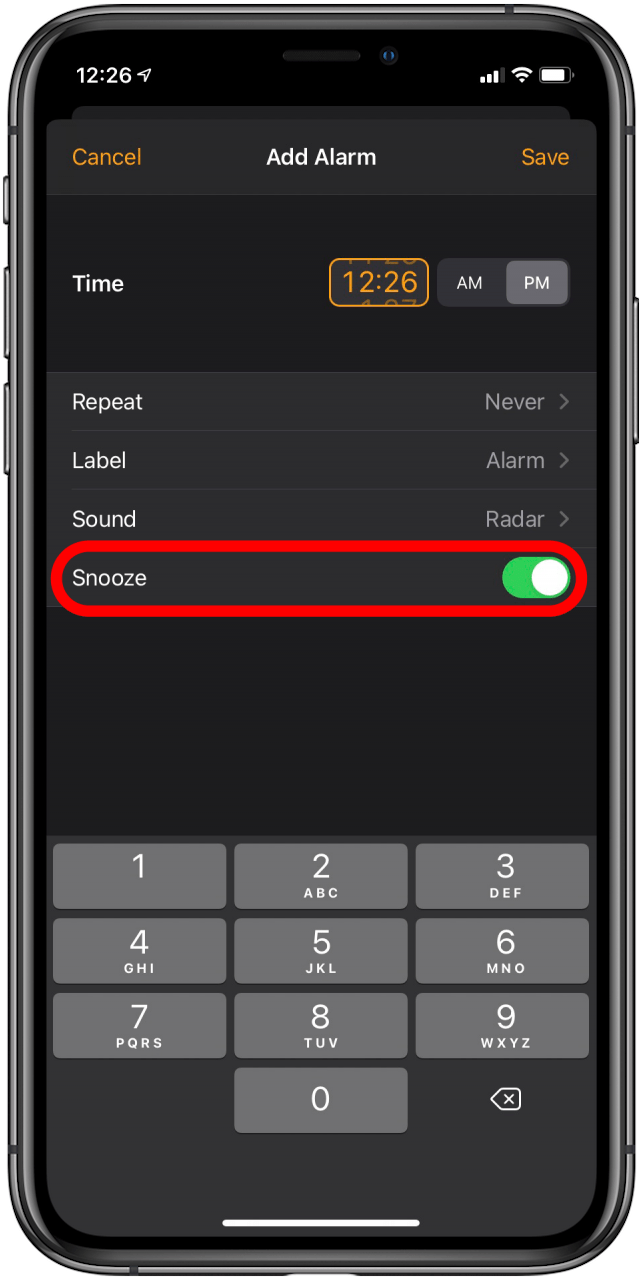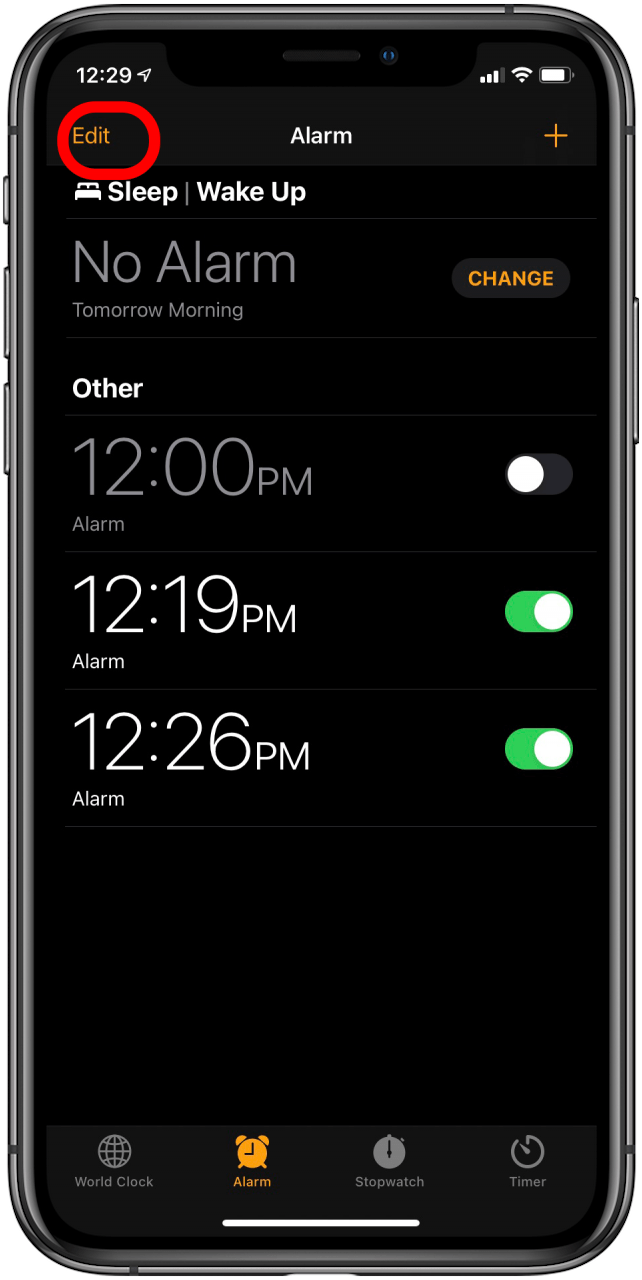* This article is from our Tip of the Day newsletter. Sign Up. *
This article will tell you how to set an alarm on your iPad or iPhone. Setting an alarm can be extremely helpful. Besides helping you wake up at the right time, if you have to pick someone up or run an errand at a certain time, an alarm you can save time or prevent a mistake. Here's how to set an alarm in your iPhone or iPad's Clock app.
Related: How to Go to Sleep on Time with Bedtime, iPhone’s Sleep Cycle & Alarm Clock App

How to Set an Alarm on the iPad or iPhone
Once you set the alarm, you can customize it by learning how to change the default snooze time on your iPhone.
- Open the Clock app.
- Select Alarm at the bottom.
![]()
![]()
- Tap the + in the upper right corner.
- Where it says Time, enter the hour and minute of your alarm time, and select AM or PM.
![]()
![]()
- Tap Repeat to select which days you want the alarm for, then tap Back at the upper left corner. If it's just this once, leave it on the default Never.
- Tap Label to name your alarm. Tap Back when you're done.
![]()
![]()
- Tap Sound to choose an alarm tone and then tap Back.
- Select whether you want Snooze enabled by toggling it on or off.
![]()
![]()
- Tap Save.
- If you want to change something, tap Edit and select the alarm you want to change.
![]()
![]()
Pro Tip
Did you know that you can set a silent alarm on your Apple Watch? This can help you wake up gently or get alerted to a deadline more discreetly.
Now you set an alarm in the Clock app for whatever you like. Next, check out how to switch to a 24-hour clock on your iPhone!