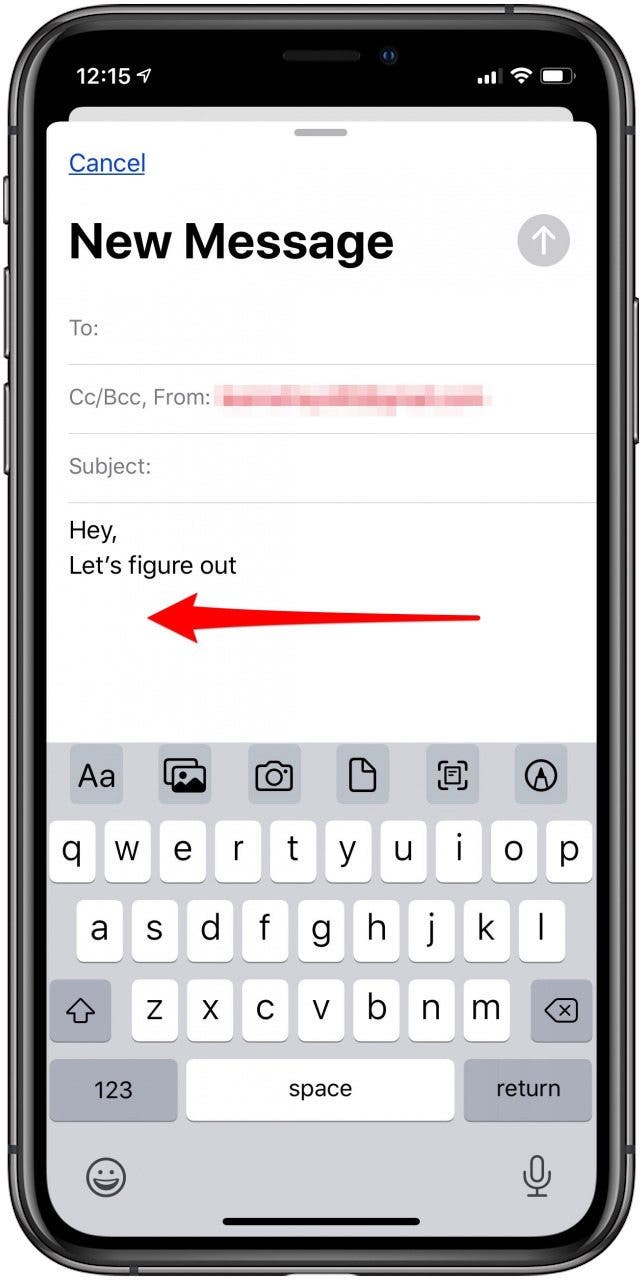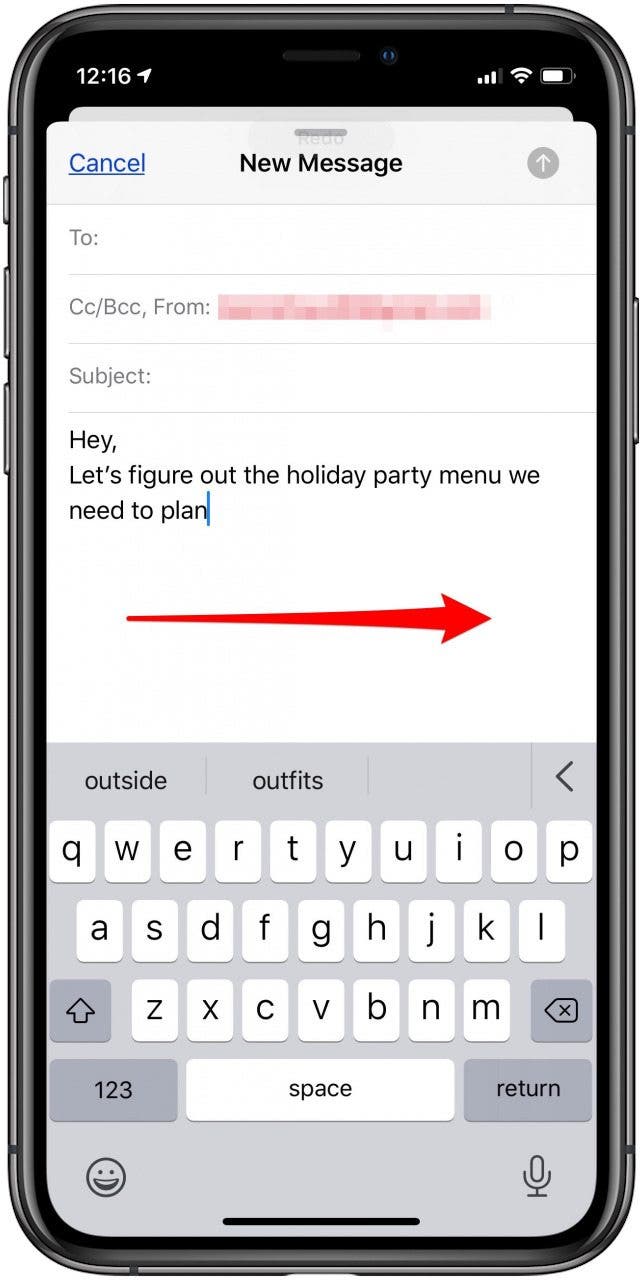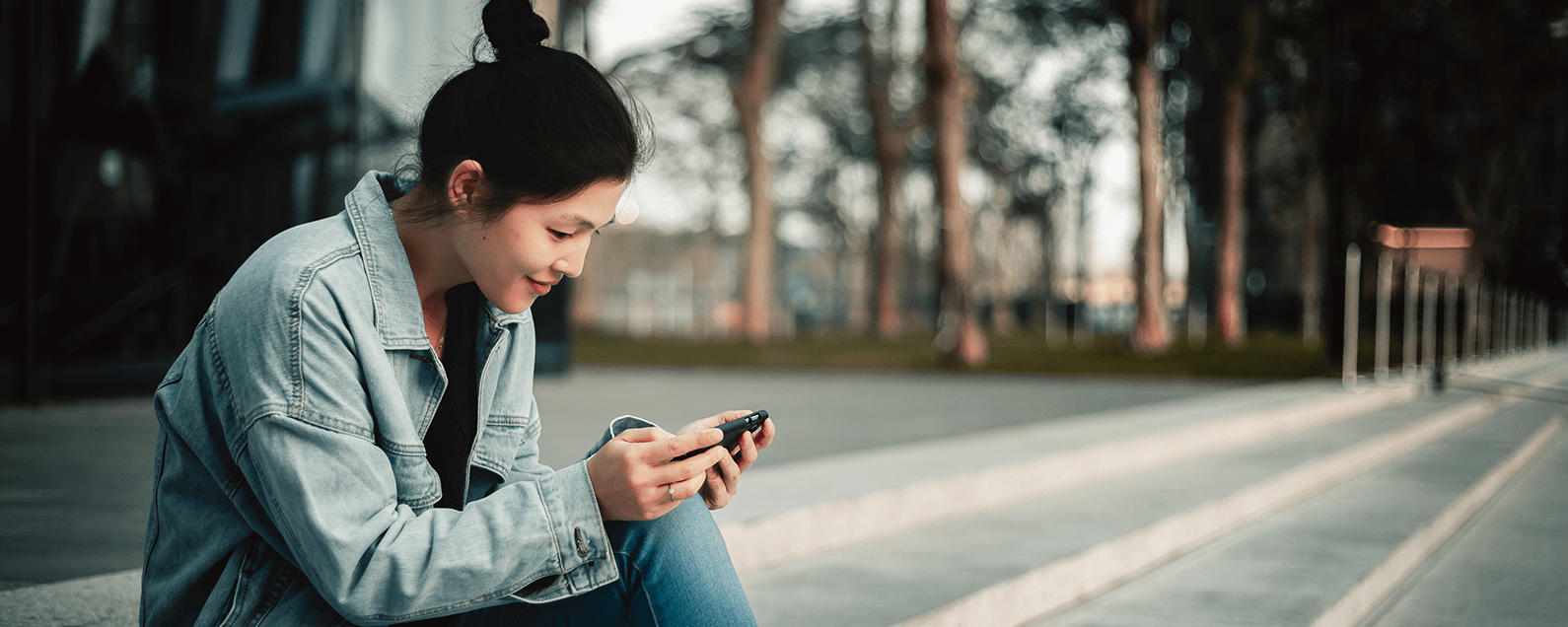
* This article is from our Tip of the Day newsletter. Sign Up. *
One of the new ways to save time while typing on your iPhone in iOS 13 is a three-finger swipe or tap gesture that can be used to undo or redo in any app that allows text editing. You can use this gesture instead of Shake to Undo to undo or redo typing and other edits on your iPhone, whether you're using individual keys or Quick Type. In fact, you can go ahead and turn off Shake to Undo completely, because you'll want to use this new gesture instead!
Related: How to Switch between Keyboards on Your iPhone

How to Undo & Redo Typing on the iPhone
- Open the keyboard in any app that allows text typing, and tap the text field to open the onscreen keyboard.
- Type your message using individual keys or Quick Type.
- To undo your last edit, swipe left or double tap with three fingers.
- You'll see a brief pop up that says Undo.
![type your message on your iphone]()
![swipe left to undo or delete your text]()
- To restore your last edit, swipe right with three fingers.
- You'll see a brief pop up that says Redo.
![swipe right to redo your deletion on you iphone]()
Now you've learned a quick and easy way to edit in-app messages!
Top image credit: YIUCHEUNG / Shutterstock.com