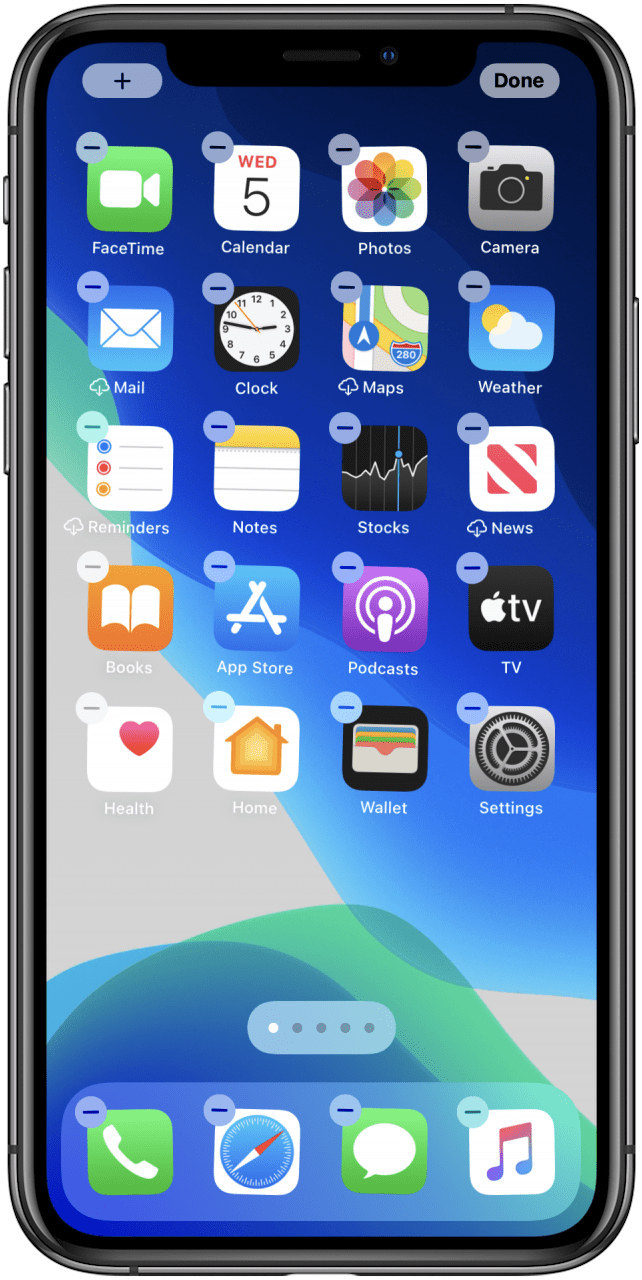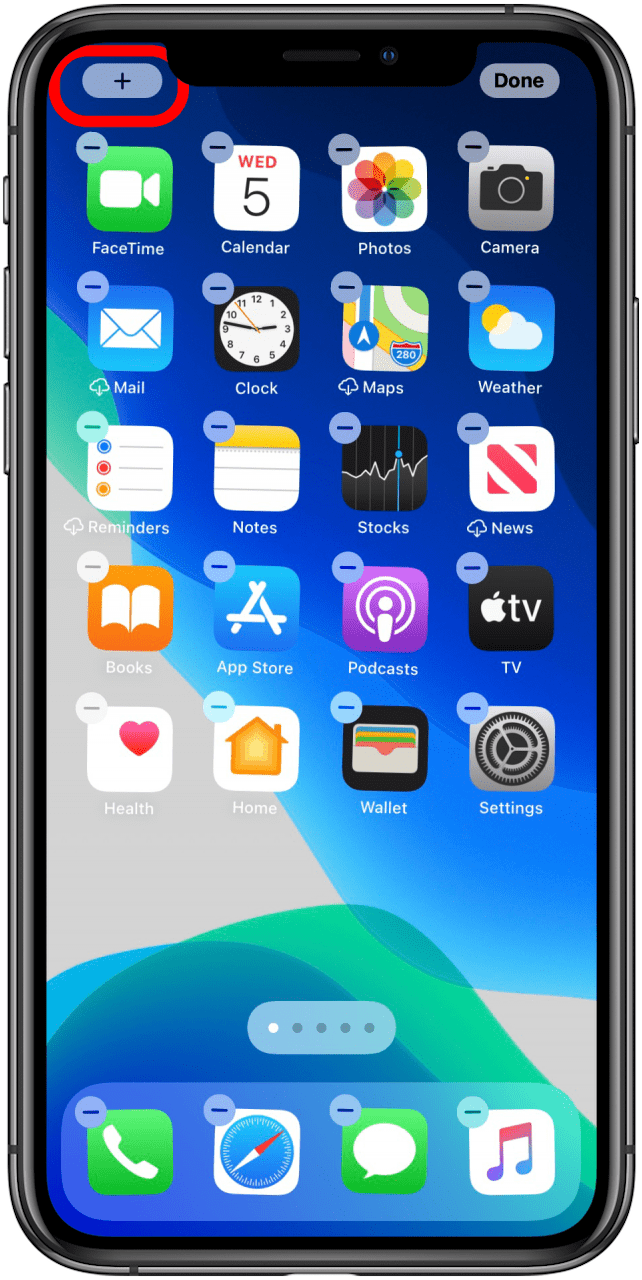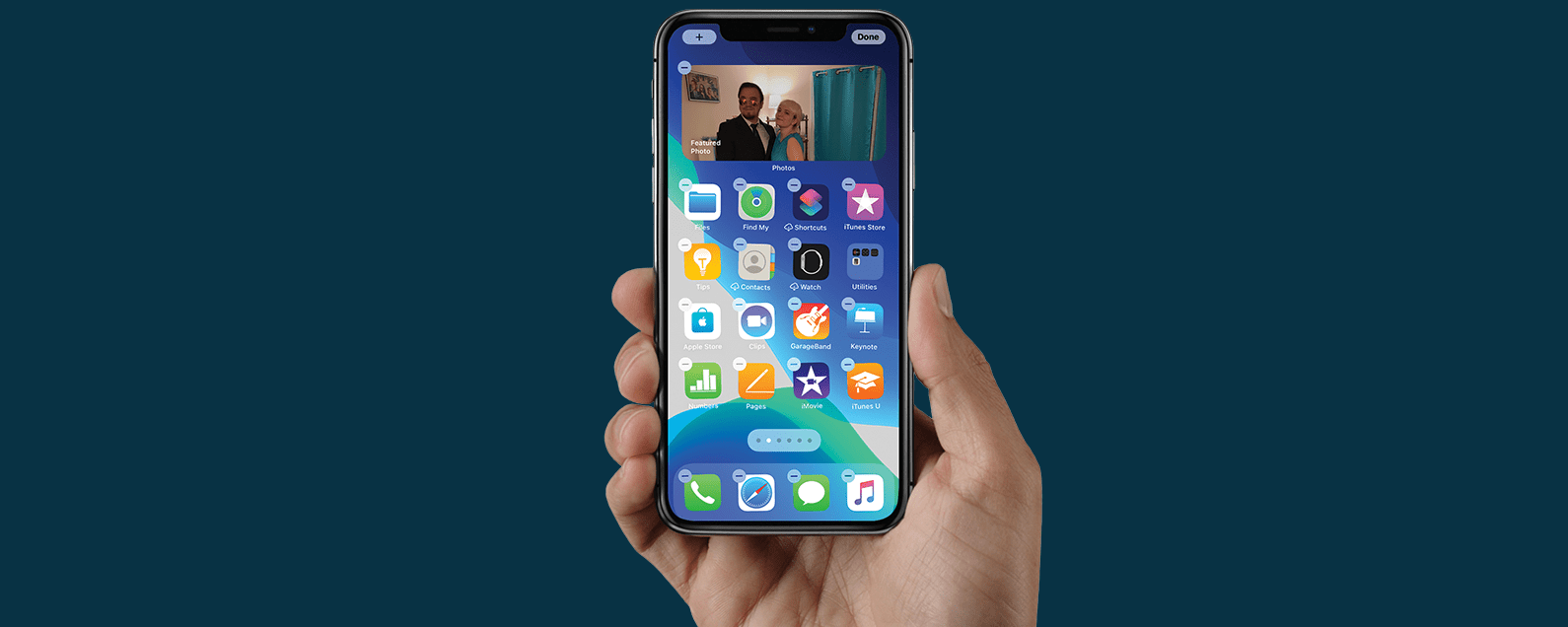
* This article is from our Tip of the Day newsletter. Sign Up. *
One of the more charming features of iOS is the extra widget options you can add to your Home Screen. Adding these can range from fun, such as adding featured photos to take you back to your favorite moments, to useful, such as having the weather front and center for your daily planning. Luckily, widgets are easy to add so you can customize your Home Screen to your exact taste. Let's get started.
How to Add Widgets to Your Home Screen
- Unlock your iPhone if it is locked.
- Press your Home screen until the icons start to wiggle.
- Tap the Add button in the top left corner.
![]()
![]()
- Apple will suggest widgets. If your desired widget is there, tap it.
- If you don't see the widget you want to add, scroll down or use the search bar at the top of the feature.
![]()
![]()
- Tap Add Widget.
- Tap Done.
![]()
![]()
Now you know how to add widgets to your iPhone home screen. Play around and see what you like! For more great tutorials on Apple products, be sure to check out our Tip of the Day. Next, learn how to add widgets to the Home screen on your iPad!