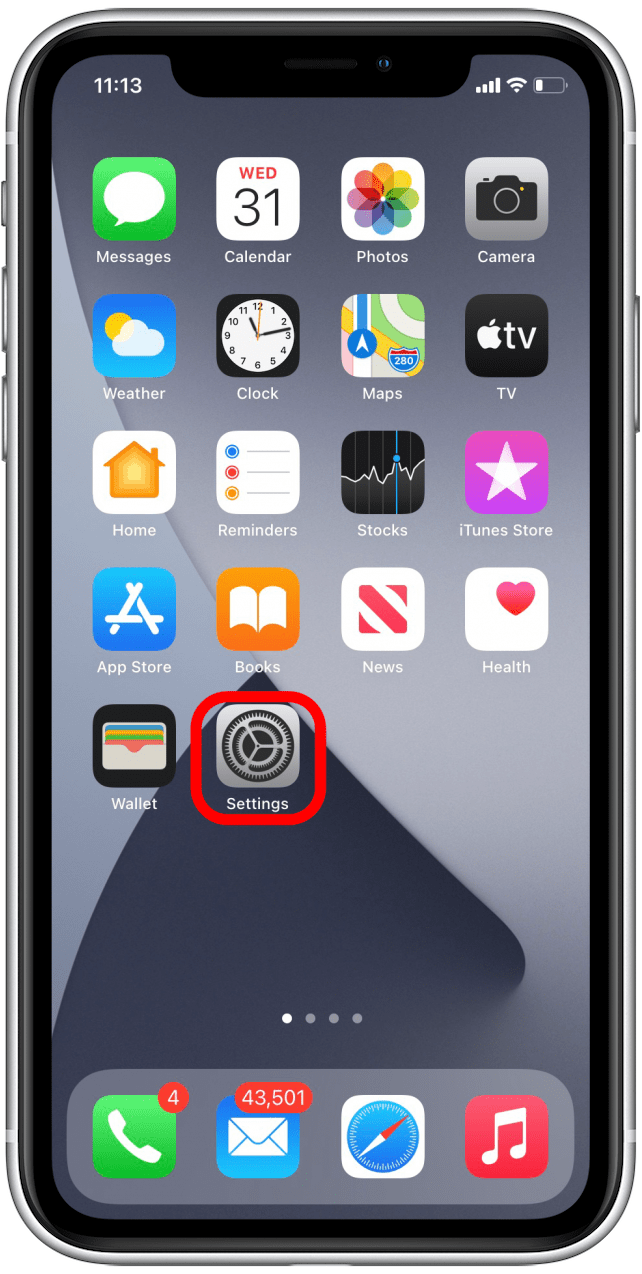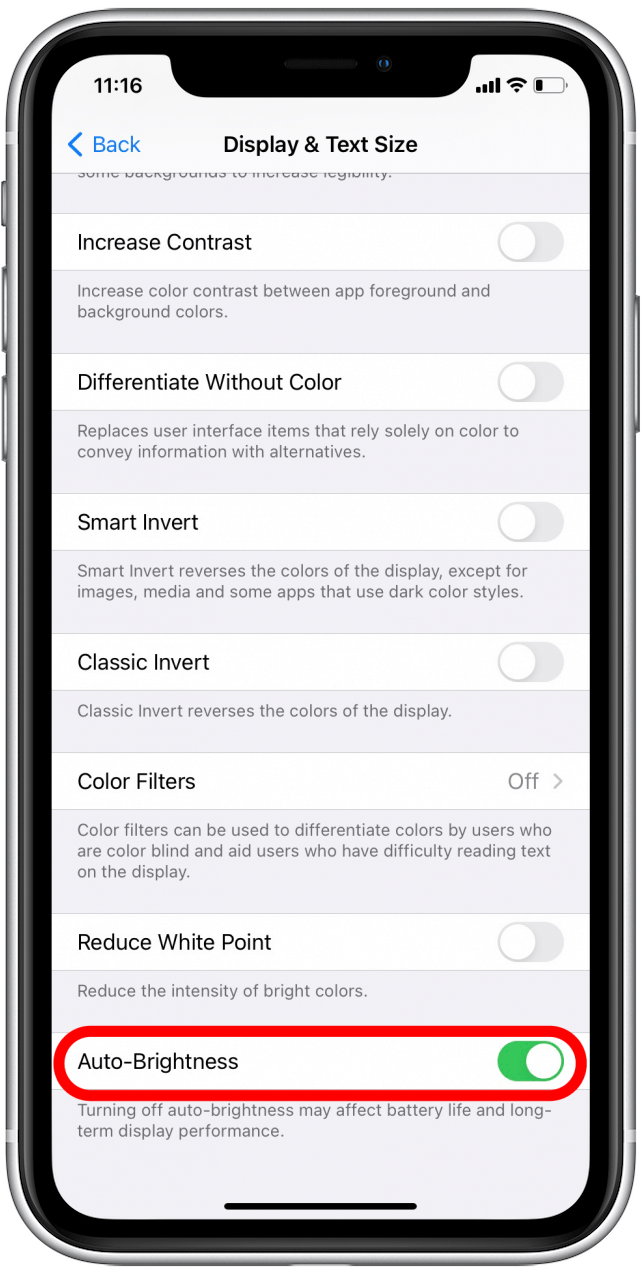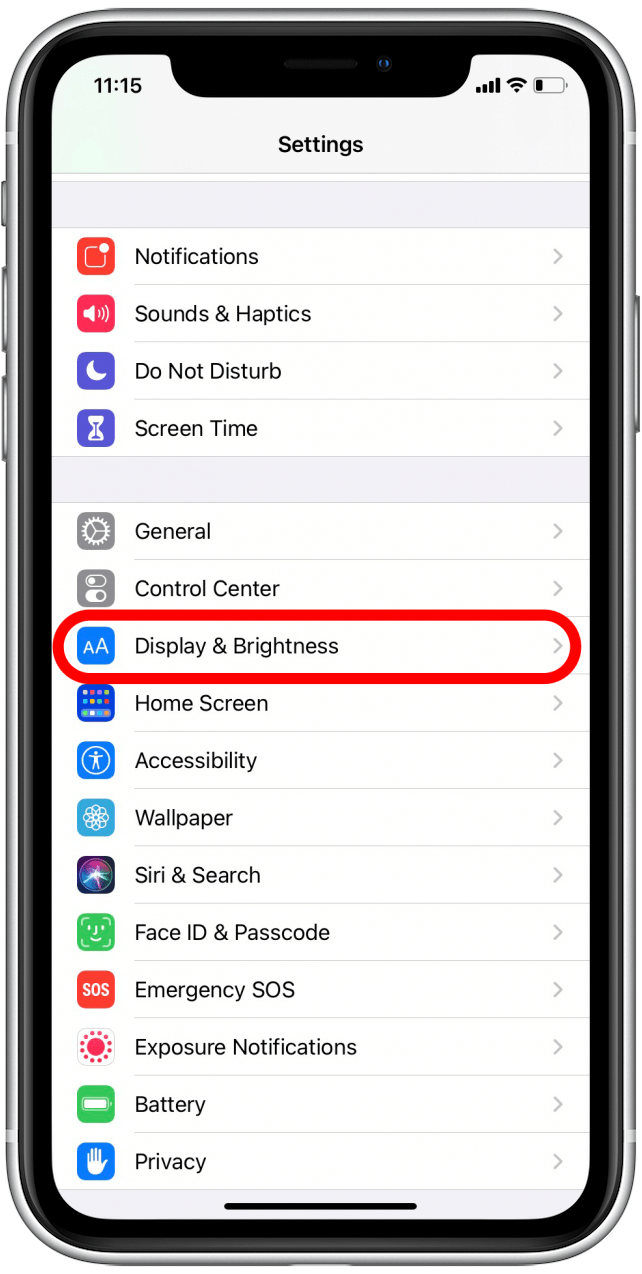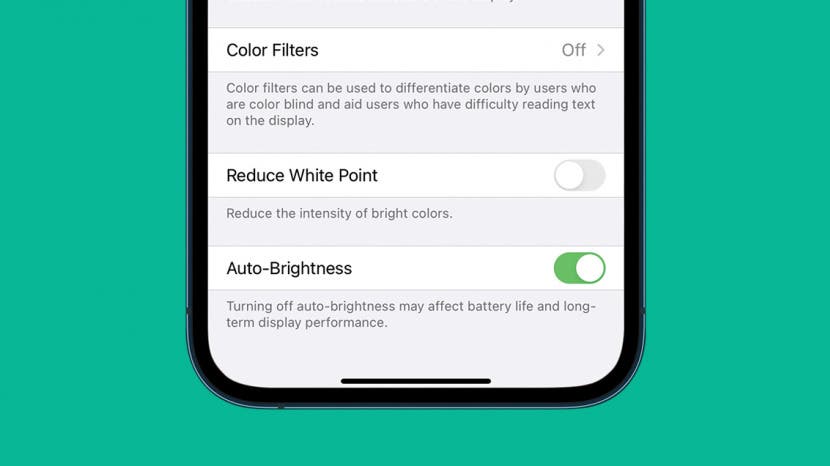
* This article is from our Tip of the Day newsletter. Sign Up. *
Your iPhone’s Auto-Brightness feature automatically adjusts your screen’s brightness; if you’re in dim lighting, your iPhone screen will automatically dim to match it, and if you’re out in the sun, the screen will brighten again. If you want to stop the adjustment from happening, we'll show you how to turn the feature off.
Jump To:
- How to Turn Off Auto-Brightness (& Turn It Back On Again)
- Adjust Brightness from the Control Center
- Adjust Brightness from Settings
How to Turn Off Auto-Brightness (& Turn it Back On Again)
This feature is on by default, but if you don’t like your screen’s brightness changing with your environment, we’ll show you how to turn auto-brightness off. If you’ve accidentally turned it off and would like to reactive it, you can just as easily do that, too!

- Go to Settings.
![Settings]()
- Scroll down and tap on Accessibility.
![Accessibility]()
- Tap Display & Text Size.
![Display & Text Size]()
- Find Auto-Brightness at the bottom of the list, and toggle it off or on, as desired.
![Auto-Brightness toggle]()
Related: iPhone Brightness 101: How to Prevent Dark Screen on the iPhone
Adjust Brightness from the Control Center
Before you change your brightness settings, one thing to consider is that setting the screen to be permanently brighter will affect your battery life. Keeping your screen bright uses a lot of battery, and if you want it bright all the time, your battery won’t last as long. Conversely, if you want to extend your battery life, setting your screen to be dimmer can help.
- Swipe down from the top-right corner of your screen.
![Swipe to access control panel]()
- Adjust the brightness up or down by sliding the icon with your finger.
![Brightness bar in control panel]()
Adjust Brightness from Settings
- Go to Settings.
![Settings]()
- Scroll down and tap Display & Brightness.
![Display & Brightness]()
- Use the Brightness slider to adjust. You'll find low brightness on the left end and high brightness on the right end.
![Brightness]()
Now you know the ins and outs of adjusting your screen brightness, and can choose the settings that fit your lifestyle best. Just remember that one of the biggest iPhone battery drains is a bright screen that's on a lot, so keep that in mind when making your adjustments.