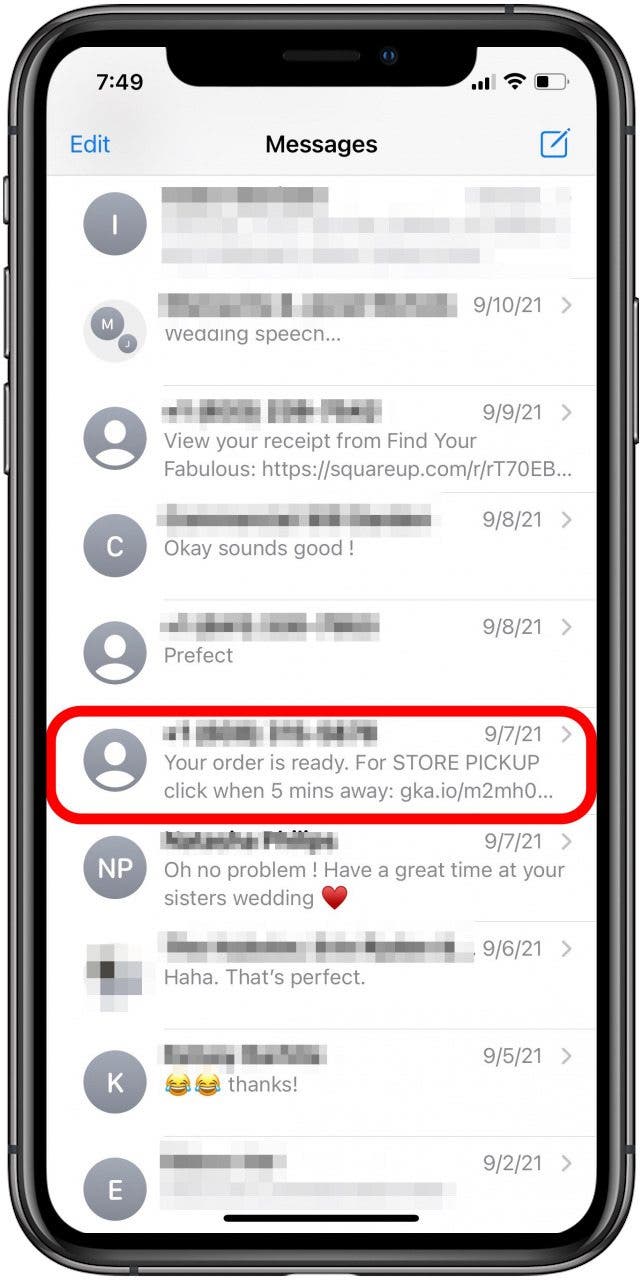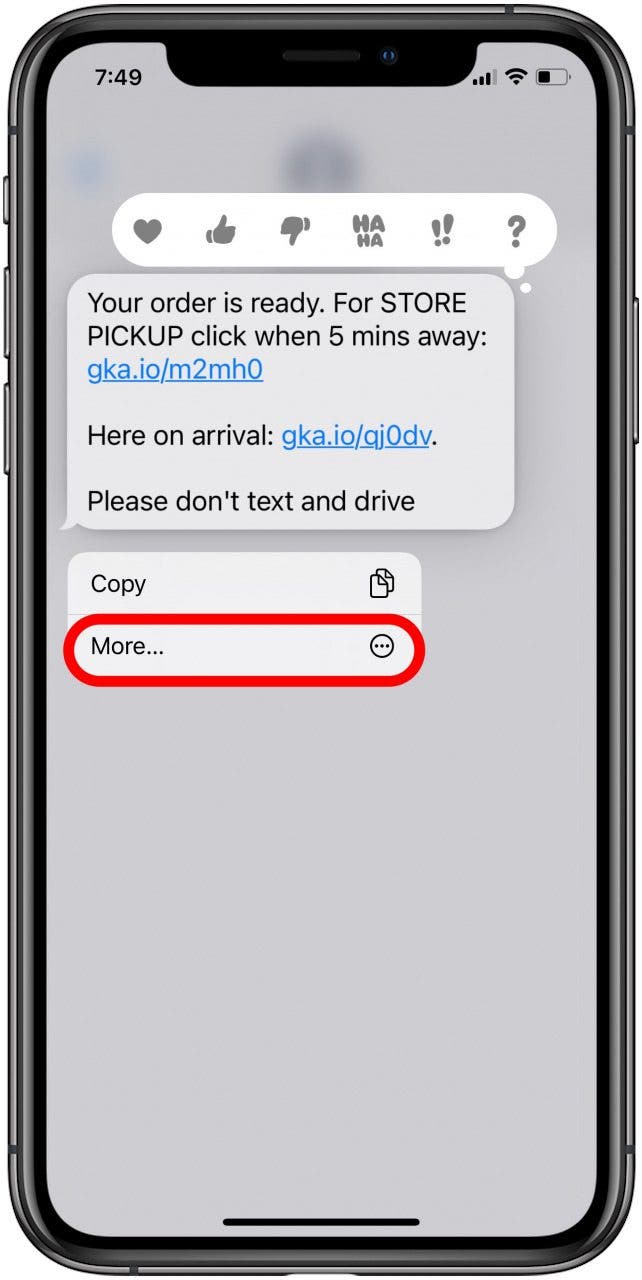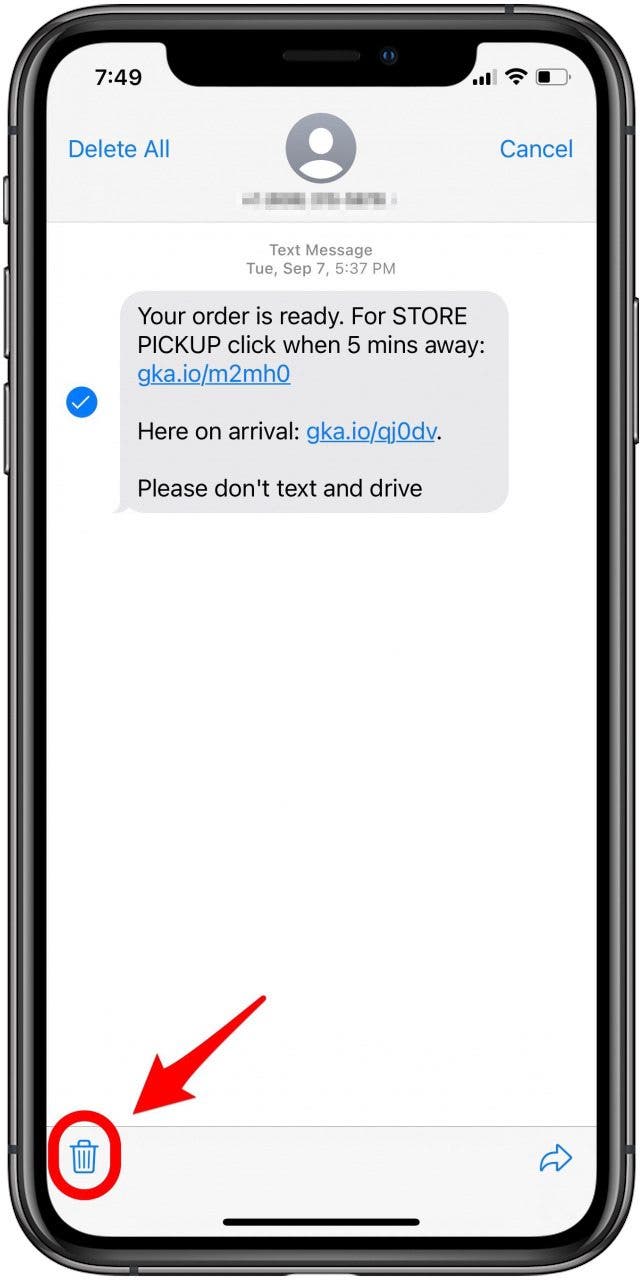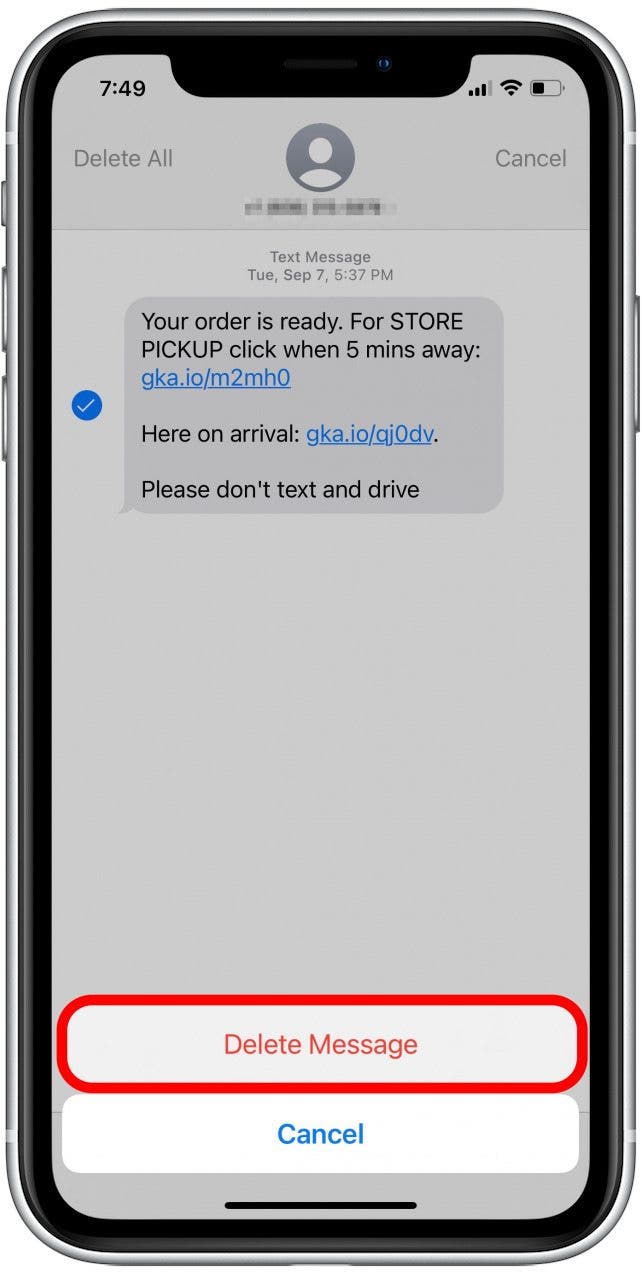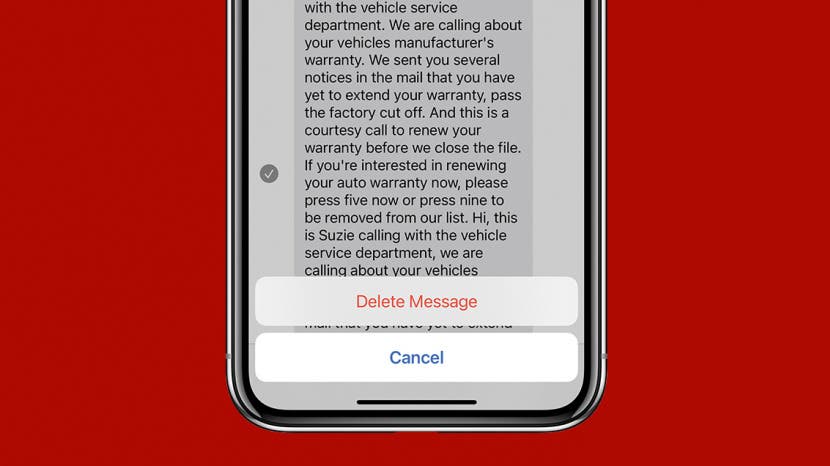
* This article is from our Tip of the Day newsletter. Sign Up. *
Why would you want to delete messages on iPhone? If you’ve ever gone back through your messages and cringed about a meme you sent or wondered how to keep the details of a surprise party an actual surprise a nosy recipient, you’ll understand. We’ve laid out the step-by-step instructions for how to delete texts on iPhone.
Related: How to Know If Someone Blocked Your Number on iPhone

Why You'll Love This Tip
- Protect confidential or sensitive information shared over text.
- Get rid of undelivered iMessages from your conversation thread.
- Keep embarrassing iMessages out of sight and out of mind.
How to Delete Text Message from iPhone
While deleting a text on your iPhone won't prevent the recipient from reading it, it can still be nice to know how to delete a text on iPhone without deleting the entire conversation. For more iPhone tips and tricks, sign up for our Tip of the Day newsletter. To delete texts in Messages on iPhone:
- Open the Messages app.
![]()
- Tap the conversation that contains the message you want to remove.
![]()
- Long press the individual text message you want to delete.
- Tap More in the menu that pops up.
![]()
- Select any individual messages you want to delete (they’re indicated with a white check mark in a blue circle when selected).
- Tap the trash icon in the bottom-left corner.
![]()
- Tap Delete Message to confirm.
![]()
If you're wondering what happens when you delete a text on iPhone, keep reading.
Can You Delete a Message before Someone Sees It on iPhone?
I'm sorry to say that once a message is sent, it's too late to prevent the recipient from reading it. Even if you delete an iMessage on your device, it will still be visible to the other person, even if they haven't read it yet. Still, deleting text messages can come in handy!